Table of Contents
You've seen multi-column layouts before. Newspapers, magazines, and books all utilize this technique to help divide their content up into columns that are easier to digest and read.
Luckily for us, CSS makes it really easy for us to define and use our own columns. We'll explore how this is done using CSS columns and their properties.
Column Count
The most basic way to define a column layout is by applying a column-count property on a containing element. The value will be the number of columns you would like. For example, if you want to create a layout with 3 columns, you would use the following:
HTML<main class="columns">
<p>(content here...)</p>
<p>(content here...)</p>
<p>(content here...)</p>
</main>
CSS.columns {
column-count: 3;
}
- HTML
- CSS
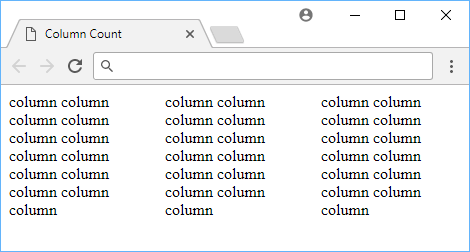 Using column count to set up columns.
Using column count to set up columns.
It's really that simple. With just that single line of CSS, the browser can handle the rest for us and create the columns for us.
Column Width
An alternative way to define columns is to provide a width for your columns with column-width. This allows the browser to determine how many columns it can display. With a larger screen, it can display more of them, and with a smaller screen, it can display less of them. Either way, you don't specify how many columns you want, only how wide you want each column to be.
HTML<main class="columns">
<p>(content here...)</p>
<p>(content here...)</p>
<p>(content here...)</p>
</main>
CSS.columns {
column-width: 6rem;
}
- HTML
- CSS
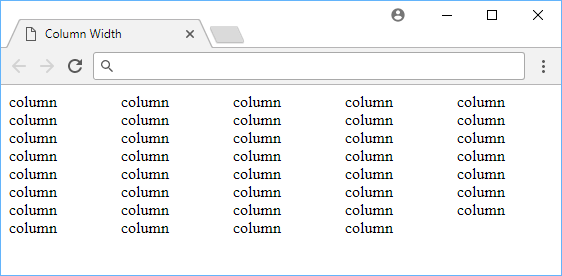 Using column width to set up columns.
Using column width to set up columns.
Column Gap
After you're happy with your columns, you can specify how wide you want the space between columns to be. You do this with the column-gap property, which takes a length as the value. The length can be a percentage or a length. For example, if you want a gap of 2rem between columns, you would use the following:
HTML<main class="columns">
<p>(content here...)</p>
<p>(content here...)</p>
</main>
CSS.columns {
column-count: 2;
column-gap: 2rem;
}
- HTML
- CSS
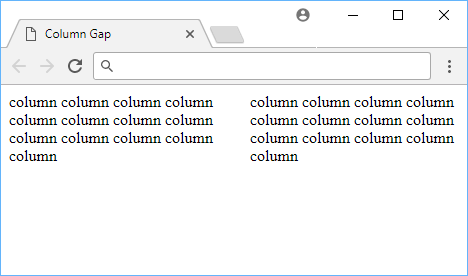 Using 2rem column gap to add some space between our columns.
Using 2rem column gap to add some space between our columns.
The image above shows how the 2 columns look like with a 2rem gap in between them, but look at how they look with a 4rem gap in between.
CSS.columns {
column-count: 2;
column-gap: 4rem;
}
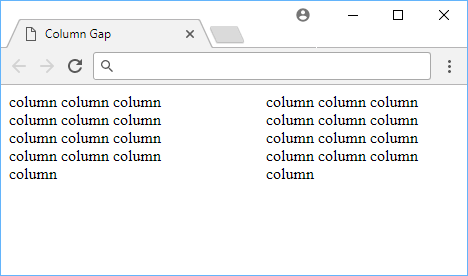 Using 4rem column gap to add even more space between our columns.
Using 4rem column gap to add even more space between our columns.
The difference is pretty noticeable!
Column Rule
In some cases, columns have a line (or rule) in between them to more clearly separate them. Other times, the line exists more for style and design. Either way, you can very easily define your own rule using column-rule, and it even uses the same values as as borders take.
HTML<main class="columns">
<p>(content here...)</p>
<p>(content here...)</p>
</main>
CSS.columns {
column-count: 2;
column-rule: 0.25rem double red;
}
- HTML
- CSS
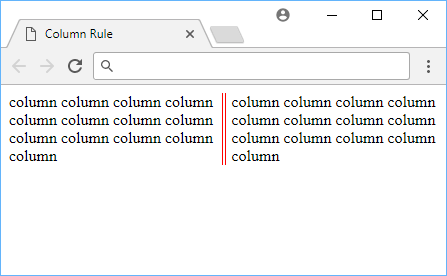 Using column rule to add a line separating our columns.
Using column rule to add a line separating our columns.
As a refresher, these are all the styles that the column rule can take:
soliddotteddasheddoubleinsetoutsetgrooveridge
Columns are a widely used layout most popular with print media and CSS gives us some very powerful properties for defining and utilizing columns ourselves.
Resources
 Getting Started with TypeScript
Getting Started with TypeScript Getting Started with Express
Getting Started with Express Git Tutorial: Learn how to use Version Control
Git Tutorial: Learn how to use Version Control How to deploy a Deno app using Docker
How to deploy a Deno app using Docker How to deploy a MySQL Server using Docker
How to deploy a MySQL Server using Docker How to deploy a Node app using Docker
How to deploy a Node app using Docker Using Puppeteer and Jest for End-to-End Testing
Using Puppeteer and Jest for End-to-End Testing Build a Real-Time Chat App with Node, Express, and Socket.io
Build a Real-Time Chat App with Node, Express, and Socket.io Learn how to build a Slack Bot using Node.js
Learn how to build a Slack Bot using Node.js Building a Real-Time Note-Taking App with Vue and Firebase
Building a Real-Time Note-Taking App with Vue and Firebase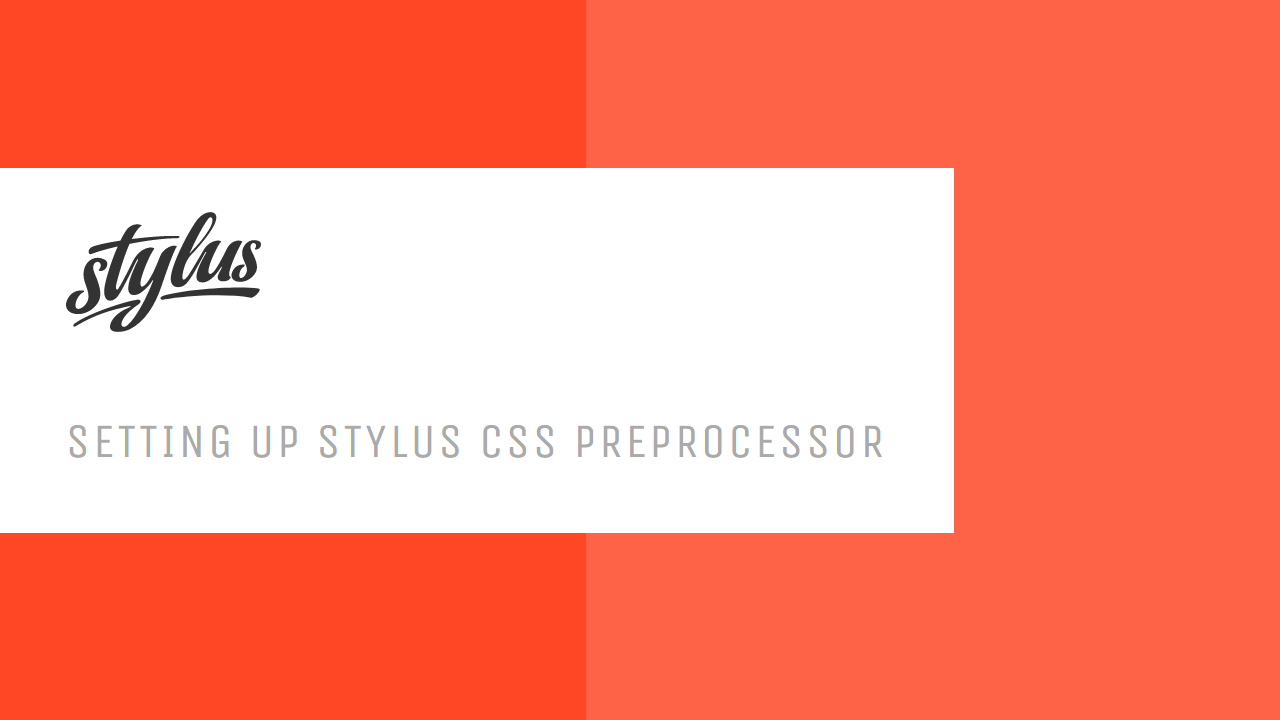 Setting Up Stylus CSS Preprocessor
Setting Up Stylus CSS Preprocessor Getting Started with Vuex: Managing State in Vue
Getting Started with Vuex: Managing State in Vue
