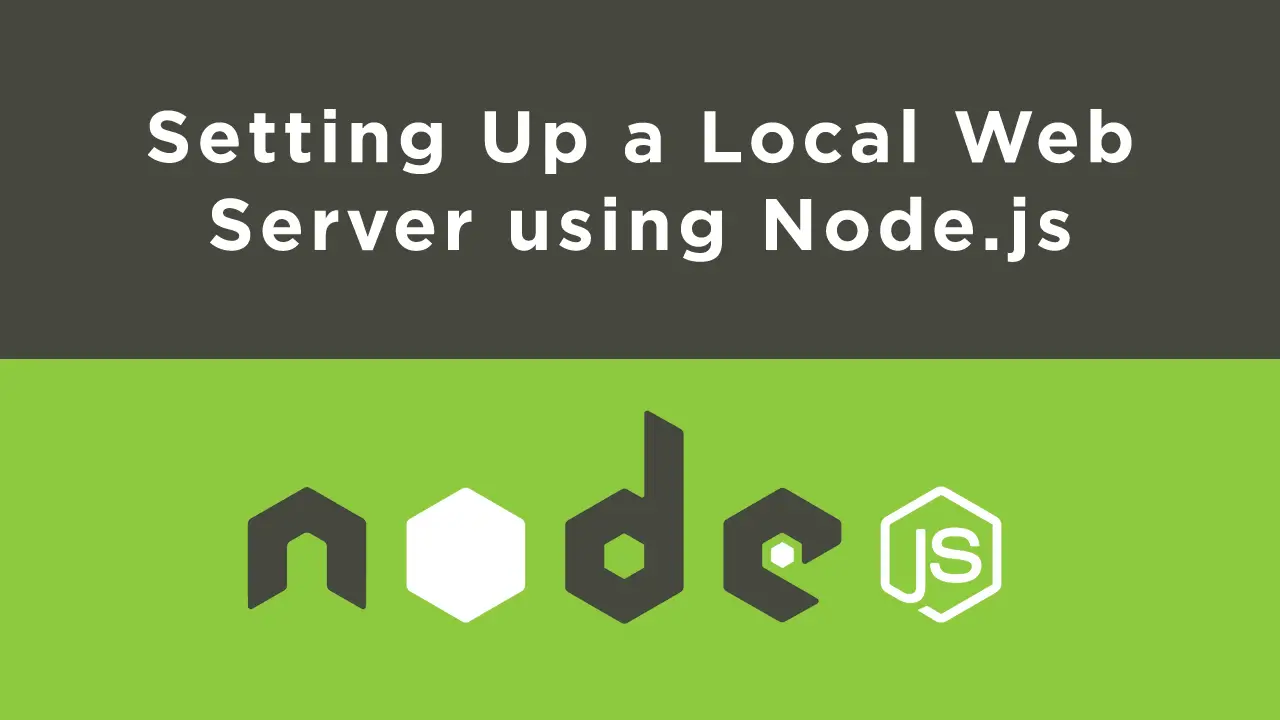When you're working on a site or web app, there will be times when you need to test files as if they were being served from a remote web server, similar to how they are when you browse the web normally.
If you don't have your own server, or just want to test files locally, you can set up a local web server on your computer to simulate one to do the job, and this tutorial is here to teach you how.
Prerequisites
- Node and NPM installed. If you don't have them installed, follow our how to install Node guide.
Install http-server
With Node and NPM installed, we can move forward and install the Node package called http-server, which is a simple zero-configuration HTTP server that serves up static files.
BASHnpm install http-server -g
This command will install it on your computer globally so you can use it anywhere.
Therefore, after you have navigated to your folder via the command line, start the server using this command:
BASHhttp-server -o
If successful, you should see something similar to this:
BASHhttp-server -o
Starting up http-server, serving ./
Available on:
http://192.168.1.8:8080
http://127.0.0.1:8080
Hit CTRL-C to stop the server
Upon seeing this, a browser window should have opened for you automatically, but if not, you can manually head to http://127.0.0.1:8080 to see the folder that you used the command on being served.
Happy coding! 😄
Resources
 Getting Started with TypeScript
Getting Started with TypeScript Managing PHP Dependencies with Composer
Managing PHP Dependencies with Composer Create an RSS Reader in Node
Create an RSS Reader in Node Getting Started with Electron
Getting Started with Electron How to Serve Static Files with Nginx and Docker
How to Serve Static Files with Nginx and Docker Best Visual Studio Code Extensions for 2022
Best Visual Studio Code Extensions for 2022 How to deploy a PHP app using Docker
How to deploy a PHP app using Docker Getting Started with Deno
Getting Started with Deno Build a Real-Time Chat App with Node, Express, and Socket.io
Build a Real-Time Chat App with Node, Express, and Socket.io Getting Started with Moment.js
Getting Started with Moment.js Building a Real-Time Note-Taking App with Vue and Firebase
Building a Real-Time Note-Taking App with Vue and Firebase Getting Started with React
Getting Started with React