Table of Contents
2D Transforms
With the transform property, you can manipulate an element's angle, size, shape, position, and many others properties. The syntax for transform is simple, and looks like this:
CSStransform: function(values);
You simply indicate the function you want to apply, pass in some values and let the browser do the work.
2D Translate
Perhaps the easiest function to demonstrate is the translate function.
Acting similar to using position: relative and giving it a left and top value, it moves the element horizontally and vertically. The units for translate is a length.
HTML<!DOCTYPE html>
<html>
<head>
<title>Transform: Translate</title>
<style>
.box {
height: 5rem;
width: 5rem;
background-color: darkgreen;
transform: translate(10rem, 1rem);
}
</style>
</head>
<body>
<div class="box"></div>
</body>
</html>
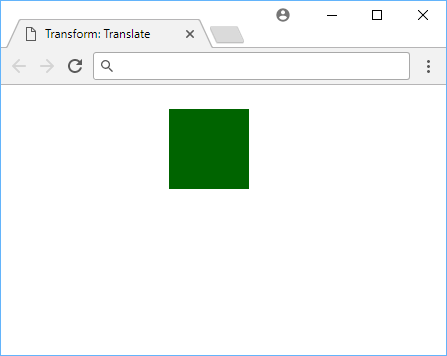 Translating a box 10rems to the right, and 1rem down.
Translating a box 10rems to the right, and 1rem down.
- HTML
- CSS
CSStransform: translate(x, y);
The first value (x) defines how far to translate the element horizontally, and the second value (y) for how far to translate it vertically.
2D Rotate
You can rotate an element by using the rotate() function, and passing in a degree value.
Passing in a positive value will make it rotate clockwise and a negative one will make it rotate counter-clockwise.
HTML<!DOCTYPE html>
<html>
<head>
<title>Transform: Rotate</title>
<style>
.box {
height: 5rem;
width: 5rem;
margin: 5rem;
background-color: purple;
transform: rotate(45deg);
}
</style>
</head>
<body>
<div class="box"></div>
</body>
</html>
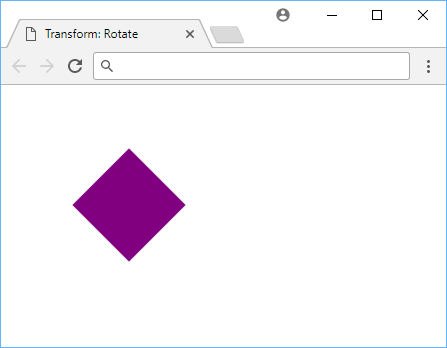 Rotating a box 45 degrees.
Rotating a box 45 degrees.
- HTML
- CSS
CSStransform: rotate(xdeg);
2D Scale
You can scale up and down the apparent size of an element using the scale function. The default value is1 where any smaller value makes the element appear smaller, and any value bigger makes the element appear larger.
HTML<!DOCTYPE html>
<html>
<head>
<title>Transform: Scale</title>
<style>
.box {
height: 5rem;
width: 5rem;
background-color: pink;
transform: scale(0.75, 1.25);
margin: 5rem;
}
</style>
</head>
<body>
<div class="box"></div>
</body>
</html>
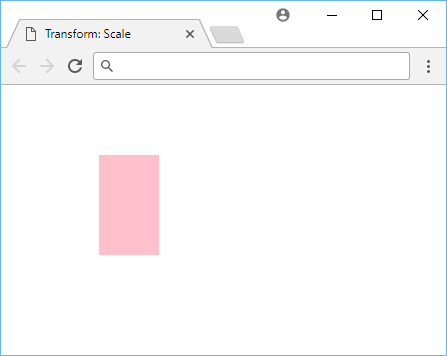 Scaling a box.
Scaling a box.
- HTML
- CSS
CSStransform: scale(x, y)
Notice how two values were passed to scale? The first value is for the x and the second is for the y.
The width of the box was made to be 75% of the original width, and the height 125% of the original height.
2D Skew
Skewing an element lets you distort an element by adjusting the tilt on the horizontal and/or vertical axis. The value for the skew function is in degrees.
HTML<!DOCTYPE html>
<html>
<head>
<title>Transform: Skew</title>
<style>
.box {
height: 5rem;
width: 5rem;
background-color: red;
transform: skew(5deg, 10deg);
margin: 5rem;
}
</style>
</head>
<body>
<div class="box"></div>
</body>
</html>
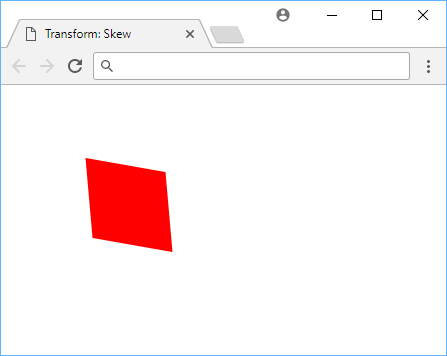 Skewing a box 5 degrees in the X-axis and 10 degrees in the Y-axis.
Skewing a box 5 degrees in the X-axis and 10 degrees in the Y-axis.
- HTML
- CSS
CSStransform: scale(xdeg, ydeg)
Transform Origin
The origin of every transform you perform will be, by default, at the very center of the element. This means that the element will be rotated, scaled, and skewed around the center of the element.
That is why when you try, for example, to rotate a box, it will rotate about the very center. If you wanted to rotate it around one of its edges, well, you're in luck.
Using transform-origin, you can set the origin to wherever you want it to be. The default value is:
CSStransform-origin: 50% 50%;
Multiple Transforms
In the event that one transform doesn't satisfy you, you can easily apply multiple at once by combining them. This is done by separating them with a space. The order of the transforms matter, so the order in which you apply them matters. The order of the transforms is important.
All you need to do is supply the transform property with your list of functions, and the browser will do the rest. Let's say you wanted to skew and scale a box:
HTML<!DOCTYPE html>
<html>
<head>
<title>Multiple Transforms</title>
<style>
.box {
height: 5rem;
width: 5rem;
margin: 5rem;
background-color: darkred;
transform: skew(5deg, 7deg) scale(1.25, 2);
}
</style>
</head>
<body>
<div class="box"></div>
</body>
</html>
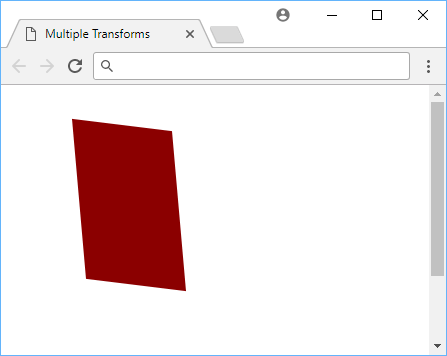 Skewing and scaling a box at the same time.
Skewing and scaling a box at the same time.
- HTML
- CSS
CSS transforms are a powerful way to manipulate the appearance of an element. Use them to create interesting effects, or just to make your page look a little better.
Resources
 Getting Started with Solid
Getting Started with Solid Managing PHP Dependencies with Composer
Managing PHP Dependencies with Composer Create an RSS Reader in Node
Create an RSS Reader in Node Git Tutorial: Learn how to use Version Control
Git Tutorial: Learn how to use Version Control How to Set Up Cron Jobs in Linux
How to Set Up Cron Jobs in Linux How to deploy an Express app using Docker
How to deploy an Express app using Docker How to deploy a Node app using Docker
How to deploy a Node app using Docker Learn how to use v-model with a custom Vue component
Learn how to use v-model with a custom Vue component How to Scrape the Web using Node.js and Puppeteer
How to Scrape the Web using Node.js and Puppeteer Getting Started with Moment.js
Getting Started with Moment.js Building a Real-Time Note-Taking App with Vue and Firebase
Building a Real-Time Note-Taking App with Vue and Firebase Getting Started with React
Getting Started with React
