Float
Floats in CSS allows you to move an element to the left or the right using the float property. The box floats and then the following content moves up to take the space.
Let's say you had this:
HTML<!DOCTYPE html>
<html>
<head>
<title>Float</title>
</head>
<body>
<div class="pic">
<img src="cupcake.png" />
</div>
<p>Cupcakes are delicious and I want to eat 100 of them.</p>
</body>
</html>
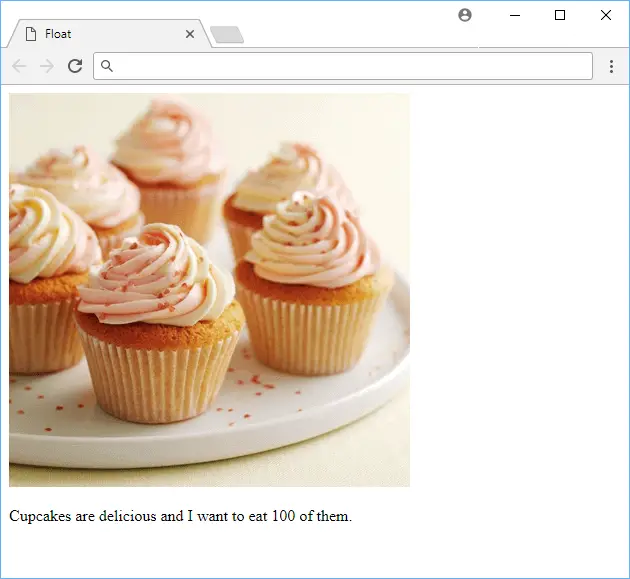 An example of page without float.
An example of page without float.
Now, say you wanted the the picture to float to the left. This will make the text move up to the space that the picture once took.
HTML<!DOCTYPE html>
<html>
<head>
<title>Float</title>
<style>
.pic {
float: left;
}
</style>
</head>
<body>
<div class="pic">
<img src="cupcake.png" />
</div>
<p>Cupcakes are delicious and I want to eat 100 of them.</p>
</body>
</html>
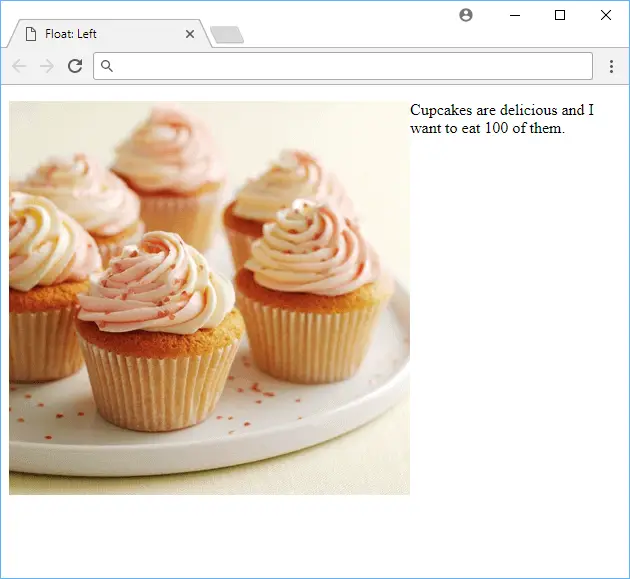 An example of a page with float.
An example of a page with float.
Float can also be set to none to remove the float. Also, elements can float next to one another.
Clear
Sometimes, even though you are using float, you might not want the following content to take up the open space. To solve this, use the clear property.
You have the option to clear just the left floated boxes with left, the right boxes floated with right, or you can clear both using both.
HTML<!DOCTYPE html>
<html>
<head>
<title>Clear</title>
<style>
.pic {
float: left;
}
.text {
clear: both;
}
</style>
</head>
<body>
<div class="pic">
<img src="cupcake.png" />
</div>
<p class="text">Cupcakes are delicious and I want to eat 100 of them.</p>
</body>
</html>
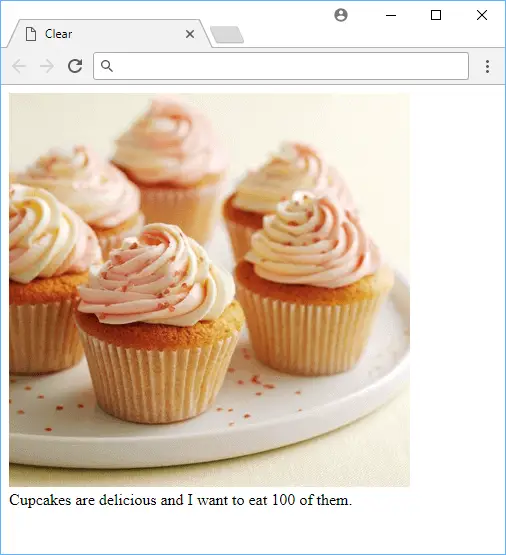 An example of a page with float and clear.
An example of a page with float and clear.
When an element is cleared, the following content will move up to take the space.
Resources
 Getting Started with Svelte
Getting Started with Svelte Getting Started with Electron
Getting Started with Electron Git Tutorial: Learn how to use Version Control
Git Tutorial: Learn how to use Version Control Best Visual Studio Code Extensions for 2022
Best Visual Studio Code Extensions for 2022 How to build a Discord bot using TypeScript
How to build a Discord bot using TypeScript Learn how to use v-model with a custom Vue component
Learn how to use v-model with a custom Vue component How to Scrape the Web using Node.js and Puppeteer
How to Scrape the Web using Node.js and Puppeteer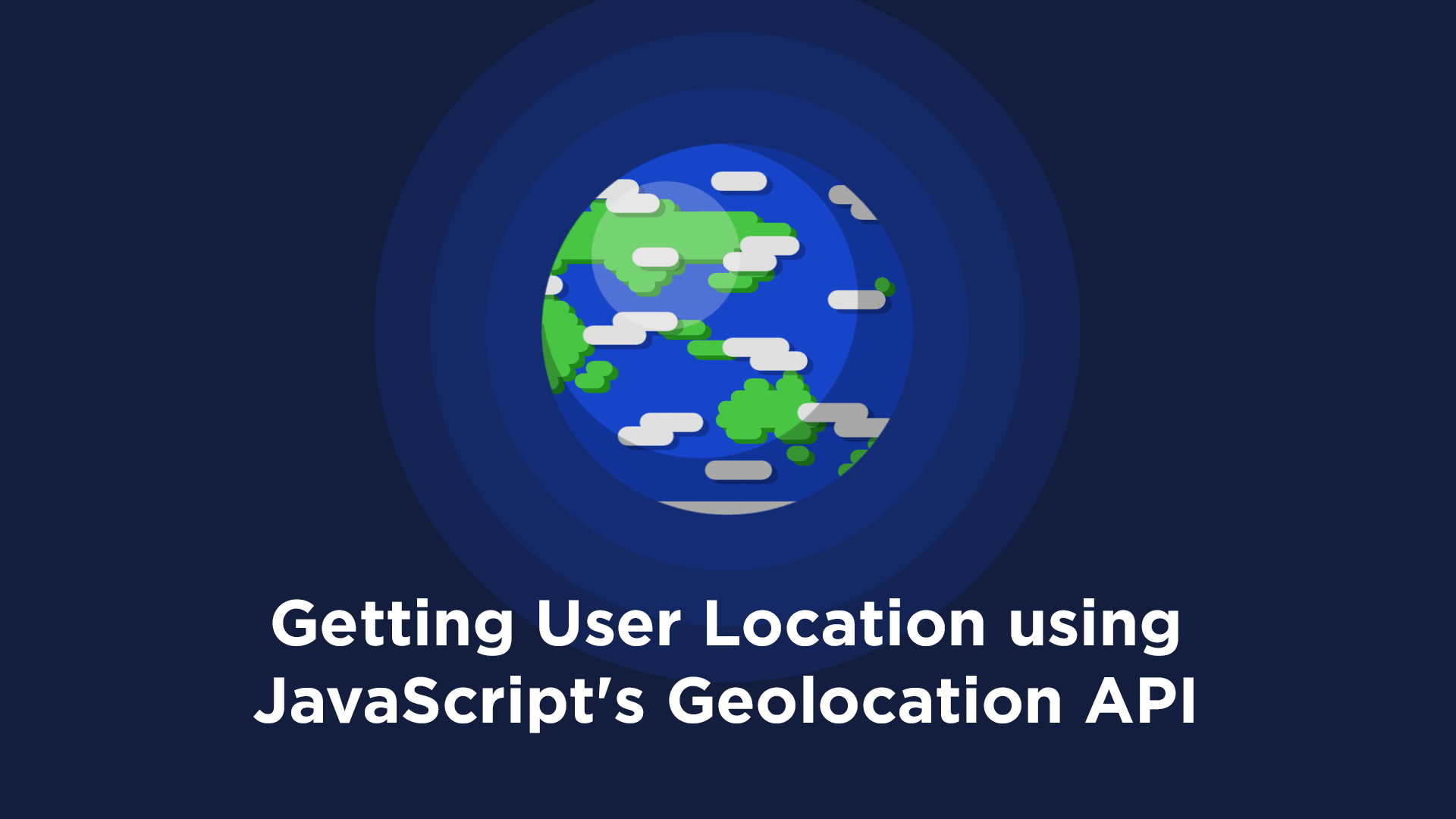 Getting User Location using JavaScript's Geolocation API
Getting User Location using JavaScript's Geolocation API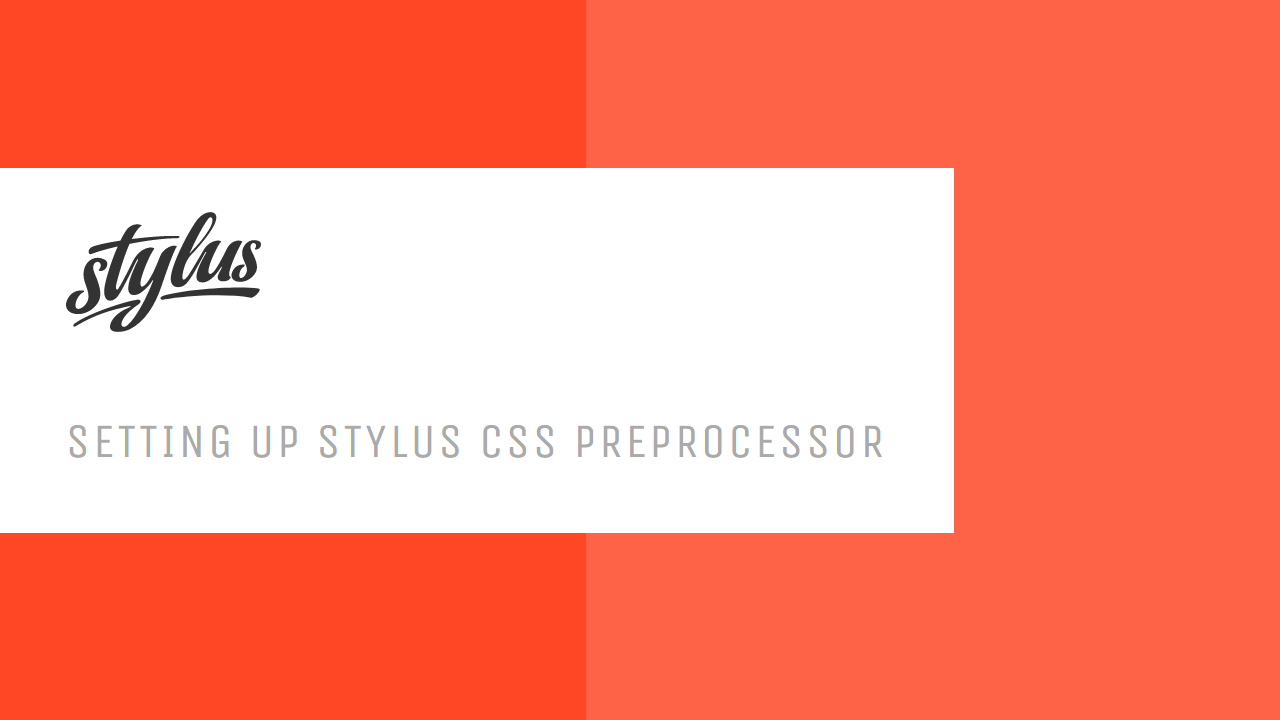 Setting Up Stylus CSS Preprocessor
Setting Up Stylus CSS Preprocessor Getting Started with Vuex: Managing State in Vue
Getting Started with Vuex: Managing State in Vue How To Create a Modal Popup Box with CSS and JavaScript
How To Create a Modal Popup Box with CSS and JavaScript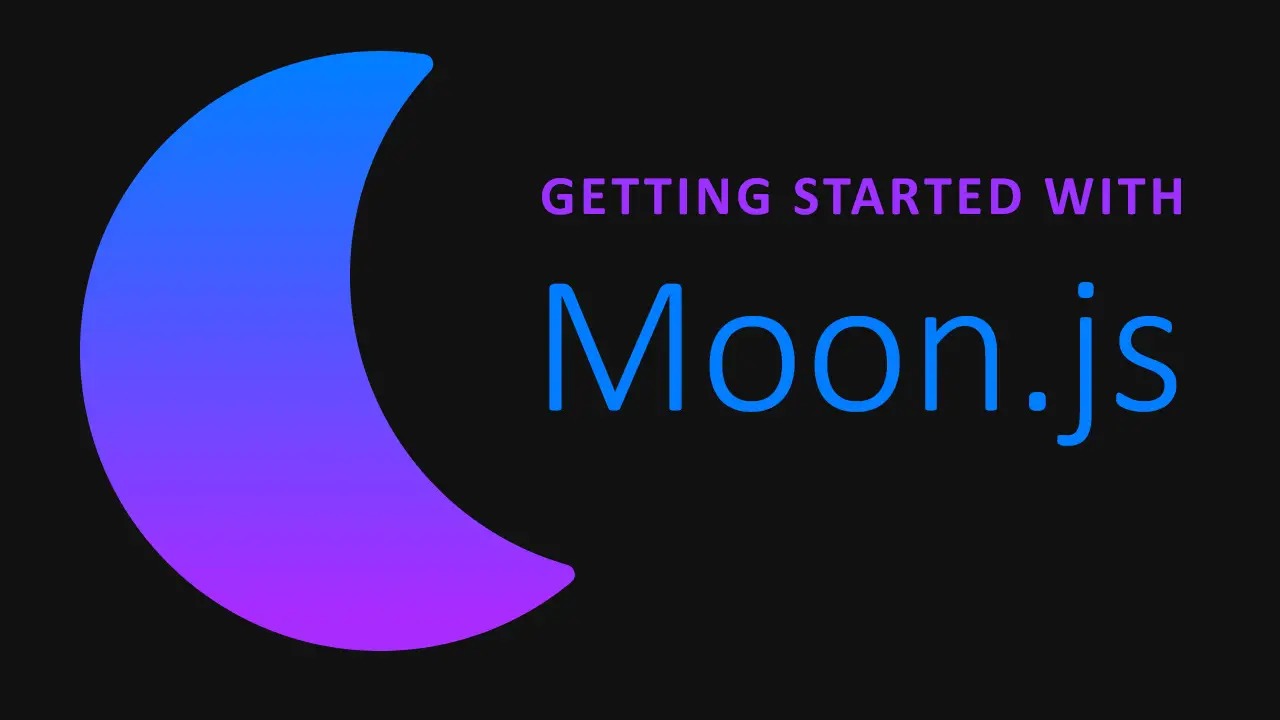 Getting Started with Moon.js
Getting Started with Moon.js
