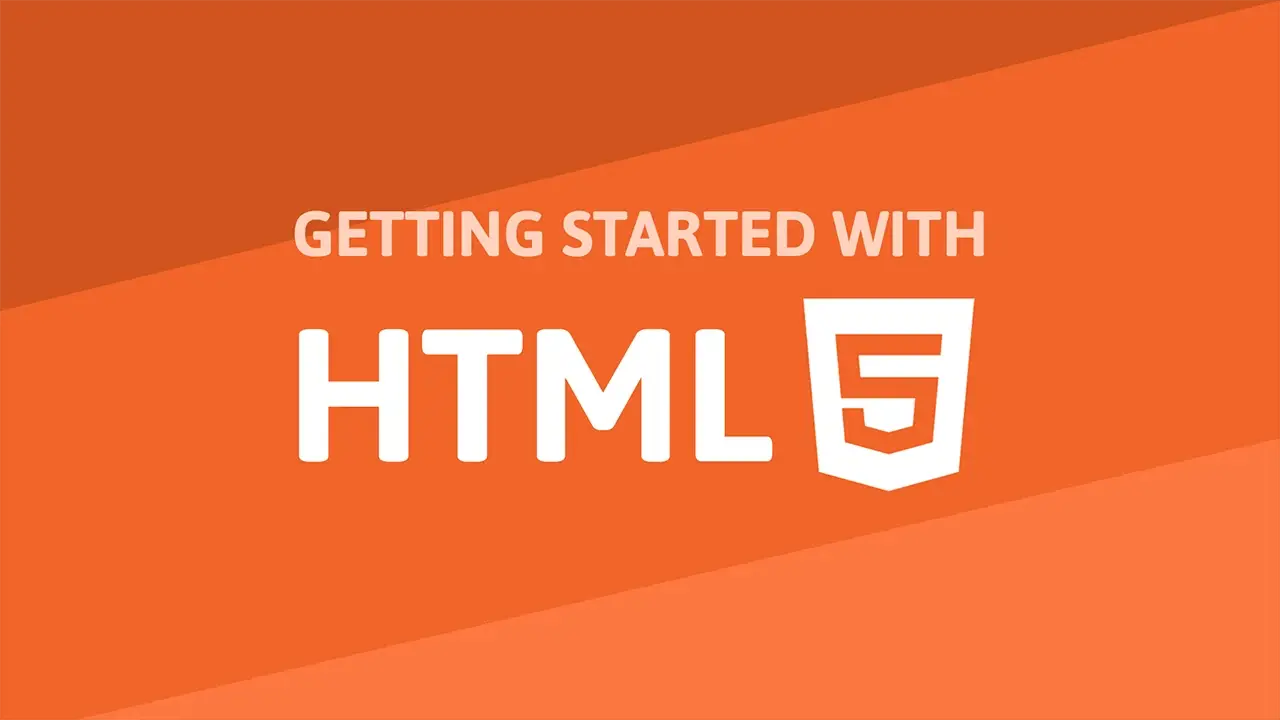Links
Links, hyperlinks, or anchor elements, on the web are the primary form of navigation. Without them, the web as we know it would be a very different place. Links are used to navigate to other pages on the web, files, email addresses, or to navigate to other parts of the same page. Let's learn what the difference between absolute and relative links is, and what ID links are.
Absolute Links
Absolute links are links that are given an exact destination to a web page. Creating an absolute link can be done with an anchor tag, or a tag. These tags require a destination which is where you want the user to go to upon clicking it.
Giving your anchor tag a destination is done by giving a value to the href attribute. Here is how to create a hyperlink:
HTML<!DOCTYPE html>
<html>
<head>
<title>Absolute Links</title>
</head>
<body>
<h1>Search the web!</h1>
<p>
<a href="https://www.google.com">Google</a>
</p>
</body>
</html>
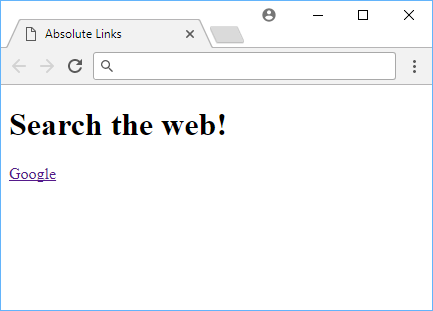 This is how a link looks like.
This is how a link looks like.
In our case, since we provided a absolute link to Google's homepage, that is where clicking the link will take us.
Relative Links
What if you just want to link to a file in the same page/directory/folder? This is where relative links come into play. Relative links are links that are given a destination that is relative to the current page.
For example, if you have two files in the same directory/folder, index.html and food.html, you can link from index.html to food.html by doing something like this:
HTML<a href="food.html">This is a link to food.html!</a>
If you want your relative link to be relative to the root instead of the current, folder/directory, start the link off with a /.
Also important to know, if you want to make your links open a new tab, give it a target attribute with the value of _blank, like so:
HTML<a href="food.html" target="_blank">This link will open in a new tab.</a>
ID Links
Another popular use of the anchor tag is giving the href attribute a value of an id of another element on the page. This will create a link to the anchor element with the same id.
Clicking on this link will make your browser scroll to that element on the page. This is useful for skipping large sections of your page. For example, if you have a large section of text on your page, you can link to that section by giving it an id, then, when you click on the link, your browser will scroll to that section of the page.
Here's an example:
HTML<!DOCTYPE html>
<html>
<head>
<title>ID Link</title>
</head>
<body>
<p>
<a href="#cereal">Click here to scroll to a good cereal.</a>
</p>
<p id="cereal">Corn Flakes</p>
</body>
</html>
 If you make your browser window small enough vertically, you will see that it does work.
If you make your browser window small enough vertically, you will see that it does work.
Resources
 Getting Started with Solid
Getting Started with Solid Getting Started with Svelte
Getting Started with Svelte Create an RSS Reader in Node
Create an RSS Reader in Node How to Serve Static Files with Nginx and Docker
How to Serve Static Files with Nginx and Docker How to deploy a .NET app using Docker
How to deploy a .NET app using Docker Best Visual Studio Code Extensions for 2022
Best Visual Studio Code Extensions for 2022 How to deploy a PHP app using Docker
How to deploy a PHP app using Docker How to deploy a Deno app using Docker
How to deploy a Deno app using Docker Getting Started with Deno
Getting Started with Deno Using Puppeteer and Jest for End-to-End Testing
Using Puppeteer and Jest for End-to-End Testing Getting Started with Handlebars.js
Getting Started with Handlebars.js How To Create a Modal Popup Box with CSS and JavaScript
How To Create a Modal Popup Box with CSS and JavaScript