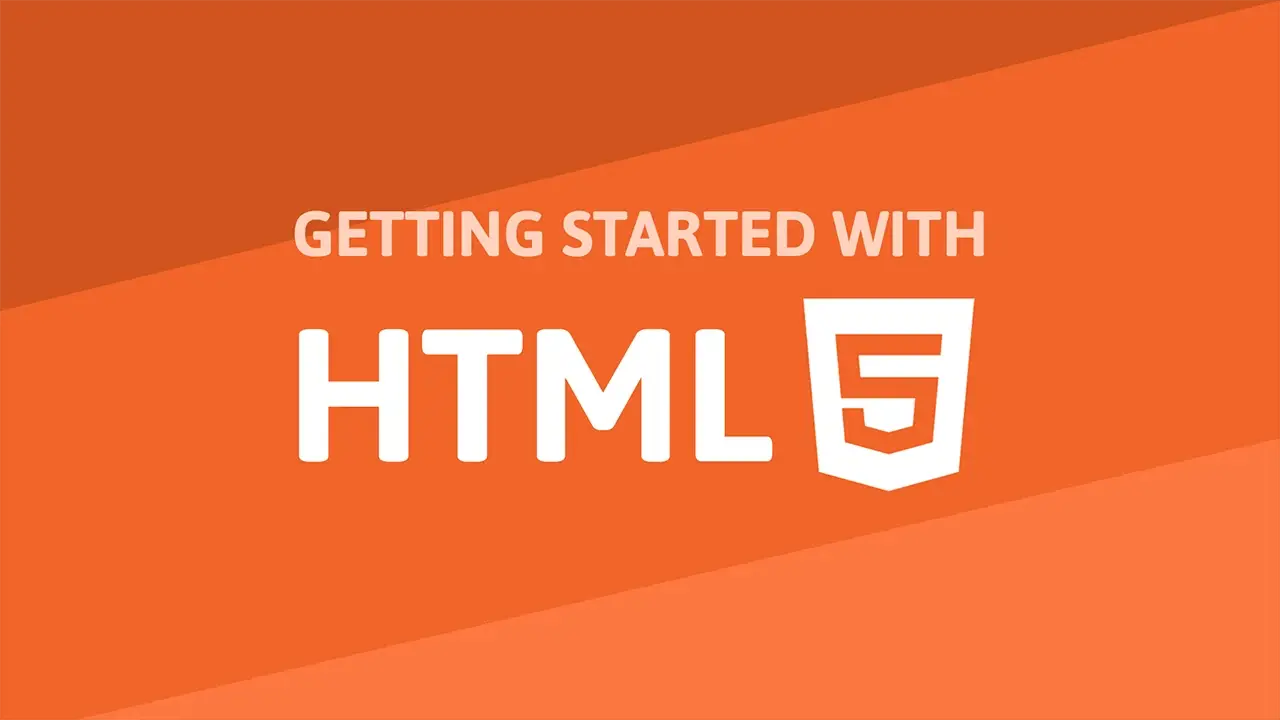Table of Contents
Images on the web are great. They can help improve the visual appearance of a website. Let's learn about images in HTML, including how to add alt text to an image, how to set a width and height size to images, and how to add a caption to an image using the <figcaption> element.
Images
This is how you add images to a page, the image tag, img. Here's an example usage of an img tag:
HTML<img src="cat.png" alt="Picture of a cute cat.">
 Picture of a cute cat. 😍😍😍
Picture of a cute cat. 😍😍😍
The src attribute in img tags works like the href attribute on a tags. They can have an absolute or relative path. In this case, we are linking to the relative file cat.png to display.
Alt Text
The alt attribute is for alternate text. You can describe what the image is about in text which allows screen readers and search engines to understand what the image is about. It provides helpful information for those who cannot or choose not to see the image.
In our example, we are using the alt attribute to describe the image.
HTML<img src="cat.png" alt="Picture of a cute cat.">
The alt attribute here is used to describe the image and says Picture of a cute cat..
Image Size: Width and Height
Another set of attributes that might be helpful is the width and height attributes. They take the size of the image as their values and it lets the browser allocate that much space on the page before the image actually loads. This helps prevent the page jumping around after the image loads.
HTML <img width="1000" height="667" src="cat.png" alt="Picture of a cute cat." />
Our image is 1000 pixels wide and 667 pixels tall and the browser will allocate space for it.
Figures and Captions
There are times where you want to give your image a caption. You can accomplish this by nesting your image, along with a figure caption tag, figcaption inside a figure tag, like so:
HTML<figure>
<img src="cat.png">
<figcaption>Picture of a cute cat.</figcaption>
</figure>
This is a more semantic way of adding a caption to an image because it ties the caption to the image inside the figure tag.
Resources
 Managing PHP Dependencies with Composer
Managing PHP Dependencies with Composer Getting Started with Svelte
Getting Started with Svelte Getting Started with Express
Getting Started with Express How to Serve Static Files with Nginx and Docker
How to Serve Static Files with Nginx and Docker How to deploy a Deno app using Docker
How to deploy a Deno app using Docker Getting Started with Sass
Getting Started with Sass Getting Started with Handlebars.js
Getting Started with Handlebars.js Getting Started with Moment.js
Getting Started with Moment.js Learn how to build a Slack Bot using Node.js
Learn how to build a Slack Bot using Node.js Building a Real-Time Note-Taking App with Vue and Firebase
Building a Real-Time Note-Taking App with Vue and Firebase Getting Started with React
Getting Started with React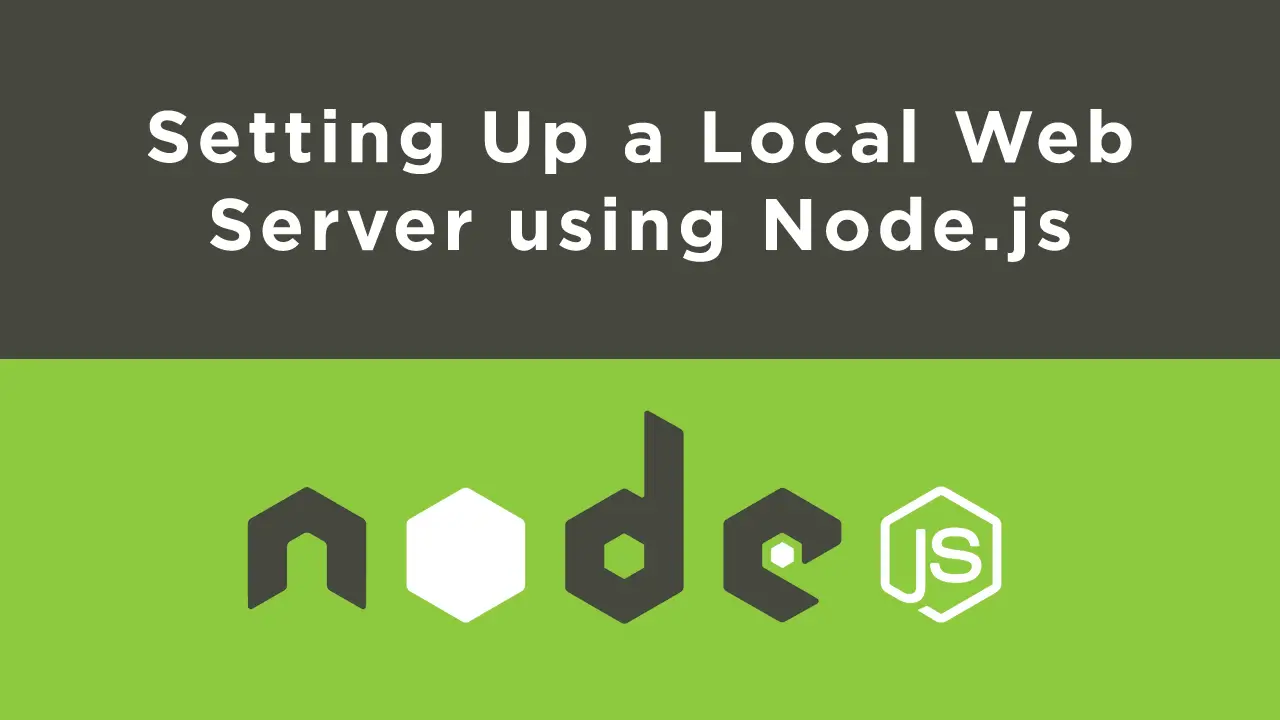 Setting Up a Local Web Server using Node.js
Setting Up a Local Web Server using Node.js