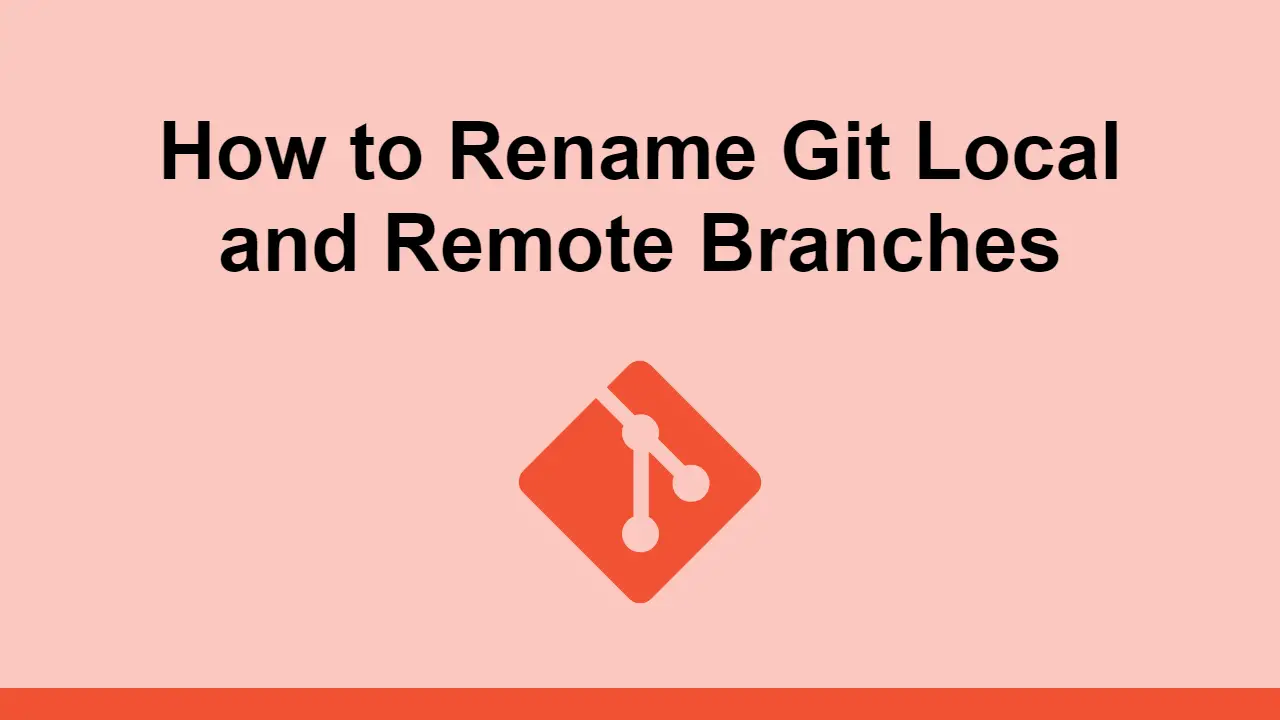Table of Contents
Sometimes, you will need to rename a local or remote branch in Git, for one reason or another.
In this post, we're going to learn how you can rename a local or remote branch in Git.
Renaming local branches
Renaming a local branch is easy. Simply use the git branch command and pass it the -m flag.
BASHgit branch -m <old-branch-name> <new-branch-name>
This will rename the local branch <old-branch-name> to <new-branch-name> locally.
Now delete the old branch remotely:
BASHgit push origin --delete <old-branch-name>
Pushing new branch to remote
Now that you've deleted the old branch from the remote, you can push your newly-renamed branch to remote.
This is how you can push a new branch to remote:
BASHgit push origin <new-branch-name>
Now, simply reset the upstream branch to the new remote branch:
BASHgit push origin -u <new-branch-name>
That's it, you should have successfully renamed your branch locally, then reflected the updates on remote.
Conclusion
In this post, we learned how to rename your branch locally, then push these changes to remote.
Hopefully, you've found this useful.
Happy coding!
 Getting Started with Svelte
Getting Started with Svelte Getting Started with Electron
Getting Started with Electron Git Tutorial: Learn how to use Version Control
Git Tutorial: Learn how to use Version Control How to Serve Static Files with Nginx and Docker
How to Serve Static Files with Nginx and Docker How to build a Discord bot using TypeScript
How to build a Discord bot using TypeScript Using Puppeteer and Jest for End-to-End Testing
Using Puppeteer and Jest for End-to-End Testing How to Scrape the Web using Node.js and Puppeteer
How to Scrape the Web using Node.js and Puppeteer Learn how to build a Slack Bot using Node.js
Learn how to build a Slack Bot using Node.js Getting Started with React
Getting Started with React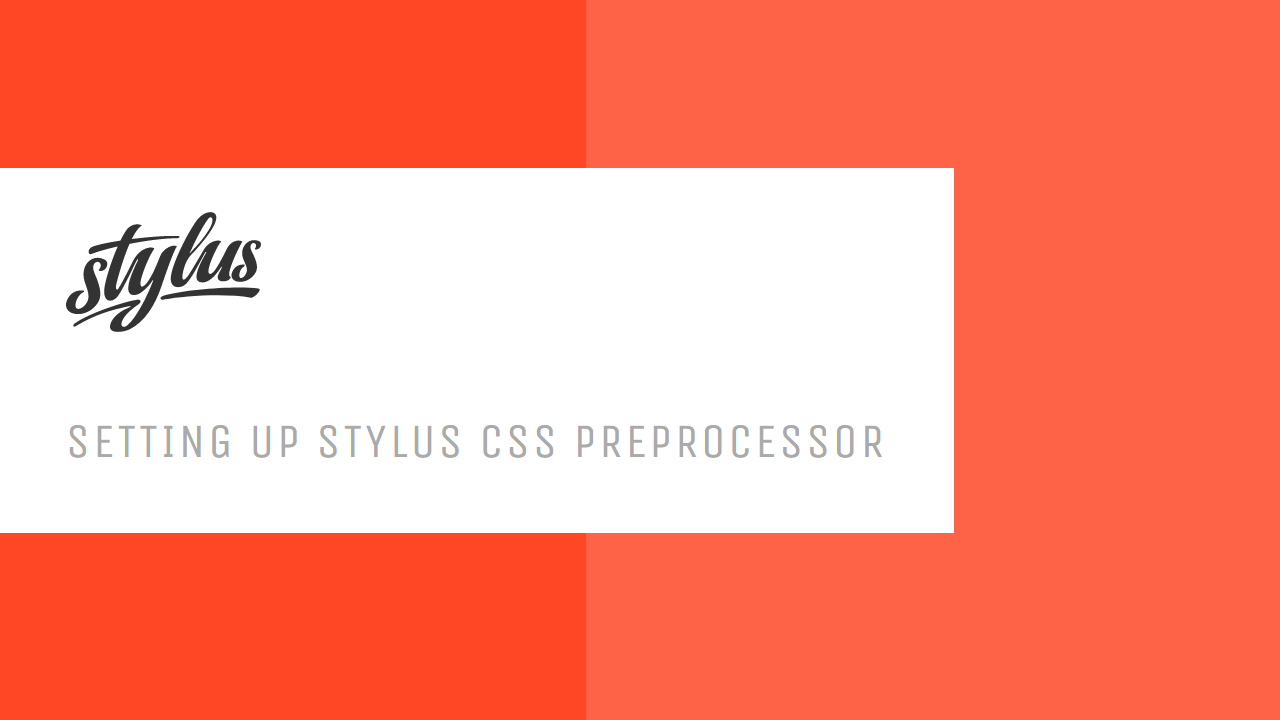 Setting Up Stylus CSS Preprocessor
Setting Up Stylus CSS Preprocessor Using Axios to Pull Data from a REST API
Using Axios to Pull Data from a REST API How To Create a Modal Popup Box with CSS and JavaScript
How To Create a Modal Popup Box with CSS and JavaScript