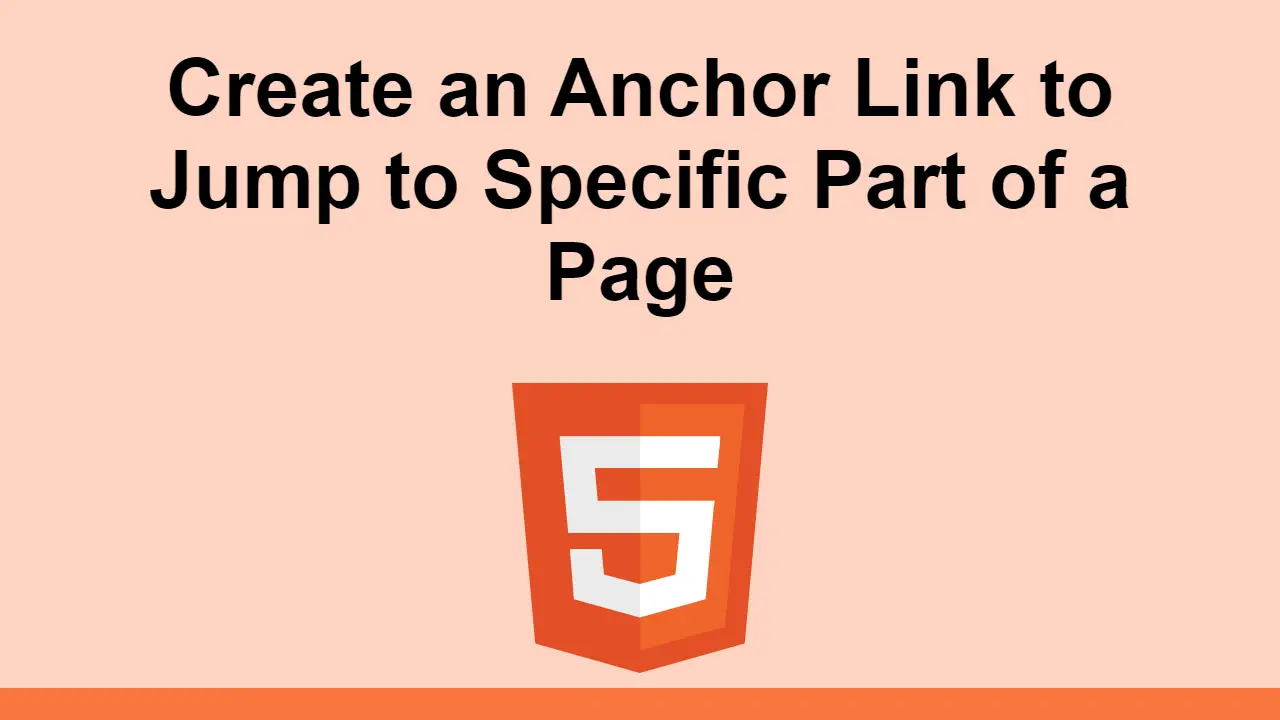Anchor links in HTML are a useful way to direct users to where you want them. In this post, we'll learn how to use an anchor link in HTML to jump to a specific part of a page.
When you create an anchor link, you can specify a specific part of the page to jump to, thereby creating a jump link.
Create a Jump Link
To create a jump link, you can use the <a> tag with the id attribute. The href attribute specifies the ID of the element to jump to.
Let's look at an example of a jump link in HTML.
HTML<a href="#content">Go to Content</a>
When you click on the hyperlink, the browser will jump to the element with the ID content.
For example, here's an example HTML page with a jump link:
HTML<html>
<head>
<title>My Page</title>
</head>
<body>
<h1>My Page</h1>
<a href="#content">Go to Content</a>
<p>This is my page.</p>
<p id="content">
The content of the page.
</p>
</body>
</html>
In the example, clicking on the link will jump to the element with the ID content and skip what is above it.
You can add the id attribute to any element in your HTML. Here are some examples of other elements that can have an ID:
HTML<h3 id="content">Content</h3>
<p id="content">The content of the page.</p>
<img id="content src="image.png" />
Jump links will go to any element with the specified ID.
Jump Link to Another Page
You can also create jump links to another page in the same domain. Simply add the target ID to the end of the URL.
Here is an example of a jump link to another page on this site:
HTML<a href="/classes/html/introduction#prerequisites">HTML Prerequisites</a>
Jump Link to Another Website
You can even create jump links to another page on another website. To do this, add the full URL to the href attribute, followed by the target ID.
Here is an example of a jump link to another website:
HTML<a href="https://en.wikipedia.org/wiki/JavaScript#History">JavaScript History</a>
Conclusion
In this post, we've learned how to make an anchor link jump to a specific part of the page. We've also learned how to create a jump link to another page on the same site, and how to create a jump link to another website.
Hopefully, this has been helpful to you and you can continue learning more about HTML!
 How to Install Node on Windows, macOS and Linux
How to Install Node on Windows, macOS and Linux Getting Started with Express
Getting Started with Express Getting Started with Electron
Getting Started with Electron Git Tutorial: Learn how to use Version Control
Git Tutorial: Learn how to use Version Control How to Serve Static Files with Nginx and Docker
How to Serve Static Files with Nginx and Docker How to deploy a .NET app using Docker
How to deploy a .NET app using Docker How to deploy a Deno app using Docker
How to deploy a Deno app using Docker How to deploy a MySQL Server using Docker
How to deploy a MySQL Server using Docker How to deploy a Node app using Docker
How to deploy a Node app using Docker Learn how to use v-model with a custom Vue component
Learn how to use v-model with a custom Vue component How to Scrape the Web using Node.js and Puppeteer
How to Scrape the Web using Node.js and Puppeteer Getting Started with Moment.js
Getting Started with Moment.js