In this tutorial, we will be learning how to create a simple Twitter bot that automatically tweets a response to a user when they follow the account. We will write the bot in JavaScript using Node.js and it will be awesome!
Here's a look at the finished bot in action:
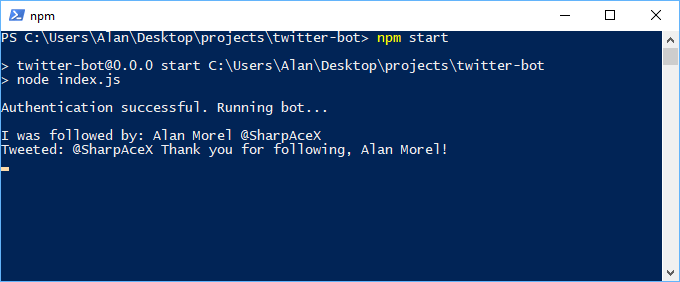 A look at the Twitter bot we will be building.
A look at the Twitter bot we will be building.
Before we dive in, let's ensure you meet the prerequisites for this tutorial.
Prerequisites
- Since the bot is written in JavaScript, basic knowledge of JavaScript would be helpful.
- A Twitter account.
- A valid phone number that you can verify via SMS.
- Node and NPM installed. If you don't have them installed, follow our how to install Node guide.
If you have everything you need, let's get the show started.
Initializing our Project and Installing twit
Create a folder to serve as the home of your bot. Inside that folder, initialize a new project by running this command:
BASHnpm init
Feel free to enter anything you'd like or nothing at all. Once that is complete, you should see a file called package.json. To simplify our interactions with the powerful Twitter API, we will be using an npm module called twit. Twit will serve as our Twitter API client and you can install it by running this command in the same folder as your files:
BASHnpm install twit
After that is finished, we are ready to use twit in our code. Let's hop on Twitter!
Creating a new Twitter Application
After you are logged in to your Twitter account, ensure you have a verified phone number tied to the account. Twitter requires this to register any new applications. After your Twitter account has a verified phone number, head on over to the Twitter Application page to start creating a new Twitter application.
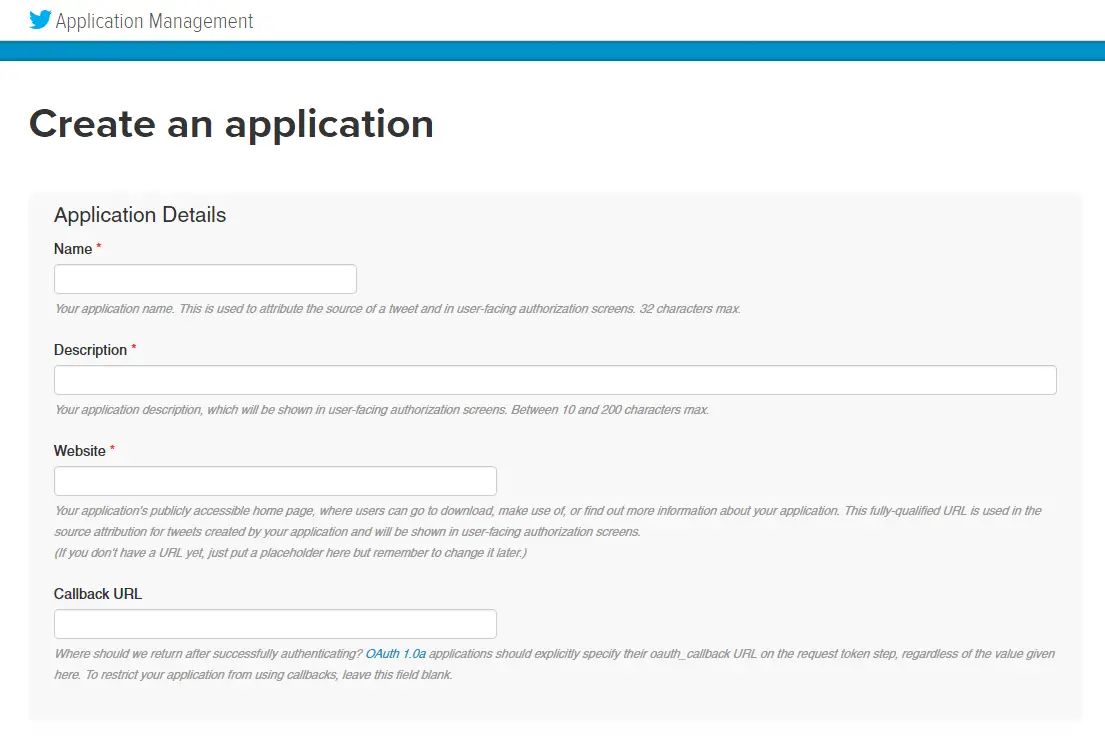 The page where you can create a new Twitter application.
The page where you can create a new Twitter application.
Give your application a name, description, website (it can be anything really), check the checkbox, and hit "Create your Twitter Application". Once created, head to your bot from this page and then click on the tab that says "Keys and Access Tokens". On this page you can get the four things you need for your bot:
- Consumer Key
- Consumer Secret
- Access Token
- Access Token Secret
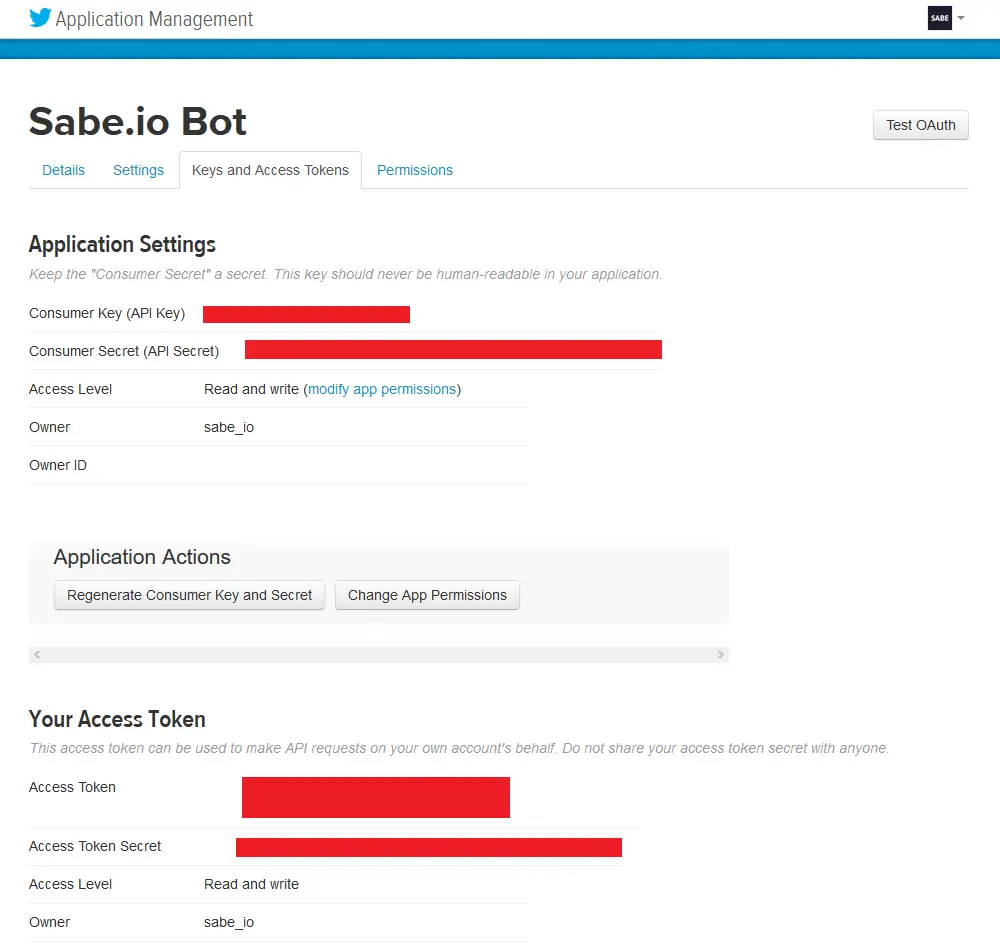 The page where can get your keys and access tokens.
The page where can get your keys and access tokens.
With all the information you need from Twitter on-hand, we can begin coding!
Starting the Bot
Inside the same folder as your package.json, create a file called index.js and let's set up authentication:
JAVASCRIPTimport Twit from "twit";
const T = new Twit({
consumer_key: '',
consumer_secret: '',
access_token: '',
access_token_secret: ''
})
Import the twit module as the variable Twit and then initialize an instance of it by calling the constructor for it and passing in the credentials you obtained earlier. Let's test and see if Twitter recognizes this information by attempting to authenticate:
JAVASCRIPTT.get("account/verify_credentials", {
include_entities: false,
skip_status: true,
include_email: false
}, onAuthenticated)
function onAuthenticated(err, res) {
if (err) {
throw err
}
console.log("Authentication successful. Running bot...\r\n")
}
What this code does is take our twit instance and attempt to authenticate using it. We pass in a callback function to be called after we get a response from Twitter. If Twitter returned an error, we just throw it immediately. If not, and if our credentials are valid, we should see a success message printed.
To start the bot, run this command:
BASHnpm start
If you see:
HTMLAuthentication successful. Running bot...
Then the credentials are valid and we can now authorize things like tweets, likes, and retweets.
Streams
We can establish a long-term connection to Twitter's Streaming API by creating a stream using twit. With streams, we can let Twitter do the filtering of events for us, and then only do something when an event that we care about does occur, like, say, a follow of our account.
Creating a stream is simple, and we should do it right after we successfully authenticate:
JAVASCRIPTfunction onAuthenticated(err, res) {
if (err) {
throw err
}
console.log("Authentication successful. Running bot...\r\n")
const stream = T.stream("user")
}
That's all you need to create a stream. We're connecting to the user endpoint because the events we care about for this tutorial will only affect us as a user. Here are all the endpoints you could connect to:
statuses/filterstatuses/samplestatuses/firehoseusersite
They each offer different functionality so definitely read up on the Twitter documentation if you'd like to expand the functionality of your bot.
Listening to Events
For the purposes of this tutorial, the only event we want to listen for is the follow event. Remember that we want to automatically reply to the user thanking them for following our account. Let's attach listeners:
JAVASCRIPTfunction onAuthenticated(err, res) {
if (err) {
throw err
}
console.log("Authentication successful. Running bot...\r\n")
const stream = T.stream("user")
stream.on("follow", onFollowed)
stream.on("error", onError)
}
After passing in the name of the event you want to listen to, you also pass in a callback function to be called when the event occurs. We also added in a listener on errors so that we can handle them if they occur.
Now let's define those two callback functions:
JAVASCRIPTfunction onFollowed(event) {
const name = event.source.name
const screenName = event.source.screen_name
const response = "@" + screenName + " Thank you for following, " + name + "!"
// tweet response to user here
console.log("I was followed by: " + name + " @" + screenName)
}
function onError(error) {
throw error
}
When a follow event occurs, it fires the onFollowed callback function. Inside it we extract the information that we know we will need which is the user's name and screen name, or Twitter handle. From there we construct our response message which is simply a generic thank you message with their screen name and name embedded in it.
If an error occurs at any point, we simply throw the error immediately. However, you could totally handle this another way if you'd like.
At the end there, we do a simple console.log so that we can see in real-time if we were just followed in the time the bot was running. You could perhaps improve this by adding a timestamp to the log so you also know exactly when you gained a new follower, but that's completely optional!
Now to finish this bot we must tweet a reply to the user that followed.
Automatically Tweeting with Twit
Tweeting using twit is extremely simple. We just have to call the post method on our twit instance, tell it what we want to post (in this case, a tweet/status), pass in what we want to tweet (our response text), and then finally a callback function.
This looks like this:
JAVASCRIPTT.post("statuses/update", {
status: response
}, onTweeted)
Now that we have told twit to tweet out our response, we just to need to define the onTweeted callback function and our bot is complete:
JAVASCRIPTfunction onTweeted(err, reply) {
if (err !== undefined) {
console.log(err)
} else {
console.log("Tweeted: " + reply.text)
}
}
If an error occurred, then we log it to our console, otherwise we log the exact thing we tweeted. This is useful if you decide you want to go from a static thank you message to a more dynamic one. By logging what you tweeted, you can ensure your bot is sending the messages you intend for it to send because the response is coming straight from Twitter itself.
Running your Twitter Bot
After you have saved all your files, run this command to start your bot:
BASHnpm start
As like before, if successful you should see:
HTMLAuthentication successful. Running bot...
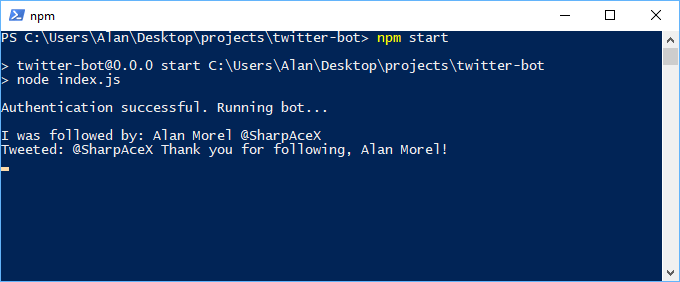 Our Twitter bot in action.
Our Twitter bot in action.
Here is the entire index.js file for our twit-powered Twitter bot:
JAVASCRIPTimport Twit from "twit";
const T = new Twit({
consumer_key: "",
consumer_secret: "",
access_token: "",
access_token_secret: ""
})
T.get("account/verify_credentials", {
include_entities: false,
skip_status: true,
include_email: false
}, onAuthenticated)
function onAuthenticated(err, res) {
if (err) {
throw err
}
console.log("Authentication successful. Running bot...\r\n")
const stream = T.stream("user")
stream.on("follow", onFollowed)
stream.on("error", onError)
}
function onFollowed(event) {
const name = event.source.name
const screenName = event.source.screen_name
const response = "@" + screenName + " Thank you for following, " + name + "!"
T.post("statuses/update", {
status: response
}, onTweeted)
console.log("I was followed by: " + name + " @" + screenName)
}
function onError(error) {
throw error
}
function onTweeted(err, reply) {
if (err !== undefined) {
console.log(err)
} else {
console.log("Tweeted: " + reply.text)
}
}
If you're happy with your Twitter bot, and want to deploy it on Docker, read our How to deploy a Node app using Docker tutorial. You can deploy your Twitter bot in production very easily once you've deployed it using Docker.
Conclusion
In this tutorial we have seen how we can use Node.js and the twit npm module to create a simple Twitter bot that automatically responds to users that follow an account. Twit is powerful and can do much more than simply tweet out, including retweeting and liking other tweets. For more information, check out their docs and see how you can take this simple bot and make something more advanced and intricate.
We hope this tutorial has been helpful to you. Thanks for reading!
Resources
- twit npm module
- twit Github page and Documentation
- Twitter API Documentation
- Twitter Application page
- Twitter's Automation rules
DISCLAIMER: Twitter has rules on automation and bots so while you'll be completely fine using the code provided in this tutorial, just keep in mind if you expand the functionality of your bot that you remain within their rules. We cannot and will not be held liable for any actions Twitter takes against your account as a result of any bot you create using the code provided here.
 Managing PHP Dependencies with Composer
Managing PHP Dependencies with Composer Getting Started with Express
Getting Started with Express Best Visual Studio Code Extensions for 2022
Best Visual Studio Code Extensions for 2022 How to deploy a Deno app using Docker
How to deploy a Deno app using Docker How to deploy a MySQL Server using Docker
How to deploy a MySQL Server using Docker How to deploy a Node app using Docker
How to deploy a Node app using Docker Learn how to use v-model with a custom Vue component
Learn how to use v-model with a custom Vue component Getting Started with Handlebars.js
Getting Started with Handlebars.js Getting Started with Moment.js
Getting Started with Moment.js Learn how to build a Slack Bot using Node.js
Learn how to build a Slack Bot using Node.js Getting Started with Vuex: Managing State in Vue
Getting Started with Vuex: Managing State in Vue How To Create a Modal Popup Box with CSS and JavaScript
How To Create a Modal Popup Box with CSS and JavaScript
