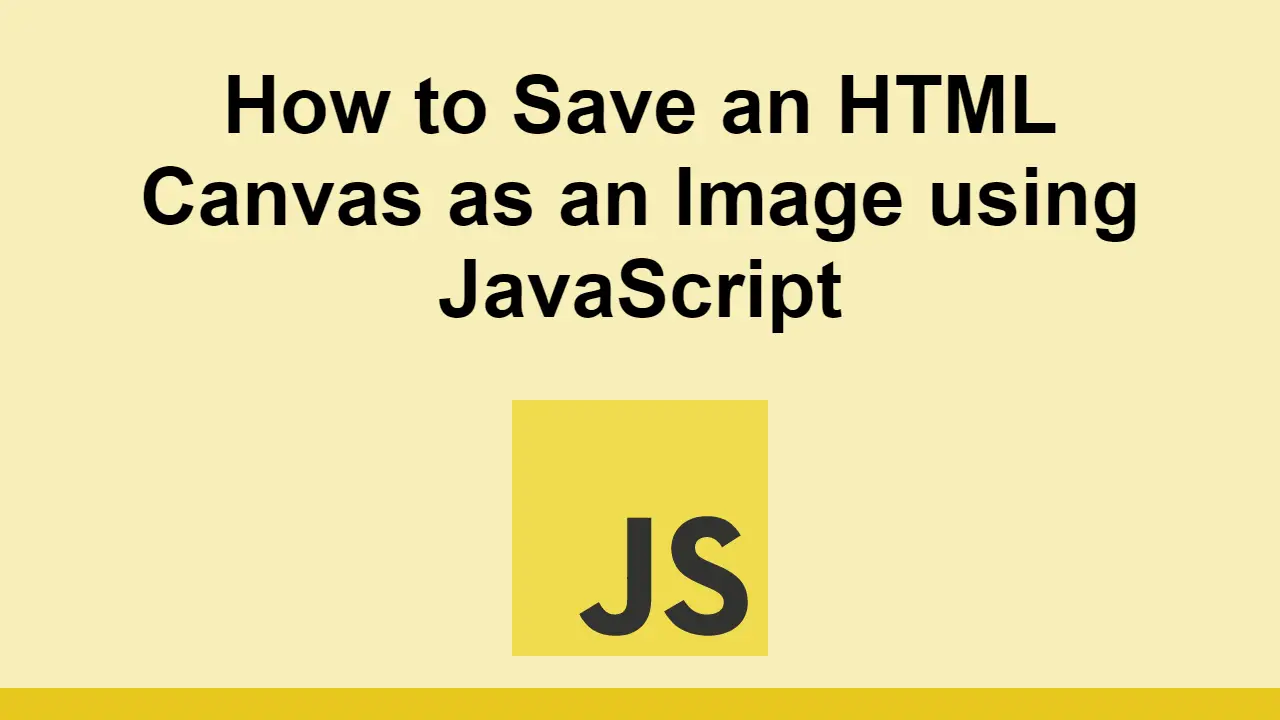Table of Contents
HTML canvas is a powerful tool for creating graphics and animations.
It can be used to programmatically draw shapes, lines, text, and images on a blank canvas.
A cool thing you can do with a bit of JavaScript is to take the image being rendered on the canvas and download it as an image.
In this post, we'll learn how to take a HTML canvas image and save it as an image file using JavaScript.
How to save a HTML canvas image as an image file
First, we'll create a canvas element and draw a circle on it.
HTML<canvas id="canvas" width="300" height="300"></canvas>
JAVASCRIPTconst canvas = document.getElementById("canvas");
const context = canvas.getContext("2d");
context.beginPath();
context.arc(100, 100, 50, 0, 2 * Math.PI);
context.stroke();
Try it here:
- HTML
- JavaScript
Now, we'll create a button that will download the image.
HTML<button id="download">Download</button>
Attach an event listener to the button that will call a function to download the image.
JAVASCRIPTconst download = document.getElementById("download");
download.addEventListener("click", () => {
// download image
});
Now, this is where the magic happens. The key to downloading the canvas as an image is by first creating an anchor link programmatically.
The goal is to take the canvas data, convert it to a base64 encoded string, and set it as the href attribute of the anchor link.
After that, we can programmatically click the link to download the image.
That looks like this:
JAVASCRIPTconst download = document.getElementById("download");
download.addEventListener("click", () => {
const link = document.createElement("a");
link.download = "image.png";
link.href = canvas.toDataURL();
link.click();
});
Let's put the whole thing together now:
HTML<canvas id="canvas" width="300" height="300"></canvas>
<button id="download">Download</button>
JAVASCRIPTconst canvas = document.getElementById("canvas");
const context = canvas.getContext("2d");
context.beginPath();
context.arc(100, 100, 50, 0, 2 * Math.PI);
context.stroke();
const download = document.getElementById("download");
download.addEventListener("click", () => {
const link = document.createElement("a");
link.download = "image.png";
link.href = canvas.toDataURL();
link.click();
});
That's it! You can now download the image being rendered on the canvas.
Conclusion
In this post, we learned how to take a HTML canvas image and save it as an image file using JavaScript.
Simply create an anchor link, set the href attribute to the base64 encoded string of the canvas, and programmatically click the link to download the image.
Thanks for reading!
 Create an RSS Reader in Node
Create an RSS Reader in Node How to Serve Static Files with Nginx and Docker
How to Serve Static Files with Nginx and Docker How to Set Up Cron Jobs in Linux
How to Set Up Cron Jobs in Linux Getting Started with Deno
Getting Started with Deno Learn how to use v-model with a custom Vue component
Learn how to use v-model with a custom Vue component Using Puppeteer and Jest for End-to-End Testing
Using Puppeteer and Jest for End-to-End Testing Learn how to build a Slack Bot using Node.js
Learn how to build a Slack Bot using Node.js Creating a Twitter bot with Node.js
Creating a Twitter bot with Node.js Building a Real-Time Note-Taking App with Vue and Firebase
Building a Real-Time Note-Taking App with Vue and Firebase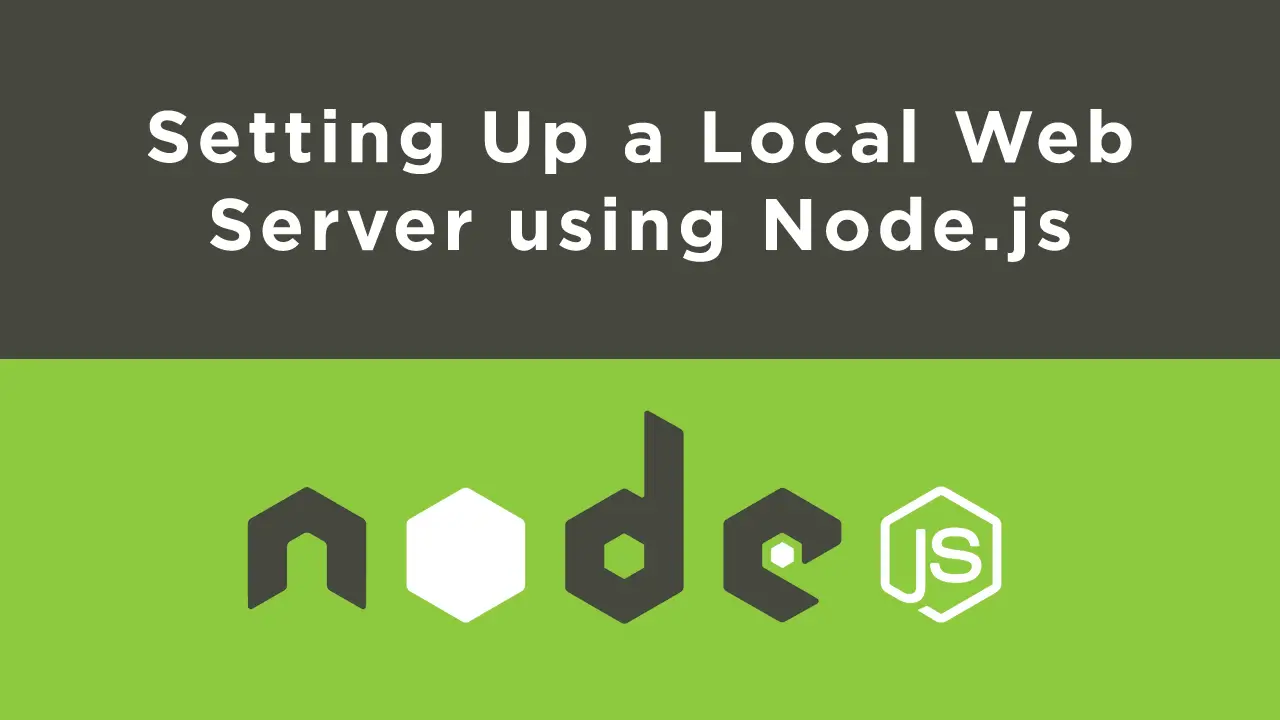 Setting Up a Local Web Server using Node.js
Setting Up a Local Web Server using Node.js Using Axios to Pull Data from a REST API
Using Axios to Pull Data from a REST API How To Create a Modal Popup Box with CSS and JavaScript
How To Create a Modal Popup Box with CSS and JavaScript