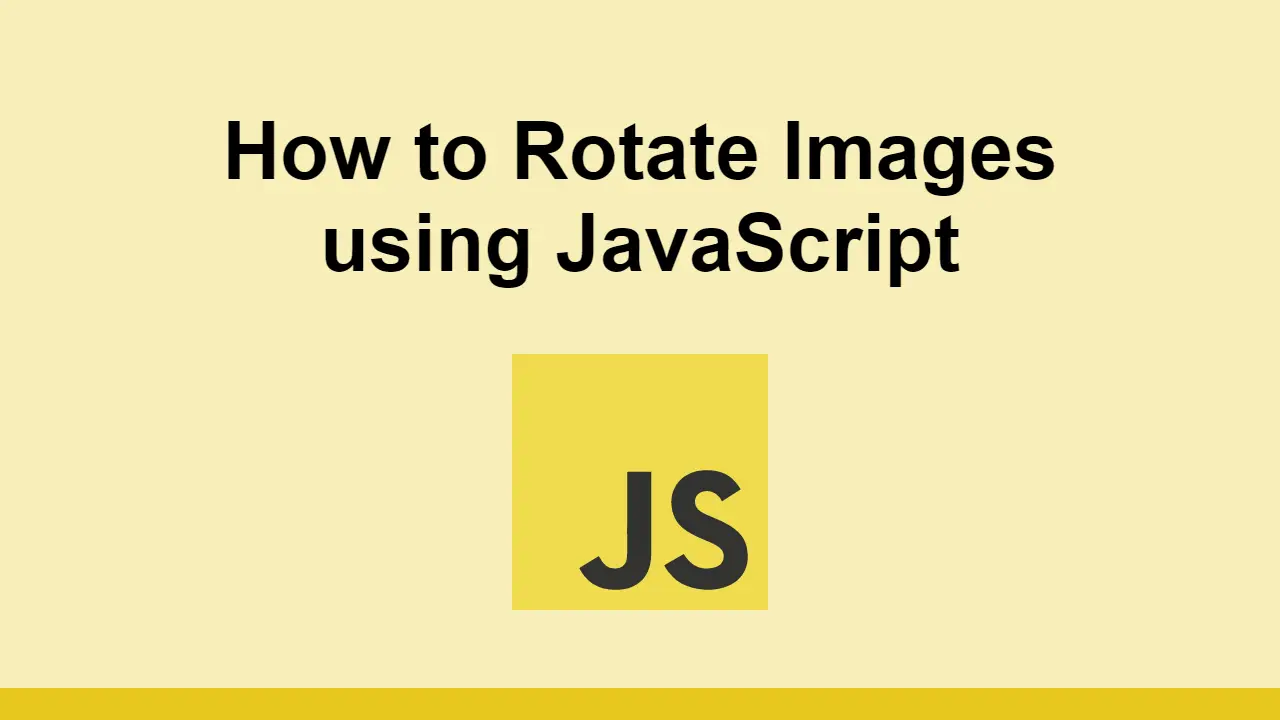Table of Contents
JavaScript's built-in APIs give you powerful control over the user interface and experience that your visitors get.
One of the coolest things you can do using JavaScript is take an existing image on the page and rotating it.
In this post, we'll learn how to rotate an image using JavaScript.
How to Rotate an Image Using JavaScript
To learn how to rotate an image using JavaScript, we'll use the following HTML:
HTML<html>
<head>
<title>Rotate an Image Using JavaScript</title>
</head>
<body>
<img id="image" src="https://placeimg.com/640/480/any" />
</body>
</html>
That looks like this:
- HTML
Remember that to place an image, use the <img> tag. The src attribute sets the URL the browser will fetch the data from.
Now, to rotate this image, first we must query the DOM for it.
We can do this using the document.querySelector() method.
JAVASCRIPTconst image = document.querySelector("#image");
Once we have the image, we can then rotate it using the style.transform property, and call the rotate() method.
The rotate() method takes a single argument, which is the angle you want to rotate the image by.
Let's say you want to rotate it by 90 degrees. You can do this by passing in the string "90deg".
JAVASCRIPTconst image = document.querySelector("#image");
image.style.transform = "rotate(90deg)";
Now, to test this code out, we can create a button to trigger this action.
Add a button to your markup:
HTML<html>
<head>
<title>Rotate an Image Using JavaScript</title>
</head>
<body>
<button id="rotate">Rotate</button>
<br>
<img id="image" src="https://placeimg.com/640/480/any" />
</body>
</html>
Now, we can query the DOM for the button and add an event listener to it that will rotate the image when pressed:
JAVASCRIPTconst image = document.querySelector("#image");
const button = document.querySelector("#rotate");
button.addEventListener("click", () => {
image.style.transform = "rotate(90deg)";
});
Here's the final code:
HTML<html>
<head>
<title>Rotate an Image Using JavaScript</title>
</head>
<body>
<button id="rotate">Rotate</button>
<br>
<img id="image" src="https://placeimg.com/640/480/any" />
<script>
const image = document.querySelector("#image");
const button = document.querySelector("#rotate");
button.addEventListener("click", () => {
image.style.transform = "rotate(90deg)";
});
</script>
</body>
</html>
- HTML
- JavaScript
Conclusion
In this post, we learned how to rotate an image using JavaScript.
Simply query the DOM for the image, and then use the style.transform property to rotate it by the angle that you desire.
Thanks for reading and happy coding!
 How to Install Node on Windows, macOS and Linux
How to Install Node on Windows, macOS and Linux Getting Started with Svelte
Getting Started with Svelte Getting Started with Electron
Getting Started with Electron How to Serve Static Files with Nginx and Docker
How to Serve Static Files with Nginx and Docker How to Set Up Cron Jobs in Linux
How to Set Up Cron Jobs in Linux How to build a Discord bot using TypeScript
How to build a Discord bot using TypeScript How to deploy a MySQL Server using Docker
How to deploy a MySQL Server using Docker How to deploy an Express app using Docker
How to deploy an Express app using Docker Creating a Twitter bot with Node.js
Creating a Twitter bot with Node.js Building a Real-Time Note-Taking App with Vue and Firebase
Building a Real-Time Note-Taking App with Vue and Firebase Getting Started with React
Getting Started with React Getting Started with Vuex: Managing State in Vue
Getting Started with Vuex: Managing State in Vue