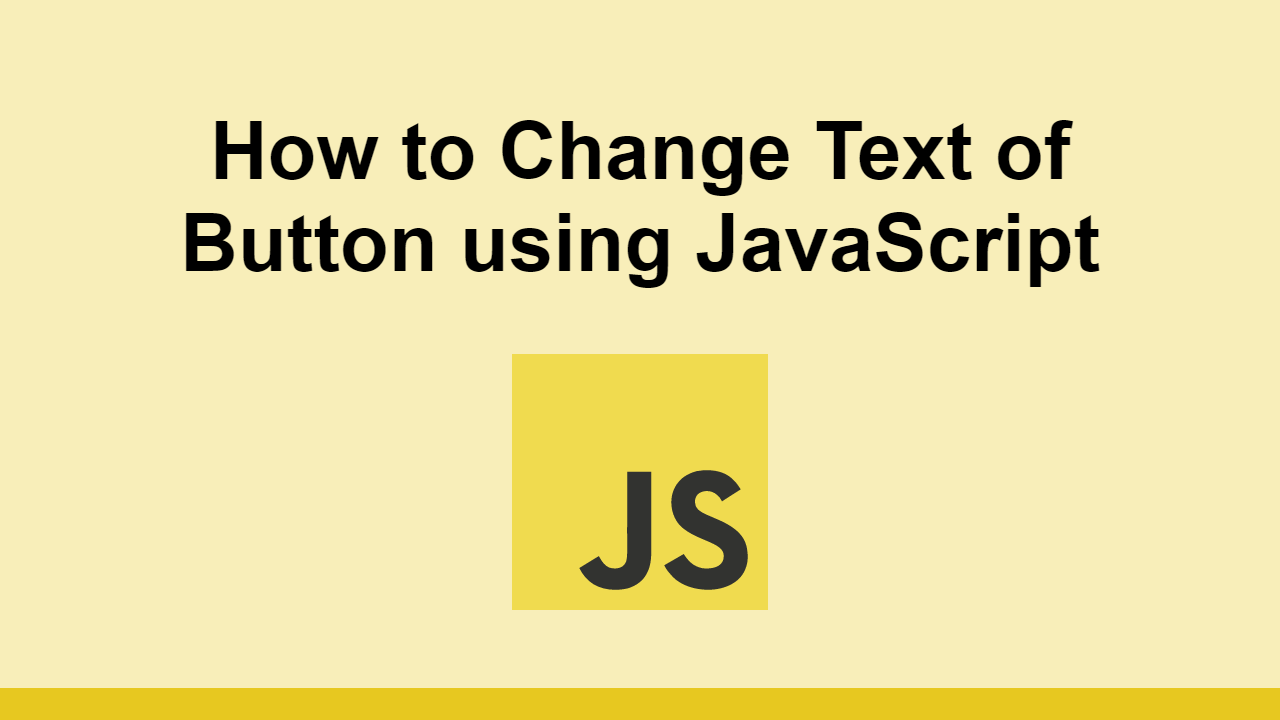Table of Contents
JavaScript is great for creating dynamic web page, thanks to its ability to programmatically alter the DOM.
One of the most common ways to alter the DOM is by changing the text of a button element.
In this post, we'll learn how to change the text of a button element using JavaScript.
Change the text of a button element
To learn how to do this, we'll use the following HTML:
HTML<input type="button" value="Click Me!" class="button" />
The button element has a value attribute, in this case, Click Me!.
To change the text, first we must get a reference to the button element.
We can do this by using the document.querySelector() method.
JAVASCRIPTconst button = document.querySelector(".button");
Once we have the button, we can alter the text of the button by setting a new value for the value attribute.
Here's how to do that:
JAVASCRIPTconst button = document.querySelector(".button");
button.value = "This is a new text!";
After that, the DOM looks like this:
HTML<input type="button" value="This is a new text!" class="button" />
While this changes the value, it does not change the text that is displayed on the button. To change the text, we must use the innerText property.
JAVASCRIPTconst button = document.querySelector(".button");
button.innerText = "This is a new text!";
After this code is run, the user will now see a button with the text This is a new text!.
Conclusion
In this post, we learned how we can use JavaScript, value and innerText to change the text of a button element.
This is useful when creating dynamic web experiences that require a changing button programmatically.
Hopefully, this post has helped you. Happy coding!
 How to Install Node on Windows, macOS and Linux
How to Install Node on Windows, macOS and Linux Getting Started with Electron
Getting Started with Electron How to Serve Static Files with Nginx and Docker
How to Serve Static Files with Nginx and Docker How to build a Discord bot using TypeScript
How to build a Discord bot using TypeScript How to deploy a MySQL Server using Docker
How to deploy a MySQL Server using Docker How to deploy an Express app using Docker
How to deploy an Express app using Docker Learn how to use v-model with a custom Vue component
Learn how to use v-model with a custom Vue component How to Scrape the Web using Node.js and Puppeteer
How to Scrape the Web using Node.js and Puppeteer Getting Started with Handlebars.js
Getting Started with Handlebars.js Build a Real-Time Chat App with Node, Express, and Socket.io
Build a Real-Time Chat App with Node, Express, and Socket.io Getting Started with Moment.js
Getting Started with Moment.js Creating a Twitter bot with Node.js
Creating a Twitter bot with Node.js