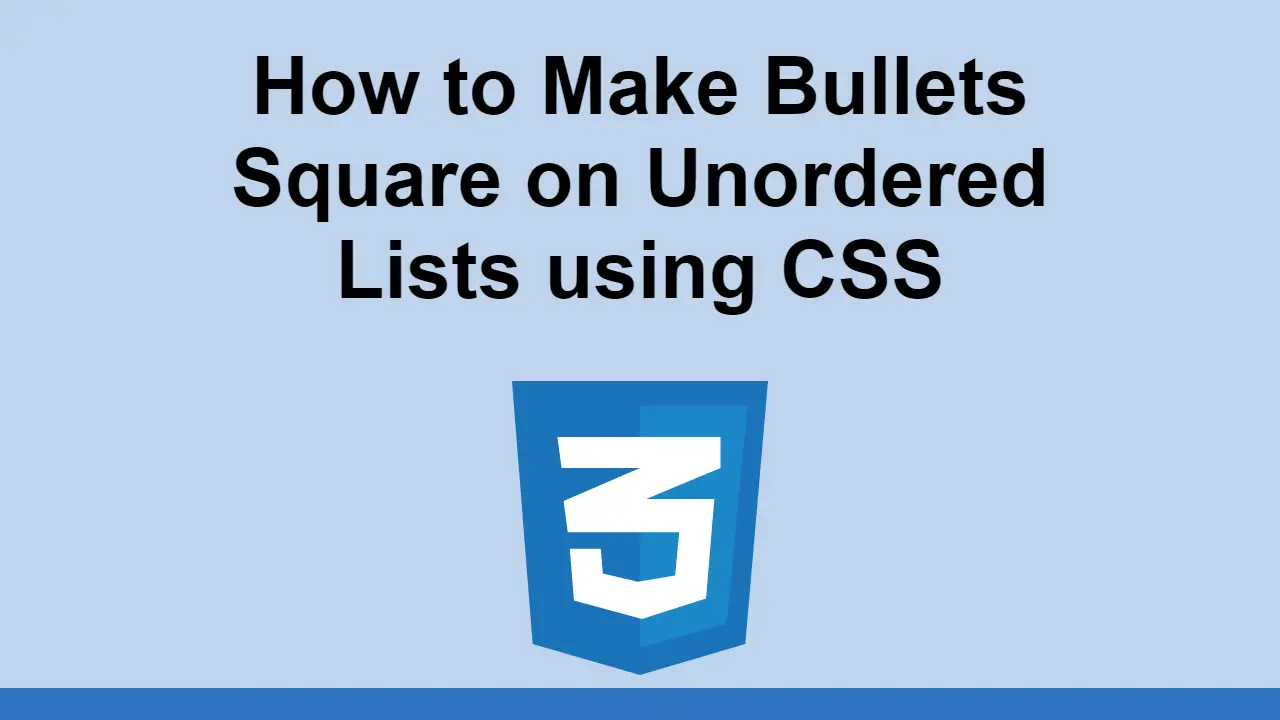Table of Contents
Using CSS, you can change practically anything design-wise on a webpage.
One of the most common design changes you might need to make when working with unordered lists is changing the shape of the bullets.
By default, they are circles but some like to replace that with squares.
In this post, we'll learn how to replace circle bullets on unordered lists with squares using CSS.
How to Change Bullets on Unordered Lists to Squares
First, let's define some example HTML markup that we'll be using for this example:
HTML<ul>
<li>Item 1</li>
<li>Item 2</li>
<li>Item 3</li>
</ul>
This simple unordered list is just 3 items long, and it looks like this:
- HTML
Notice how the bullets are circles by default.
This is because by default, the list-style-type property is set to disc which is a circle:
CSSul {
list-style-type: disc;
}
Therefore, in order to change the bullets to squares, we need to change the list-style-type property to square:
CSSul {
list-style-type: square;
}
Now, let's see how this looks using the same HTML markup:
- HTML
- CSS
Now with our new list-style-type property set to square, the bullets are now squares, as we wanted.
Keep in mind that there are other values for this, including georgian, decimal, circle, and more, each with their own unique look and effect.
Conclusion
In this post, we learned how to change the bullets on unordered lists to squares using CSS.
Simply change the list-style-type property to square and you're good to go.
Thanks for reading!
 Getting Started with TypeScript
Getting Started with TypeScript Managing PHP Dependencies with Composer
Managing PHP Dependencies with Composer Getting Started with Svelte
Getting Started with Svelte Getting Started with Express
Getting Started with Express How to deploy a PHP app using Docker
How to deploy a PHP app using Docker How to deploy an Express app using Docker
How to deploy an Express app using Docker How to deploy a Node app using Docker
How to deploy a Node app using Docker Getting Started with Sass
Getting Started with Sass Learn how to use v-model with a custom Vue component
Learn how to use v-model with a custom Vue component How to Scrape the Web using Node.js and Puppeteer
How to Scrape the Web using Node.js and Puppeteer Creating a Twitter bot with Node.js
Creating a Twitter bot with Node.js Building a Real-Time Note-Taking App with Vue and Firebase
Building a Real-Time Note-Taking App with Vue and Firebase