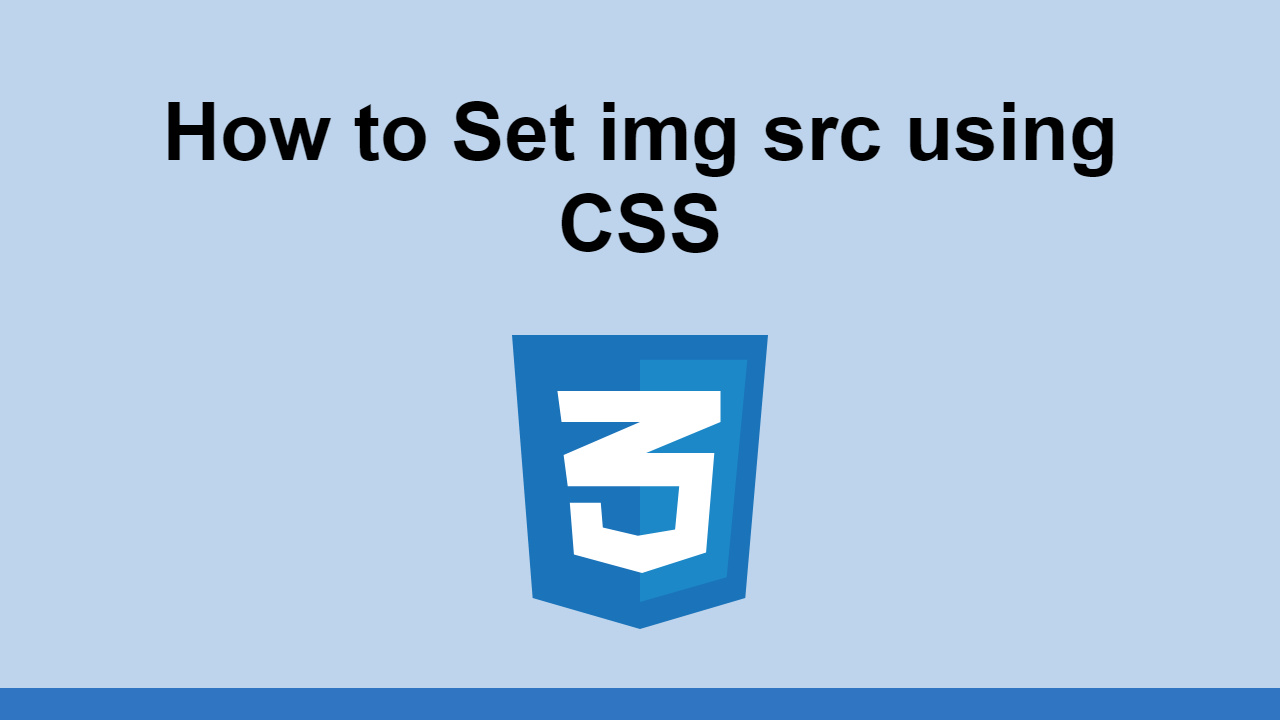Table of Contents
Sometimes, you want to change the src attribute of an img without using HTML.
For example, going from this:
HTML<img />
To this:
HTML<img src="/path/here/to/image.png" />
A solution
You can simulate having a src attribute by using the content attribute in CSS, and passing in the image path url().
For example, if you want to simulate changing the src attribute of an img to /path/here/to/image.png, you can do this:
CSSimg {
content: url("/path/here/to/image.png");
}
This can work in some cases, but it's not recommended, especially because there is a better solution.
A better solution
A better way to add a src attribute to an img is to use CSS targeting to add a background-image. The caveat here is that you need to know and provide the image's dimensions.
Here's how to target the img and add a background-image, with an image of dimensions 20rem by 10rem:
CSSimg[src*="/path/here/to/image.png"] {
background-image: url("/path/here/to/image.png");
width: 20rem;
height: 10rem;
padding: 10rem 0 0 0;
}
Once you do that, you should see the image in the browser, all without changing the src attribute.
Conclusion
If you don't want to change the src attribute of an img to a different image using HTML, you have two solutions to get the image to display in the browser using CSS.
Hopefully, this post has given you a solution that works for your needs. Happy coding!
 How to Install Node on Windows, macOS and Linux
How to Install Node on Windows, macOS and Linux Getting Started with Solid
Getting Started with Solid Managing PHP Dependencies with Composer
Managing PHP Dependencies with Composer Git Tutorial: Learn how to use Version Control
Git Tutorial: Learn how to use Version Control How to deploy a .NET app using Docker
How to deploy a .NET app using Docker Best Visual Studio Code Extensions for 2022
Best Visual Studio Code Extensions for 2022 How to build a Discord bot using TypeScript
How to build a Discord bot using TypeScript How to deploy a PHP app using Docker
How to deploy a PHP app using Docker How to deploy a MySQL Server using Docker
How to deploy a MySQL Server using Docker Getting Started with Sass
Getting Started with Sass Getting Started with Moment.js
Getting Started with Moment.js Creating a Twitter bot with Node.js
Creating a Twitter bot with Node.js