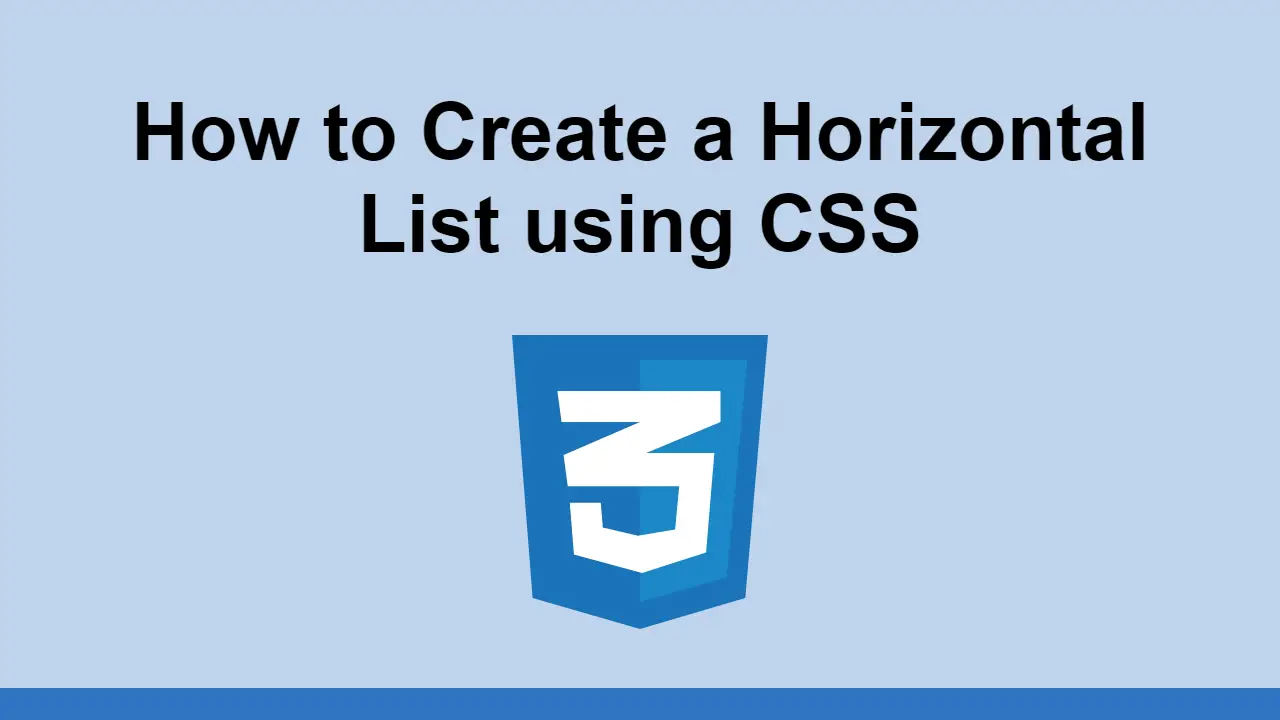Table of Contents
Lists in HTML are useful because you can use them to display several pieces of related information.
However, by default, lists are rendered vertically, from top to bottom.
Sometimes you might want to display a list horizontally, from left to right, for example like for a menu of a website.
In this post, we'll learn how to display a list horizontally using CSS.
How to display a list horizontally using CSS
To start, first let's create a simple HTML list:
HTML<body>
<h1>My Website</h1>
<ul>
<li>Home</li>
<li>About</li>
<li>Contact</li>
</ul>
</body>
This will render like this:
- HTML
A quick way to display a list horizontally is to use the CSS property display: flex on the list's parent element.
Let's add a class to the parent to do that:
HTML<body>
<h1>My Website</h1>
<ul class="parent">
<li>Home</li>
<li>About</li>
<li>Contact</li>
</ul>
</body>
CSS.parent {
display: flex;
}
That looks like this:
- HTML
- CSS
We can further improve the look of the list by adding a class to each item in the list and then styling them like this:
HTML<body>
<h1>My Website</h1>
<ul class="parent">
<li class="child">Home</li>
<li class="child">About</li>
<li class="child">Contact</li>
</ul>
</body>
CSS.parent {
display: flex;
list-style: none;
padding: 0;
}
.child {
background-color: #eee;
padding: 0.5rem 0.75rem;
}
- HTML
- CSS
As you can see, the list is now displayed horizontally and can be expanded on further to make it look like a navigation menu.
Conclusion
In this post, we learned how to display a list horizontally using CSS.
Simply add the CSS property display: flex to the parent element of the list and you're good to go, then style the list items as you wish.
Thanks for reading!
 Getting Started with TypeScript
Getting Started with TypeScript Getting Started with Svelte
Getting Started with Svelte Getting Started with Express
Getting Started with Express Getting Started with Electron
Getting Started with Electron How to Serve Static Files with Nginx and Docker
How to Serve Static Files with Nginx and Docker Best Visual Studio Code Extensions for 2022
Best Visual Studio Code Extensions for 2022 How to deploy a Deno app using Docker
How to deploy a Deno app using Docker How to deploy a MySQL Server using Docker
How to deploy a MySQL Server using Docker Getting Started with Sass
Getting Started with Sass How to Scrape the Web using Node.js and Puppeteer
How to Scrape the Web using Node.js and Puppeteer Using Push.js to Display Web Browser Notifications
Using Push.js to Display Web Browser Notifications Getting Started with React
Getting Started with React