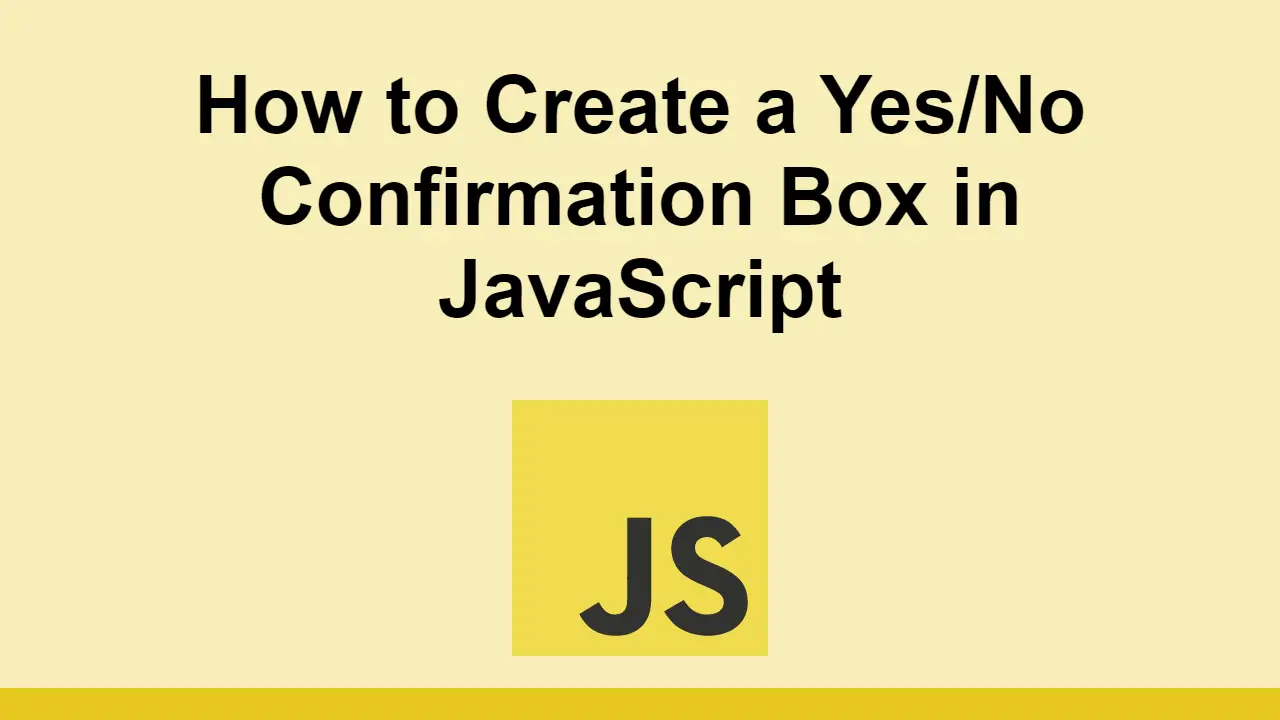Table of Contents
Sometimes, you just want an easy way to get a yes or no response from the user in the browser.
In this post, we'll be learning how to create a yes/no confirmation box in JavaScript to get that response from the user.
confirm()
The best way to create a yes/no confirmation box is to use the JavaScript confirm() function. This function will make the browser render a dialog box with a message and two buttons, an Ok and a Cancel button.
When the user interacts with this dialog box, it will return to you a boolean, true if the user clicked the Ok button and false if the user clicked the Cancel button.
Here's how to create a confirmation box using confirm():
JAVASCRIPTconst response = confirm("Are you sure you want to do that?");
console.log(response);
Here's how the code above would look in the browser:
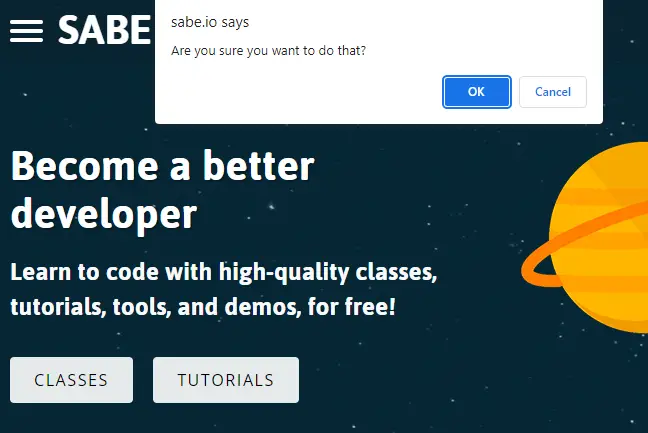 Confirmation box in the browser
Confirmation box in the browser
This is how a full HTML page using this code would look like:
HTML<!DOCTYPE html>
<html>
<head>
<title>JavaScript Yes/No Confirmation box</title>
<script>
const confirmAction = () => {
const response = confirm("Are you sure you want to do that?");
if (response) {
alert("Ok was pressed");
} else {
alert("Cancel was pressed");
}
}
</script>
</head>
<body>
<button onclick="confirmAction()">
Perform action
</button>
</body>
</html>
As a recap, after you get the response from the user, you can do something with it:
JAVASCRIPTconst response = confirm("Are you sure you want to do that?");
if (response) {
// add code if the user pressed the Ok button
console.log("Ok was pressed");
} else {
// add code if the user pressed the Cancel button
console.log("Cancel was pressed");
}
With that, you've created a yes/no confirmation box in JavaScript.
Conclusion
In this post, we've seen how to create a yes/no confirmation box in JavaScript to get that response from the user.
From there, you can do whatever you need to do with that response.
Hopefully, this helped you out. Happy coding!
 How to Install Node on Windows, macOS and Linux
How to Install Node on Windows, macOS and Linux Getting Started with Svelte
Getting Started with Svelte How to Serve Static Files with Nginx and Docker
How to Serve Static Files with Nginx and Docker Best Visual Studio Code Extensions for 2022
Best Visual Studio Code Extensions for 2022 How to build a Discord bot using TypeScript
How to build a Discord bot using TypeScript Getting Started with Moment.js
Getting Started with Moment.js Learn how to build a Slack Bot using Node.js
Learn how to build a Slack Bot using Node.js Creating a Twitter bot with Node.js
Creating a Twitter bot with Node.js Using Push.js to Display Web Browser Notifications
Using Push.js to Display Web Browser Notifications Getting Started with React
Getting Started with React Getting Started with Vuex: Managing State in Vue
Getting Started with Vuex: Managing State in Vue Using Axios to Pull Data from a REST API
Using Axios to Pull Data from a REST API