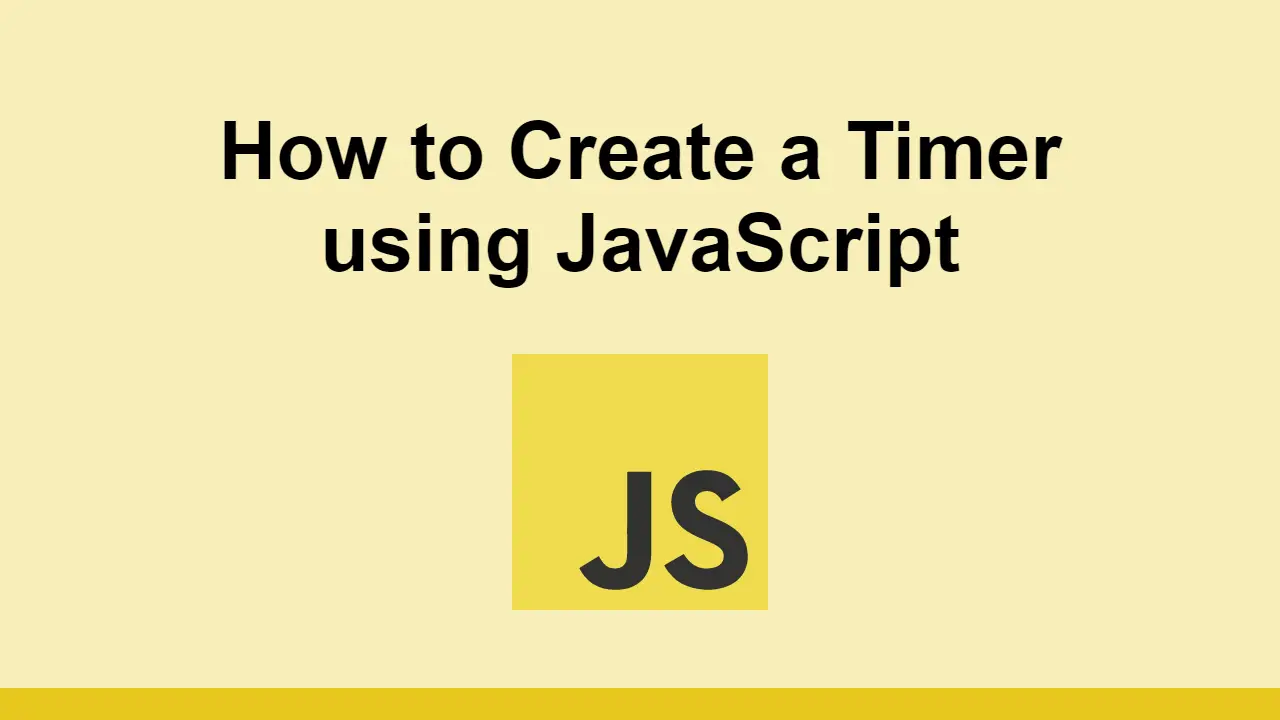Table of Contents
JavaScript makes it very simple to create complex features in your web applications.
One of the most common features is a timer that counts how much time has elapsed.
In this post, we'll learn how to create a timer in JavaScript like the one below:
- HTML
- CSS
- JavaScript
How to Create a Timer in JavaScript
To create a timer, let's first start of with the HTML markup:
HTML<div class="timer">
<div class="time">00:00</div>
<button class="trigger" onClick="toggleTimer()">Start</button>
</div>
In our HTML, we have the overall timer container, a div that will display the time, and a button that will start and stop the timer.
Let's add some styles to this:
CSS.timer {
display: flex;
align-items: center;
justify-content: center;
flex-direction: column;
margin: auto;
width: 16rem;
height: 16rem;
border: 1px solid #ccc;
border-radius: 50%;
background: white;
font-family: sans-serif;
}
.time {
font-size: 2rem;
font-weight: bold;
}
.trigger {
margin-top: 1rem;
padding: 0.5rem 1rem;
border: 1px solid lightgray;
border-radius: 4px;
background: white;
cursor: pointer;
}
Here's how this looks so far:
- HTML
- CSS
Now it's time (get it?) for the JavaScript.
Let's start by querying for the elements we need:
JAVASCRIPTconst time = document.querySelector(".time");
const trigger = document.querySelector(".trigger");
Add an event listener to the trigger button:
JAVASCRIPTconst toggleTimer = () => {};
trigger.addEventListener("click", toggleTimer);
We need to keep track of the time, so let's create a variable to store the time:
JAVASCRIPTlet timeElapsed = 0;
Now, to actually keep track of time, we'll need to use the setInterval function.
This function takes two arguments: a callback function and a time interval.
Inside the callback function, we'll increment the time by 1 second:
JAVASCRIPTconst toggleTimer = () => {
setInterval(() => {
timeElapsed += 1;
}, 1000);
};
So far we have this:
JAVASCRIPTconst time = document.querySelector(".time");
const trigger = document.querySelector(".trigger");
let timerInterval;
let timeElapsed = 0;
const toggleTimer = () => {
if (timerInterval) {
clearInterval(timerInterval);
timerInterval = null;
} else {
timerInterval = setInterval(() => {
timeElapsed += 1;
}, 1000);
}
};
trigger.addEventListener("click", toggleTimer);
Now all we need to do is update the time on the page and the text on the trigger button:
JAVASCRIPTconst formatTime(seconds) => {
const minutes = Math.floor(seconds / 60);
const remainingSeconds = seconds % 60;
const formattedSeconds = remainingSeconds < 10 ? "0" + remainingSeconds : remainingSeconds;
const formattedMinutes = minutes < 10 ? "0" + minutes : minutes;
return formattedMinutes + ":" + formattedSeconds;
};
const toggleTimer = () => {
if (timerInterval) {
clearInterval(timerInterval);
timerInterval = null;
trigger.innerText = "Start";
} else {
timerInterval = setInterval(() => {
timeElapsed += 1;
time.innerText = formatTime(timeElapsed);
}, 1000);
trigger.innerText = "Stop";
}
};
Here's the full code:
JAVASCRIPTconst time = document.querySelector(".time");
const trigger = document.querySelector(".trigger");
let timerInterval;
let timeElapsed = 0;
const formatTime = (seconds) => {
const minutes = Math.floor(seconds / 60);
const remainingSeconds = seconds % 60;
const formattedSeconds = remainingSeconds < 10 ? "0" + remainingSeconds : remainingSeconds;
const formattedMinutes = minutes < 10 ? "0" + minutes : minutes;
return formattedMinutes + ":" + formattedSeconds;
};
const toggleTimer = () => {
if (timerInterval) {
clearInterval(timerInterval);
timerInterval = null;
trigger.innerText = "Start";
} else {
timerInterval = setInterval(() => {
timeElapsed += 1;
time.innerText = formatTime(timeElapsed);
}, 1000);
trigger.innerText = "Stop";
}
};
trigger.addEventListener("click", toggleTimer);
Here is the final result in the demo below:
- HTML
- CSS
- JavaScript
Conclusion
In this post, we learned how to create a simple timer using JavaScript.
We used the setInterval function to keep track of time and the clearInterval function to stop the timer to let the user control the timer.
Thanks for reading!
 Getting Started with TypeScript
Getting Started with TypeScript Getting Started with Svelte
Getting Started with Svelte Getting Started with Electron
Getting Started with Electron How to Set Up Cron Jobs in Linux
How to Set Up Cron Jobs in Linux How to build a Discord bot using TypeScript
How to build a Discord bot using TypeScript How to deploy a Deno app using Docker
How to deploy a Deno app using Docker How to deploy an Express app using Docker
How to deploy an Express app using Docker Using Puppeteer and Jest for End-to-End Testing
Using Puppeteer and Jest for End-to-End Testing Creating a Twitter bot with Node.js
Creating a Twitter bot with Node.js Getting Started with Vuex: Managing State in Vue
Getting Started with Vuex: Managing State in Vue Using Axios to Pull Data from a REST API
Using Axios to Pull Data from a REST API How To Create a Modal Popup Box with CSS and JavaScript
How To Create a Modal Popup Box with CSS and JavaScript