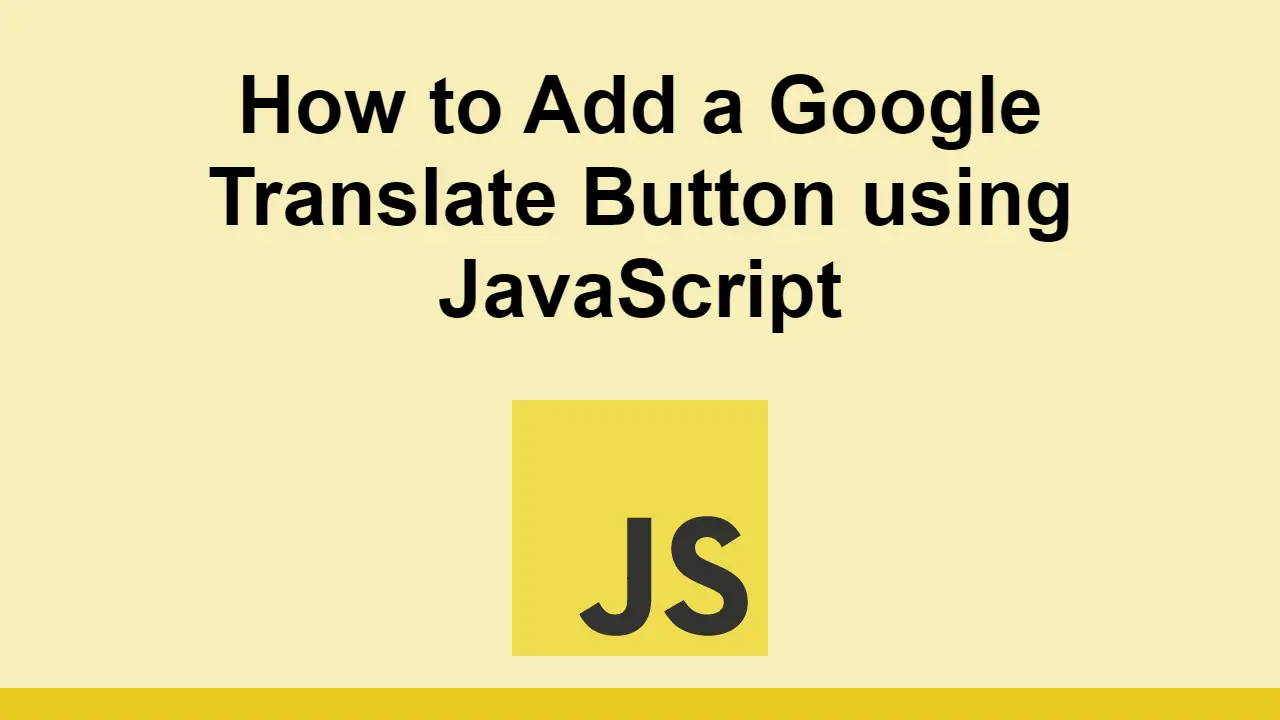Table of Contents
Google Translate is a powerful tool from Google that allows you to translate a web page into any language.
This allows your pages to be more accessible to people who might not speak your language.
In this post, we'll learn how we can use a small amount of JavaScript to add a Google Translate button to our web pages.
How to add a Google Translate button to your web page
To illustrate this example, let's first start with an example HTML page:
HTML<!DOCTYPE html>
<html lang="en">
<head>
<meta charset="UTF-8">
<title>Google Translate Button</title>
</head>
<body>
<h1>Google Translate Button</h1>
<p>This is a paragraph of text.</p>
</body>
</html>
This is a simple HTML page with a heading and a paragraph of text.
To add a Google Translate button, first we must define where it will live on the page by adding a div element with an id attribute of google-translate-element:
HTML<div id="google-translate-element"></div>
Now, we must import the Google Translate JavaScript library:
HTML<script type="text/javascript" src="//translate.google.com/translate_a/element.js?cb=googleTranslateElementInit"></script>
Now, we must define a function that will be called when the Google Translate library is loaded.
We can set the page language to English by adding the pageLanguage option:
HTML<script type="text/javascript">
function googleTranslateElementInit() {
new google.translate.TranslateElement({pageLanguage: "en"}, "google-translate-element");
}
</script>
Put all of this together to form a single page now:
HTML<!DOCTYPE html>
<html lang="en">
<head>
<meta charset="UTF-8">
<title>Google Translate Button</title>
</head>
<body>
<h1>Google Translate Button</h1>
<p>This is a paragraph of text.</p>
<div id="google-translate-element"></div>
<script type="text/javascript">
function googleTranslateElementInit() {
new google.translate.TranslateElement({pageLanguage: "en"}, "google-translate-element");
}
</script>
<script type="text/javascript" src="//translate.google.com/translate_a/element.js?cb=googleTranslateElementInit"></script>
</body>
</html>
When you load this page in your browser, you should see a Google Translate button appear at the bottom of the page, allow you to translate the page into any language.
Conclusion
In this post, we learned how to add a Google Translate button to our web pages using JavaScript.
Simply add a div element with an id attribute of google-translate-element and then import the Google Translate JavaScript library and define a function that will be called when the library is loaded.
That's all there is to it, thanks for reading!
 Getting Started with Solid
Getting Started with Solid Getting Started with Express
Getting Started with Express How to deploy a PHP app using Docker
How to deploy a PHP app using Docker How to deploy a Deno app using Docker
How to deploy a Deno app using Docker How to Scrape the Web using Node.js and Puppeteer
How to Scrape the Web using Node.js and Puppeteer Build a Real-Time Chat App with Node, Express, and Socket.io
Build a Real-Time Chat App with Node, Express, and Socket.io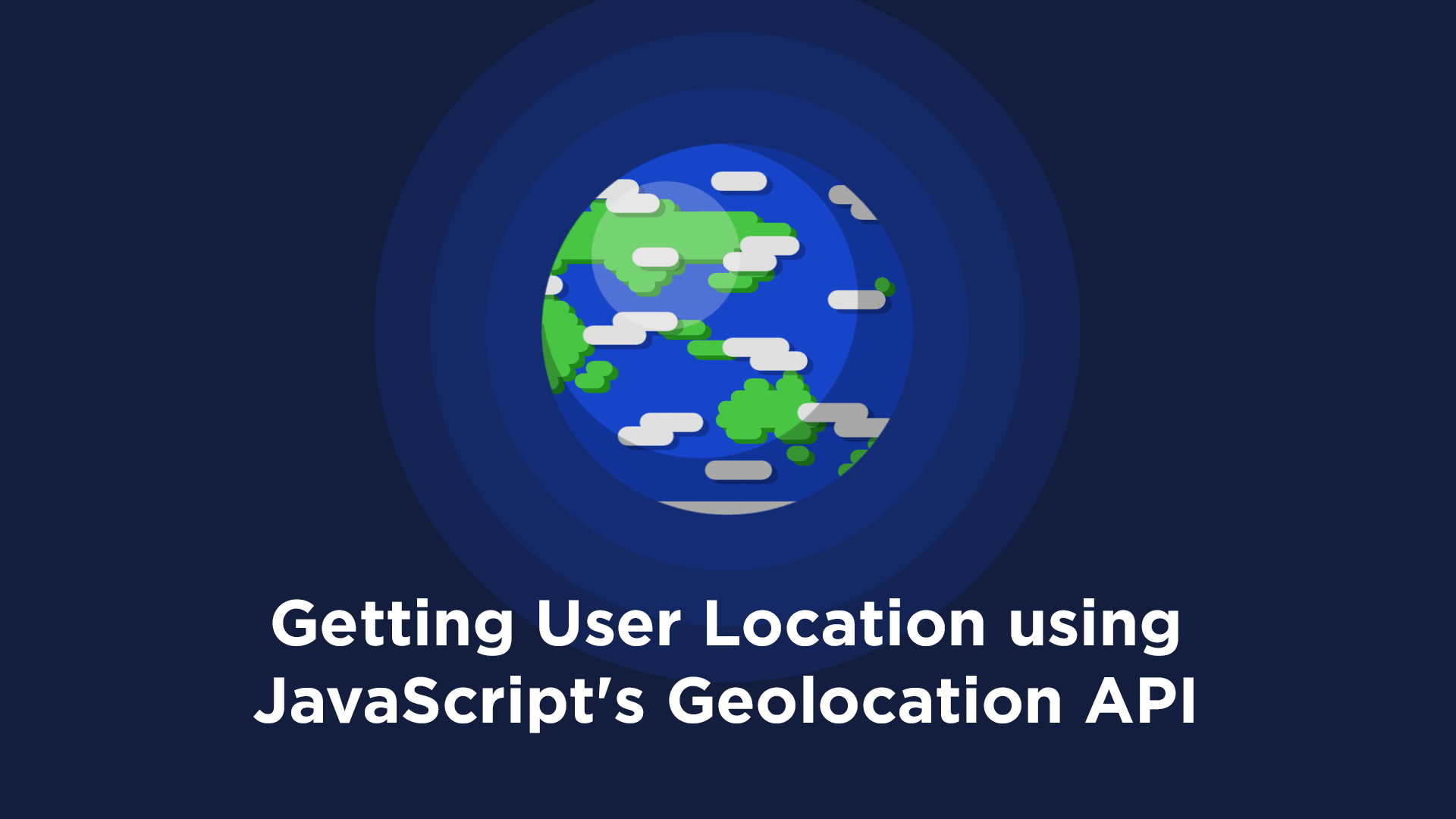 Getting User Location using JavaScript's Geolocation API
Getting User Location using JavaScript's Geolocation API Getting Started with Moment.js
Getting Started with Moment.js Creating a Twitter bot with Node.js
Creating a Twitter bot with Node.js Using Push.js to Display Web Browser Notifications
Using Push.js to Display Web Browser Notifications Getting Started with Vuex: Managing State in Vue
Getting Started with Vuex: Managing State in Vue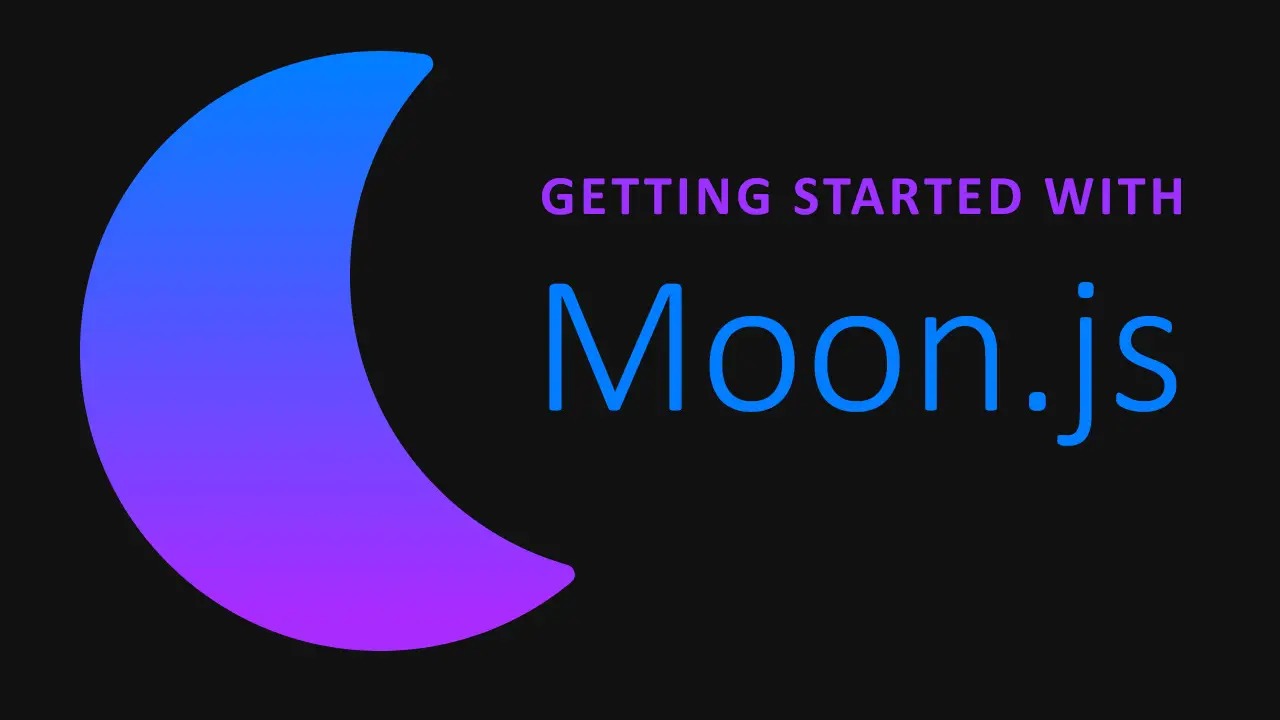 Getting Started with Moon.js
Getting Started with Moon.js