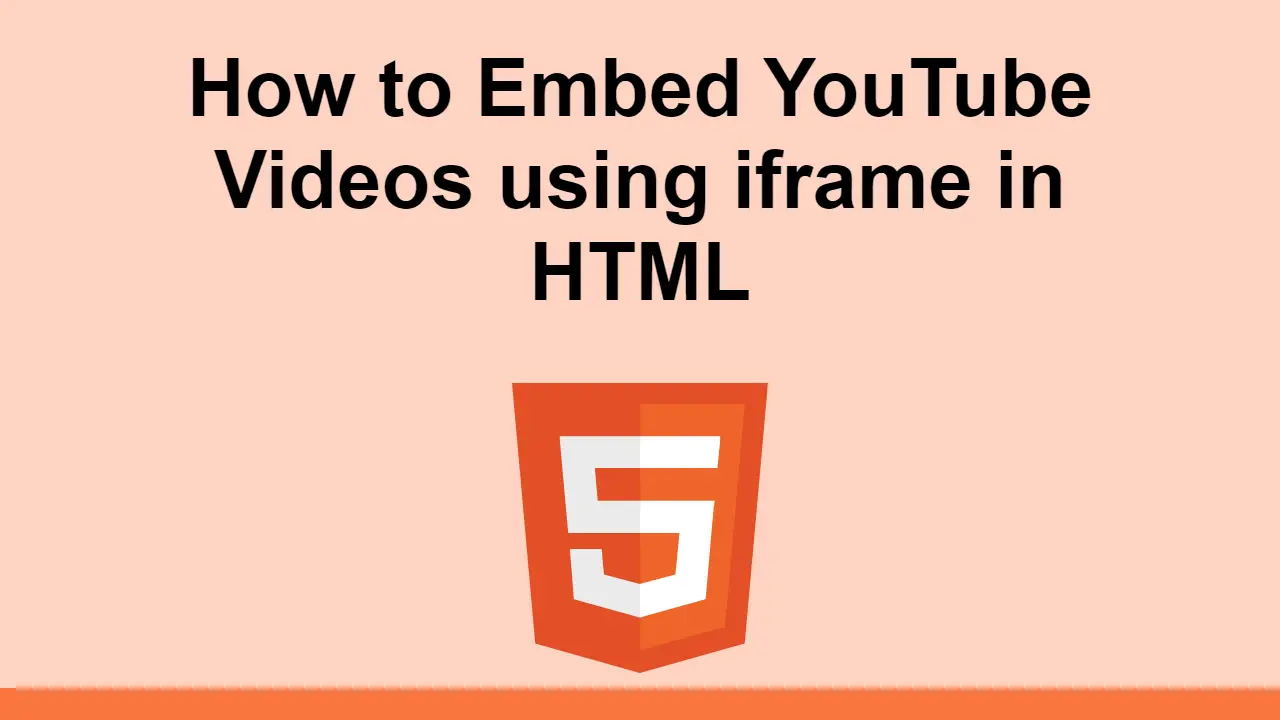Table of Contents
YouTube is the world's most popular video sharing website.
As such, there is always a need to take a YouTube video and embed it on a website.
In this post, we'll learn how you can embed a YouTube video on your site using the <iframe> tag in HTML.
How to Embed a YouTube Video
To embed a YouTube video, you need to get the video's ID. The video ID is the part of the URL that comes after the v= parameter.
Let's say this is the URL of the video you want to embed:
BASHhttps://www.youtube.com/watch?v=q4DF3j4saCE
The video ID is q4DF3j4saCE.
With this ID, you can now append it to the following URL to embed the video:
BASHhttps://www.youtube.com/embed/[ID HERE]
The final URL will look like this:
BASHhttps://www.youtube.com/embed/q4DF3j4saCE
With this URL, you can now embed the video on your site using the <iframe> tag, along with the width and height attributes.
HTML<iframe
width="1920"
height="1080"
src="https://www.youtube.com/embed/q4DF3j4saCE"
allowfullscreen
>
</iframe>
How to Auto-Play an embedded YouTube Video
To auto-play an embedded YouTube video, you need to add the autoplay query parameter to the URL.
HTML<iframe
width="1920"
height="1080"
src="https://www.youtube.com/embed/q4DF3j4saCE?autoplay=1"
allowfullscreen
>
</iframe>
How to Mute an embedded YouTube Video
To mute an embedded YouTube video, you need to add the mute query parameter to the URL.
HTML<iframe
width="1920"
height="1080"
src="https://www.youtube.com/embed/q4DF3j4saCE?mute=1"
allowfullscreen
>
</iframe>
How to Loop an embedded YouTube Video
To loop an embedded YouTube video, you need to add the loop query parameter to the URL.
HTML<iframe
width="1920"
height="1080"
src="https://www.youtube.com/embed/q4DF3j4saCE?loop=1"
allowfullscreen
>
</iframe>
How to Hide the YouTube Video Controls
To hide the YouTube video controls, you need to add the controls query parameter to the URL and set it to 0.
HTML<iframe
width="1920"
height="1080"
src="https://www.youtube.com/embed/q4DF3j4saCE?controls=0"
allowfullscreen
>
</iframe>
Conclusion
In this post, we learned how to embed a YouTube video on a website using the <iframe> tag in HTML.
Simply get the video ID from the URL, append it to the embed URL, and add the width and height attributes to the <iframe> tag and you're good to go.
Thanks for reading!
 How to Install Node on Windows, macOS and Linux
How to Install Node on Windows, macOS and Linux Getting Started with Solid
Getting Started with Solid How to Serve Static Files with Nginx and Docker
How to Serve Static Files with Nginx and Docker Best Visual Studio Code Extensions for 2022
Best Visual Studio Code Extensions for 2022 How to deploy a PHP app using Docker
How to deploy a PHP app using Docker Build a Real-Time Chat App with Node, Express, and Socket.io
Build a Real-Time Chat App with Node, Express, and Socket.io Getting Started with Moment.js
Getting Started with Moment.js Learn how to build a Slack Bot using Node.js
Learn how to build a Slack Bot using Node.js Creating a Twitter bot with Node.js
Creating a Twitter bot with Node.js Using Push.js to Display Web Browser Notifications
Using Push.js to Display Web Browser Notifications Getting Started with React
Getting Started with React How To Create a Modal Popup Box with CSS and JavaScript
How To Create a Modal Popup Box with CSS and JavaScript