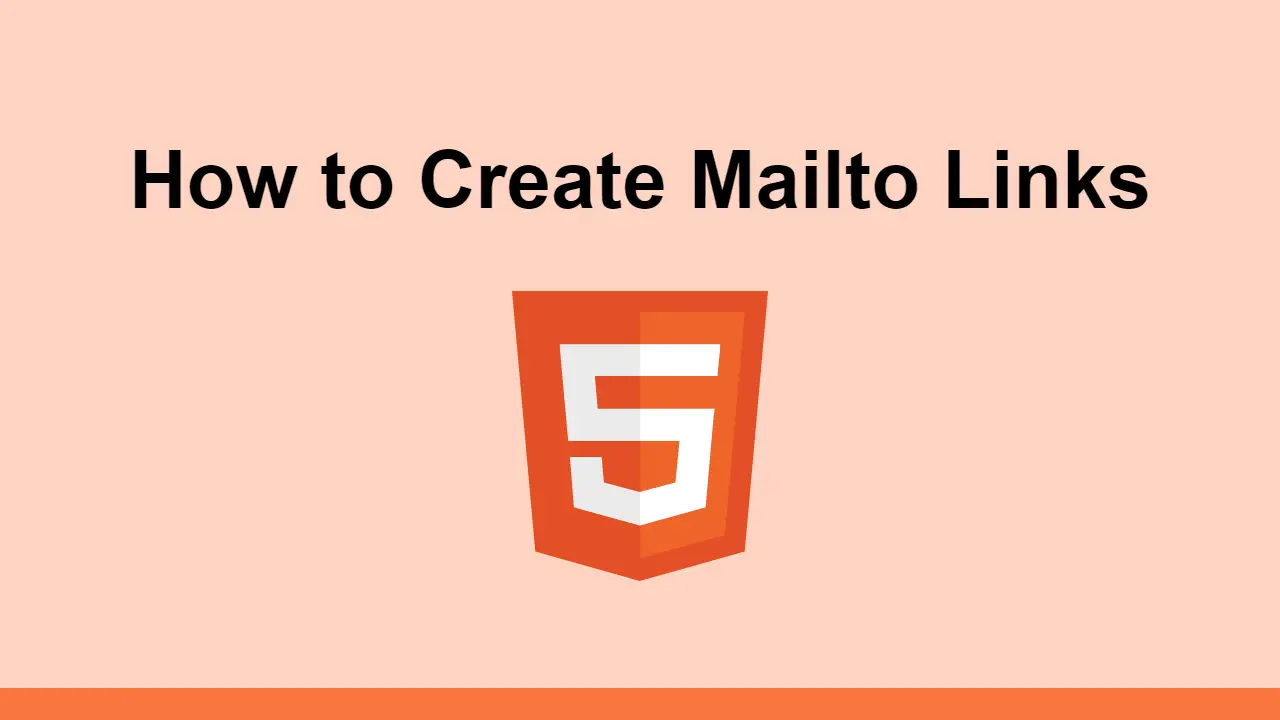Table of Contents
Mailto links are links that directly link to an email address. This will open the user's default email client and fill in the email address provided in the link automatically.
To create a mailto link, add a href attribute to the a tag with the mailto prefix, and then the email address you want to link to.
HTML<a href="mailto:[email protected]">Send Email</a>
You can add more than one email address by separating them with commas:
HTML<a href="mailto:[email protected], [email protected]">Send Email</a>
Mailto links support more than just the email address field. You can also add these fields:
subject: The subject of the emailbody: The body of the emailcc: A comma-separated list of email addresses to CCbcc: A comma-separated list of email addresses to BCC
Here's how to automatically fill in the subject to Hello World!:
HTML<a href="mailto:[email protected]?subject=Hello World!">Send Email</a>
To add emails to CC and BCC, add the cc and bcc fields to the mailto link:
HTML<a href="mailto:[email protected][email protected], &[email protected]">Send Email</a>
To add a body to the email, add the body field to the mailto link:
HTML<a href="mailto:[email protected]?body=Hello World!">Send Email</a>
Conclusion
Mailto links are a great way to make it easier for your users to send emails to you. With the power to set the email address, subject, body, CC, and BCC, you can create a link that opens the user's default email client and fills in exactly the information you want filled in.
 Getting Started with TypeScript
Getting Started with TypeScript How to Install Node on Windows, macOS and Linux
How to Install Node on Windows, macOS and Linux Getting Started with Solid
Getting Started with Solid Getting Started with Express
Getting Started with Express How to deploy a PHP app using Docker
How to deploy a PHP app using Docker How to deploy a Deno app using Docker
How to deploy a Deno app using Docker Getting Started with Deno
Getting Started with Deno How to deploy a MySQL Server using Docker
How to deploy a MySQL Server using Docker How to deploy a Node app using Docker
How to deploy a Node app using Docker Getting Started with Sass
Getting Started with Sass Build a Real-Time Chat App with Node, Express, and Socket.io
Build a Real-Time Chat App with Node, Express, and Socket.io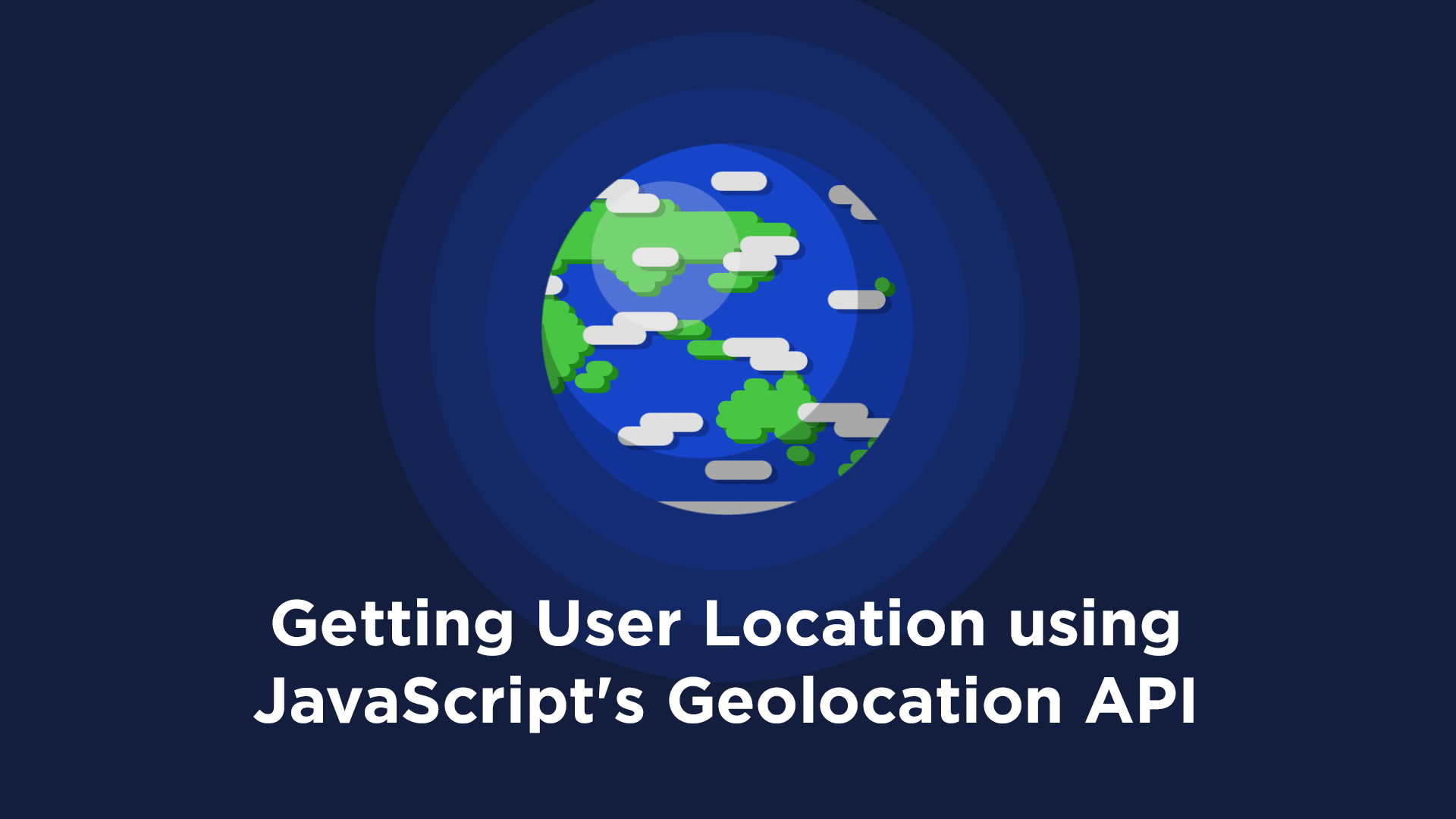 Getting User Location using JavaScript's Geolocation API
Getting User Location using JavaScript's Geolocation API