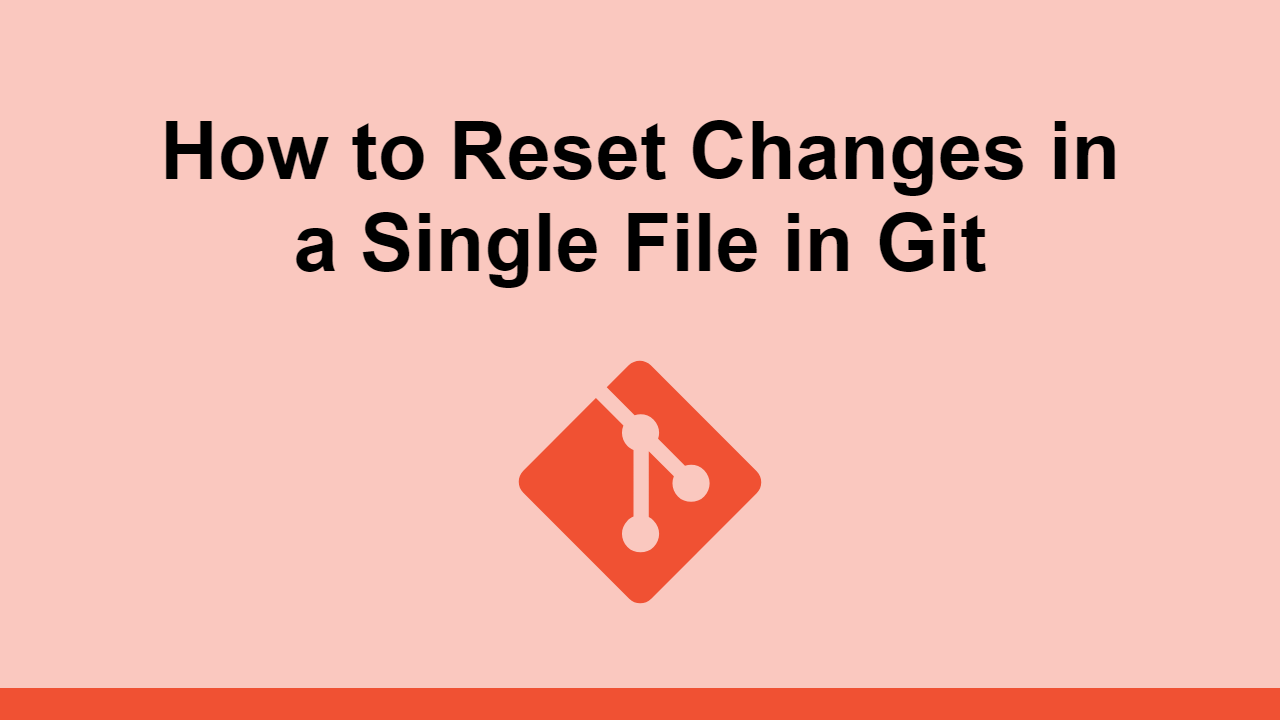Table of Contents
Sometimes you make a mistake and need to reset some changes in your local repository. More specifically, sometimes you only need to replace a single file.
In this post, we'll learn how to reset the state of a single file in your local repository to any commit or branch you have.
Resetting a Single File
To reset a single file, simple use the git checkout command.
Let's say our file was called README.md and we want to reset it to the latest version of the same branch:
BASH[git](https://sabe.io/tutorials/learn-git) checkout -- README.md
This will reset any changes you've made to the file since the last commit.
Specify a Commit
Maybe you don't want the latest but instead a specific commit. To specify a commit, add it to the git checkout command:
BASHgit checkout [commit hash here] -- README.md
Specify a Branch
You can also specify a branch to reset to, rather than a commit hash on the same branch:
BASHgit checkout [branch name here] -- README.md
For example:
BASHgit checkout origin/master -- README.md
Reset a Stage File
When you've staged a file already, like running this command:
BASHgit add README.md
You will first need to unstage the file. To do so, use the git reset command:
BASHgit reset HEAD README.md
Once that's done, you can run your usual git checkout command to reset the file to the latest version of the same branch.
BASHgit checkout -- README.md
Conclusion
In this post, we've seen how you can reset a single file in your local repository to any commit or branch you have.
You can also reset a file to a specific commit or branch, depending on your needs. You can even reset a file you've already staged.
Hopefully, this post has helpful information for you. Thanks for reading!
 Getting Started with TypeScript
Getting Started with TypeScript Getting Started with Solid
Getting Started with Solid Getting Started with Express
Getting Started with Express How to deploy a PHP app using Docker
How to deploy a PHP app using Docker How to deploy an Express app using Docker
How to deploy an Express app using Docker How to deploy a Node app using Docker
How to deploy a Node app using Docker How to Scrape the Web using Node.js and Puppeteer
How to Scrape the Web using Node.js and Puppeteer Getting Started with Handlebars.js
Getting Started with Handlebars.js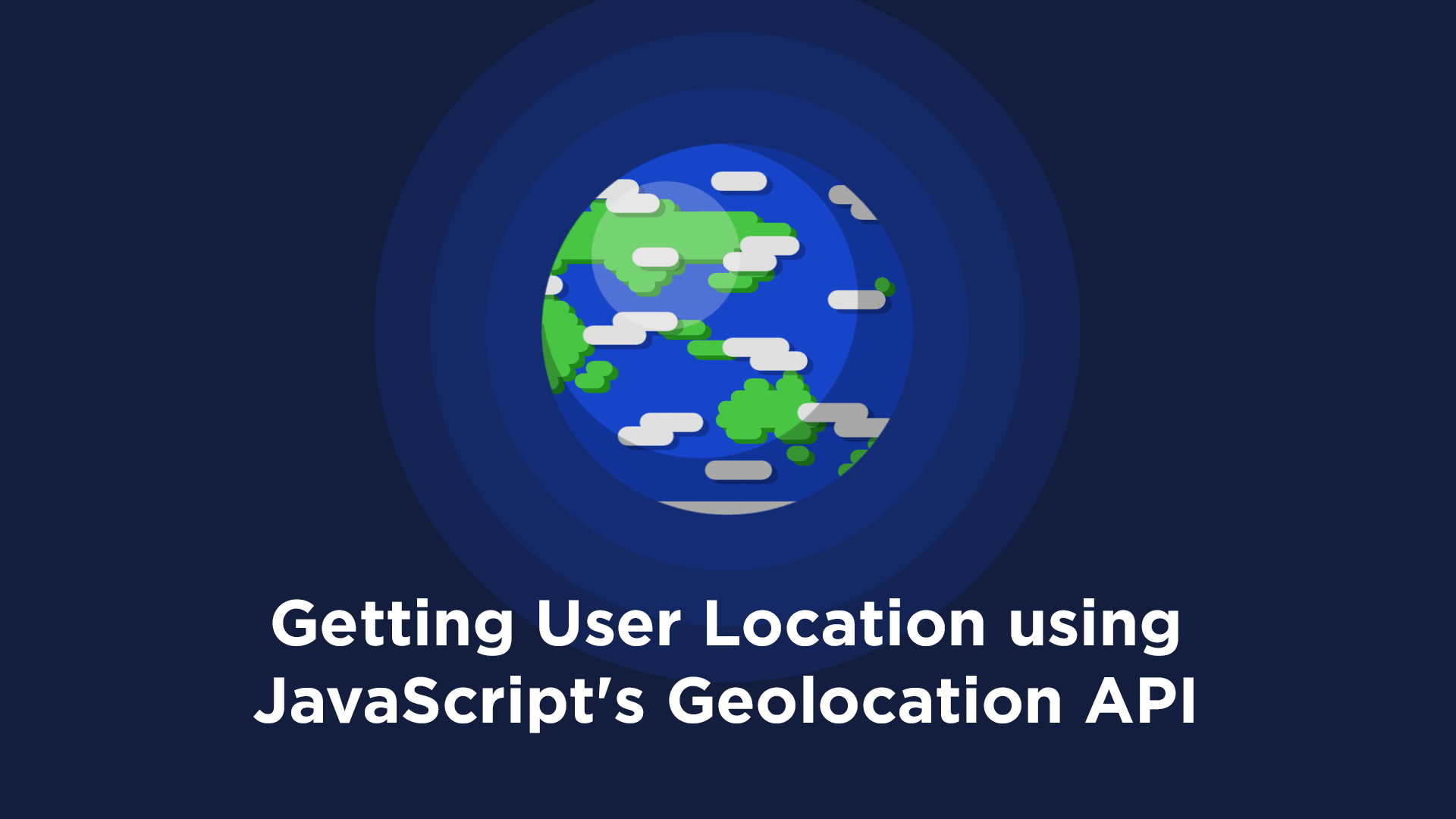 Getting User Location using JavaScript's Geolocation API
Getting User Location using JavaScript's Geolocation API Learn how to build a Slack Bot using Node.js
Learn how to build a Slack Bot using Node.js Creating a Twitter bot with Node.js
Creating a Twitter bot with Node.js Building a Real-Time Note-Taking App with Vue and Firebase
Building a Real-Time Note-Taking App with Vue and Firebase