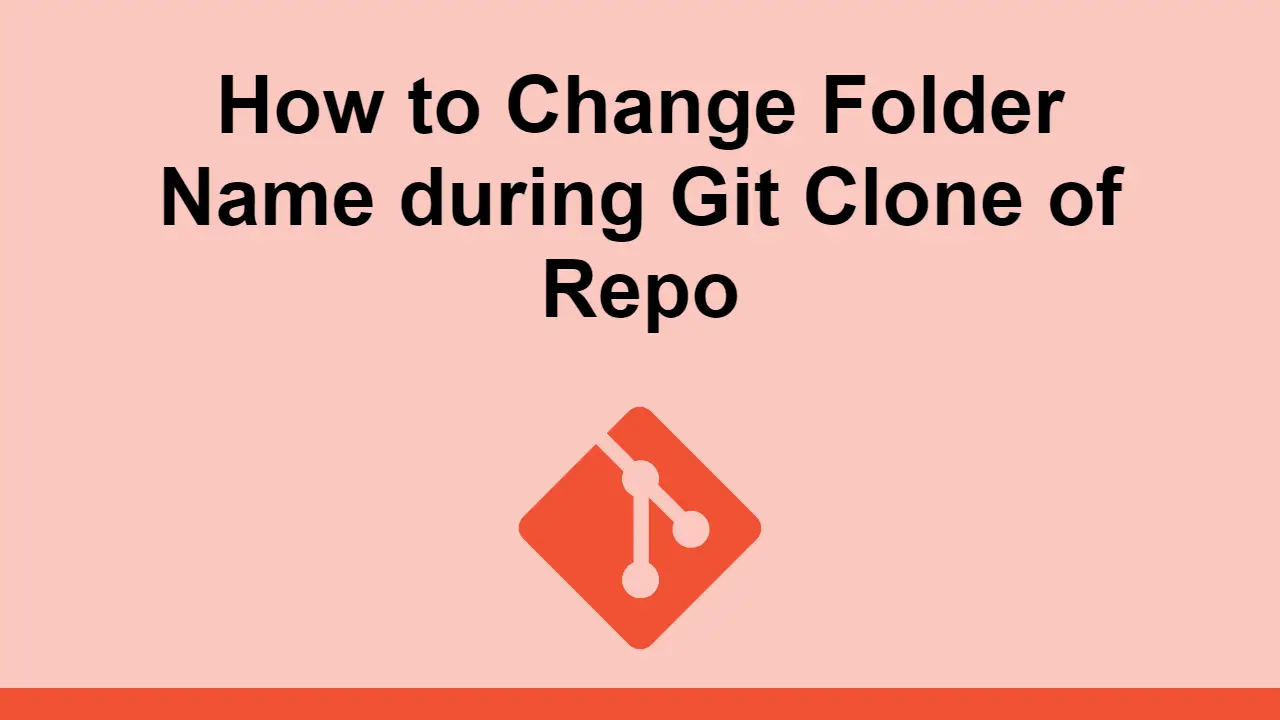Table of Contents
Git is a powerful and popular tool for version control and collaboration, with many commands and features.
One command you will almost certainly use is git clone, which is used to clone a repository into your local machine.
By default, git clone will clone the repository into the current working directory, and use the repository's name as the folder name.
However, this is not always desirable. In this post, we'll learn how to change the folder name of the cloned repository.
Changing the Folder Name
As mentioned before, if you git clone a repository into the current working directory, the folder name will be the repository's name.
For example, if you clone the Express project, the folder name will be express:
BASHgit clone https://github.com/expressjs/express.git
To change the folder name, you can optionally pass in another argument to the command, this time the folder name, you'd like to use:
BASHgit clone https://github.com/expressjs/express.git server
Then you can just change directories to the folder name you specified:
BASHcd server
In general, this is the syntax for changing the folder name:
BASHgit clone [repository] [folder name]
Conclusion
In this post, we learned the shortcut to changing the folder name that a repository is cloned into.
This is useful as it removes the additional step of renaming the folder to the one you want.
Hopefully, this saves you a bit of time when you're cloning a repository!
 Getting Started with TypeScript
Getting Started with TypeScript Managing PHP Dependencies with Composer
Managing PHP Dependencies with Composer Getting Started with Electron
Getting Started with Electron How to deploy a MySQL Server using Docker
How to deploy a MySQL Server using Docker Getting Started with Sass
Getting Started with Sass Learn how to use v-model with a custom Vue component
Learn how to use v-model with a custom Vue component How to Scrape the Web using Node.js and Puppeteer
How to Scrape the Web using Node.js and Puppeteer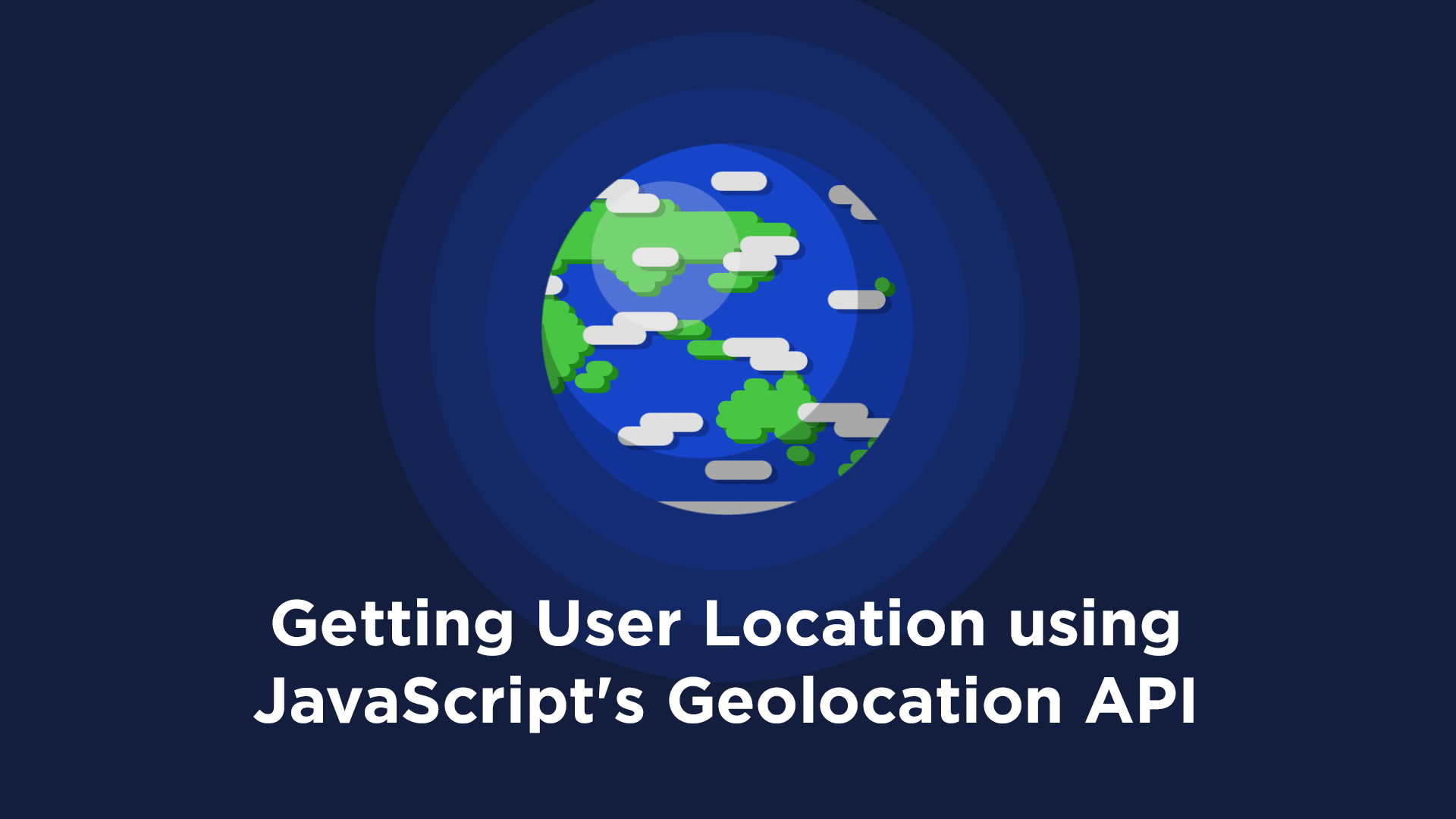 Getting User Location using JavaScript's Geolocation API
Getting User Location using JavaScript's Geolocation API Building a Real-Time Note-Taking App with Vue and Firebase
Building a Real-Time Note-Taking App with Vue and Firebase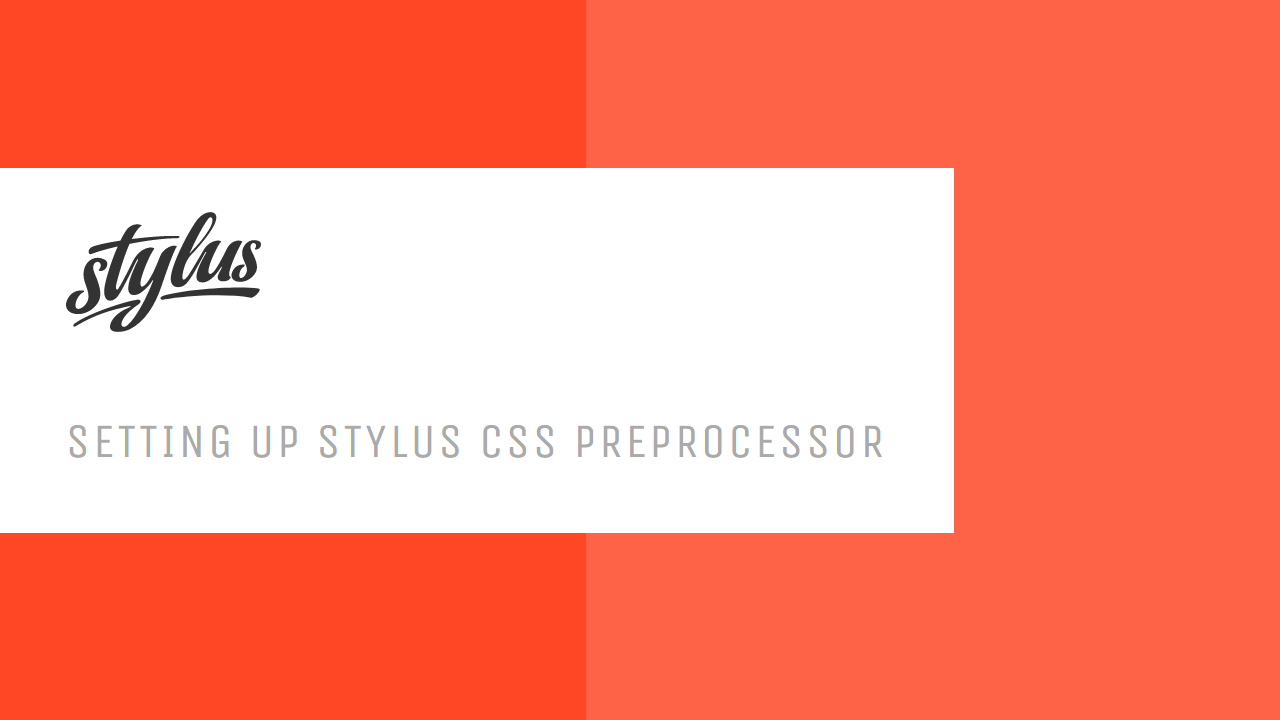 Setting Up Stylus CSS Preprocessor
Setting Up Stylus CSS Preprocessor Getting Started with Vuex: Managing State in Vue
Getting Started with Vuex: Managing State in Vue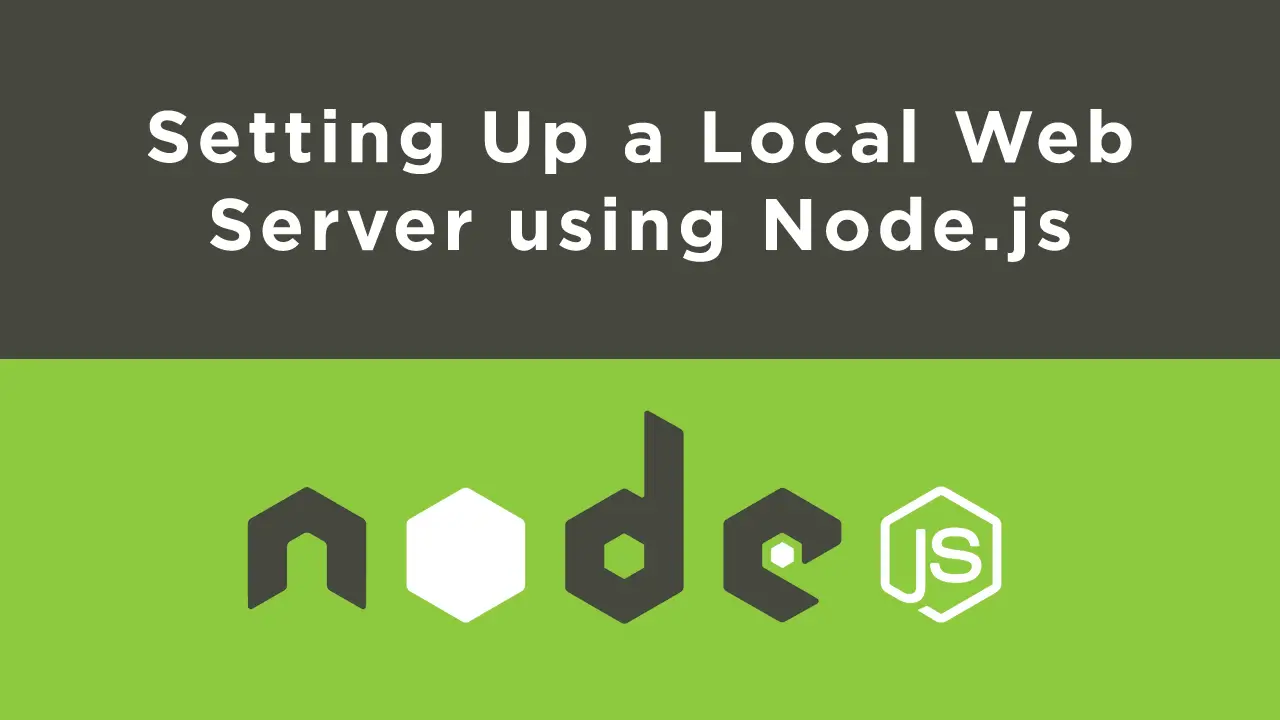 Setting Up a Local Web Server using Node.js
Setting Up a Local Web Server using Node.js