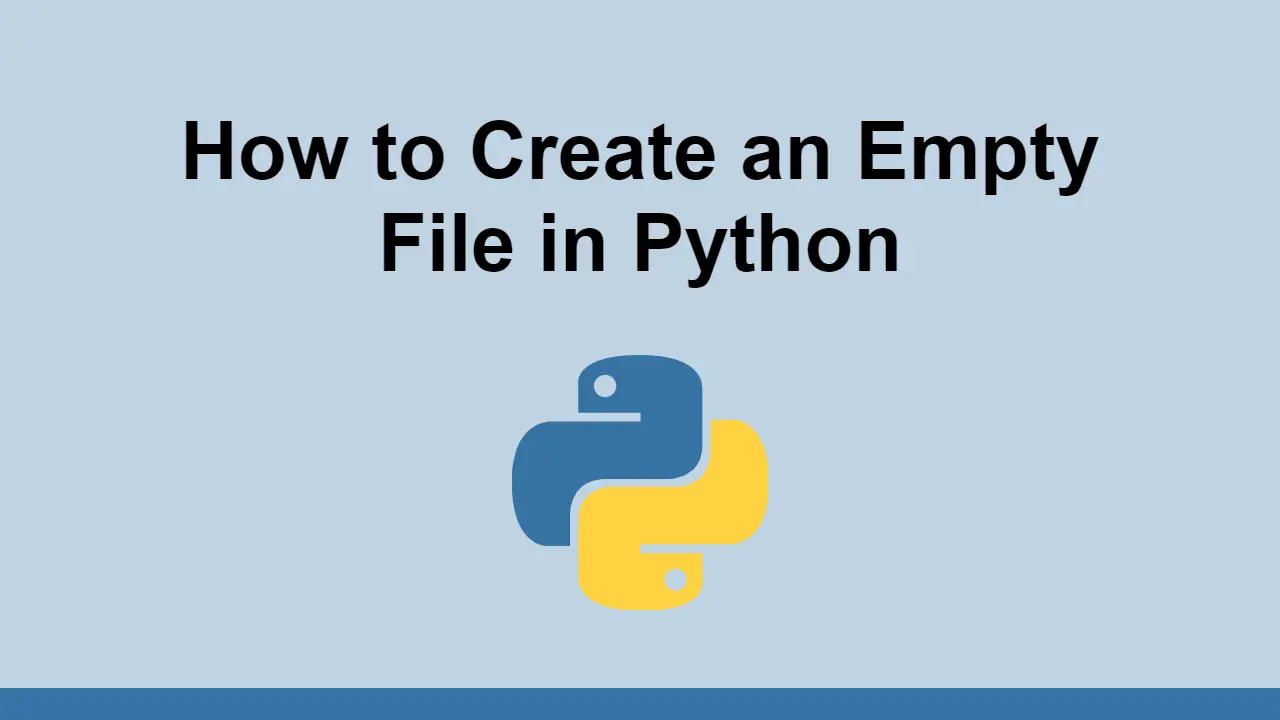Table of Contents
Because Python is a server-side language, it is very easy to perform file operations.
One of the most common operations is to create an empty file in a folder.
In this post, we will learn how to create an empty file in Python.
How to create an empty file in Python
The easiest way to create an empty file in Python is to use the open() function.
This function takes a path to the file as the first argument and the mode as the second argument.
First, let's define the path:
PYTHONpath = "example.txt"
Then, we can use the open() function to create an empty file.
However, since we do not plan on writing anything to it, we can immediately close the file.
PYTHONpath = "example.txt"
open(path, "a").close()
We are passing the a mode to the open() function, which stands for append.
Here are all the modes that can be used with the open() function:
r- Readw- Writea- Appendx- Createt- Textb- Binary+- Update
We are using the a mode because it will create the file if it does not exist.
However, if you want to instead clear the contents of the file, you can use the w mode.
PYTHONpath = "example.txt"
open(path, "w").close()
If you want to be safer when performing file system operations, you can wrap the entire thing inside of a try block.
PYTHONpath = "example.txt"
try:
open(path, "a").close()
except:
print("An error occurred")
else:
print("File created successfully")
This code will allow you to know if the file was created successfully or not, which is useful in the case that you want to gracefully handle errors.
Conclusion
In this post we learned how to create an empty file in Python.
Simply use the open() function to create an empty file and pass in the mode that works best for your use case.
Thanks for reading!
 Managing PHP Dependencies with Composer
Managing PHP Dependencies with Composer Getting Started with Express
Getting Started with Express Git Tutorial: Learn how to use Version Control
Git Tutorial: Learn how to use Version Control How to Set Up Cron Jobs in Linux
How to Set Up Cron Jobs in Linux How to build a Discord bot using TypeScript
How to build a Discord bot using TypeScript Getting Started with Deno
Getting Started with Deno Getting Started with Sass
Getting Started with Sass How to Scrape the Web using Node.js and Puppeteer
How to Scrape the Web using Node.js and Puppeteer Creating a Twitter bot with Node.js
Creating a Twitter bot with Node.js Building a Real-Time Note-Taking App with Vue and Firebase
Building a Real-Time Note-Taking App with Vue and Firebase Getting Started with Vuex: Managing State in Vue
Getting Started with Vuex: Managing State in Vue Using Axios to Pull Data from a REST API
Using Axios to Pull Data from a REST API