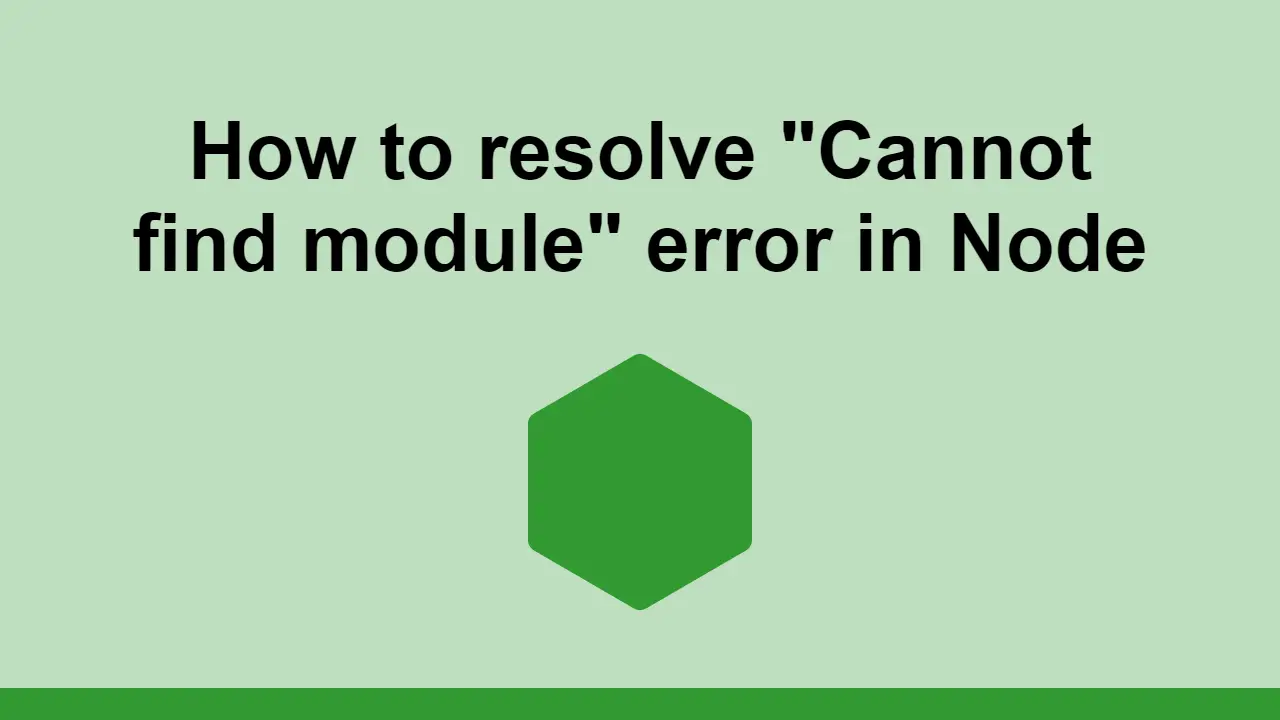Table of Contents
When you are working in Node, you will sometimes encounter the error Cannot find module 'module-name' with the error code MODULE_NOT_FOUND.
The error looks like this:
BASHinternal/modules/cjs/loader.js:796
throw err;
^
Error: Cannot find module 'module'
at Function.Module._resolveFilename (internal/modules/cjs/loader.js:793:17)
at Function.Module._load (internal/modules/cjs/loader.js:686:27)
at Function.Module.runMain (internal/modules/cjs/loader.js:1043:10)
at internal/main/run_main_module.js:17:11 {
code: 'MODULE_NOT_FOUND',
requireStack: []
}
In this post, we'll learn how to resolve this error.
What is the problem?
The issue is that Node is unable to find the module that you are trying to import into your Node application.
The most common reason for this is that you simply haven't installed the project's dependencies yet.
The project's dependencies are listed in the package.json file at the root of the project.
The Solution
To fix the Cannot find module error, simply install the missing modules using npm.
To so, you can use the following command:
BASHnpm install
If you are using the yarn package manager, you can use the following command:
BASHyarn install
This will install the project's dependencies into your project so that you can use them.
Sometimes, this might still not resolve it for you. In this case, you'll want to just delete your node_modules folder and lock file (package-lock.json or yarn.lock) and try again.
This is how you can delete the node_modules folder and lock files:
BASHrm -rf node_modules
rm package-lock.json
rm yarn.lock
Local files
If your module is not coming from a remote source, you are seeing the error because the path to the local file is not correct.
Try to confirm that the path pointing to the local module is correct and your error should be resolved.
Conclusion
The Cannot find module error is a common error that usually happens when dependencies are not installed. Once you install your dependencies and ensure that the paths are correct, you can resolve the error and run your application successfully.
Hopefully, this resolved the issue for you.
Thanks for reading!
 Managing PHP Dependencies with Composer
Managing PHP Dependencies with Composer Getting Started with Electron
Getting Started with Electron How to Serve Static Files with Nginx and Docker
How to Serve Static Files with Nginx and Docker How to Set Up Cron Jobs in Linux
How to Set Up Cron Jobs in Linux How to deploy a .NET app using Docker
How to deploy a .NET app using Docker Getting Started with Deno
Getting Started with Deno How to deploy a MySQL Server using Docker
How to deploy a MySQL Server using Docker How to deploy an Express app using Docker
How to deploy an Express app using Docker Getting Started with Sass
Getting Started with Sass Learn how to use v-model with a custom Vue component
Learn how to use v-model with a custom Vue component Creating a Twitter bot with Node.js
Creating a Twitter bot with Node.js Using Push.js to Display Web Browser Notifications
Using Push.js to Display Web Browser Notifications