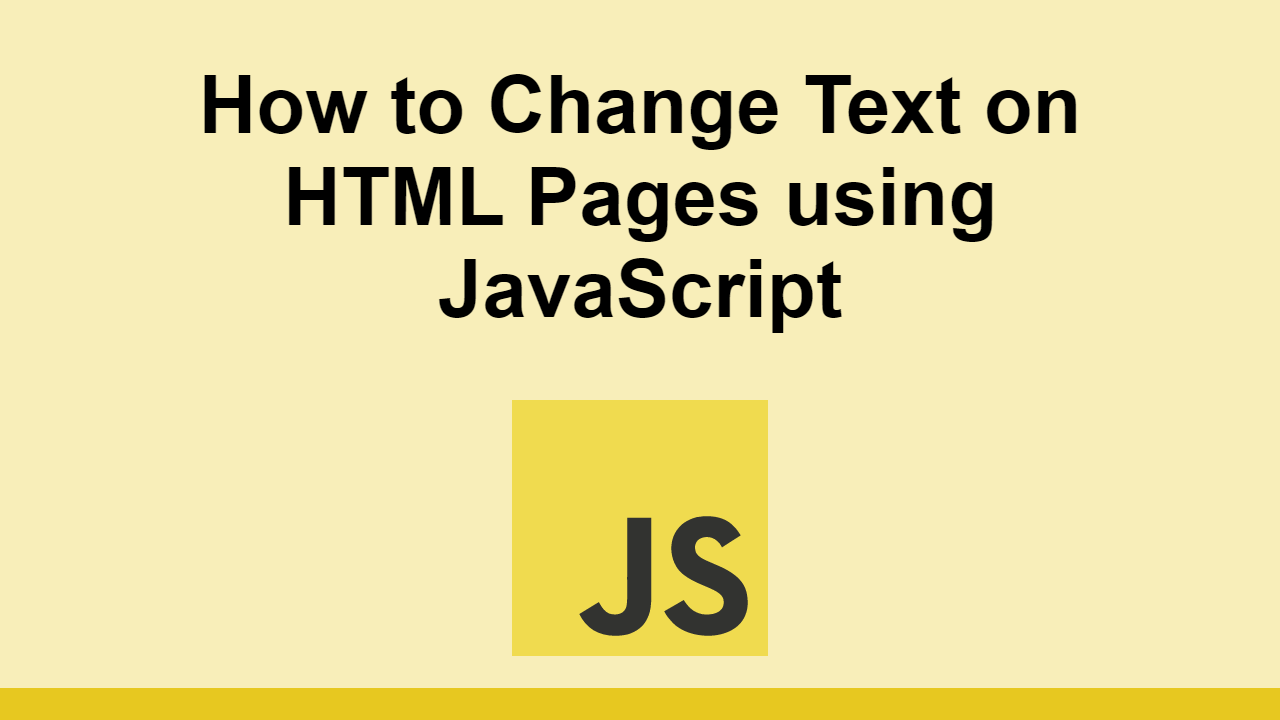JavaScript makes it really easy to customize the front-end experience for users thanks to its built-in APIs.
One of the most common tasks is to change the text or HTML of a page.
This allows you to do things like change the text of something after a button press.
In this post, we'll learn how to change the text of a page using JavaScript.
How to Change the Text of a Page
The most straightforward way to change the text of a page is to use the textContent property of an element.
Let's see how this works using the following HTML:
HTML<div>
<p class="text">This is the original text.</p>
</div>
First, let's query for the element we want to change:
JAVASCRIPTconst text = document.querySelector(".text");
Now, we can change the text of the element using the textContent property:
JAVASCRIPTconst text = document.querySelector(".text");
text.textContent = "This is the new text.";
The HTML now looks like this:
HTML<div>
<p class="text">This is the new text.</p>
</div>
Let's see an interactive example of this in action:
- HTML
- JavaScript
How to Change the HTML of a Page
Keep in mind that the textContent property only changes the text of an element.
If you want to use tags and change the HTML of an element, you can use the innerHTML property.
Here's an example of this:
HTML<div>
<p class="text">This is the original text.</p>
</div>
JAVASCRIPTconst text = document.querySelector(".text");
text.innerHTML = "This is the <strong>new</strong> text.";
Try it for yourself:
- HTML
- JavaScript
Conclusion
In this post, we learned how to change the text and HTML of a page using JavaScript.
Simply use the textContent property to change the text of an element.
To change the HTML of an element, you can instead use the innerHTML property.
Thanks for reading!
 Getting Started with Express
Getting Started with Express Create an RSS Reader in Node
Create an RSS Reader in Node How to Serve Static Files with Nginx and Docker
How to Serve Static Files with Nginx and Docker How to deploy a .NET app using Docker
How to deploy a .NET app using Docker Best Visual Studio Code Extensions for 2022
Best Visual Studio Code Extensions for 2022 How to deploy a PHP app using Docker
How to deploy a PHP app using Docker How to deploy a Deno app using Docker
How to deploy a Deno app using Docker How to deploy an Express app using Docker
How to deploy an Express app using Docker Getting Started with Sass
Getting Started with Sass Learn how to use v-model with a custom Vue component
Learn how to use v-model with a custom Vue component Using Puppeteer and Jest for End-to-End Testing
Using Puppeteer and Jest for End-to-End Testing Getting Started with Vuex: Managing State in Vue
Getting Started with Vuex: Managing State in Vue