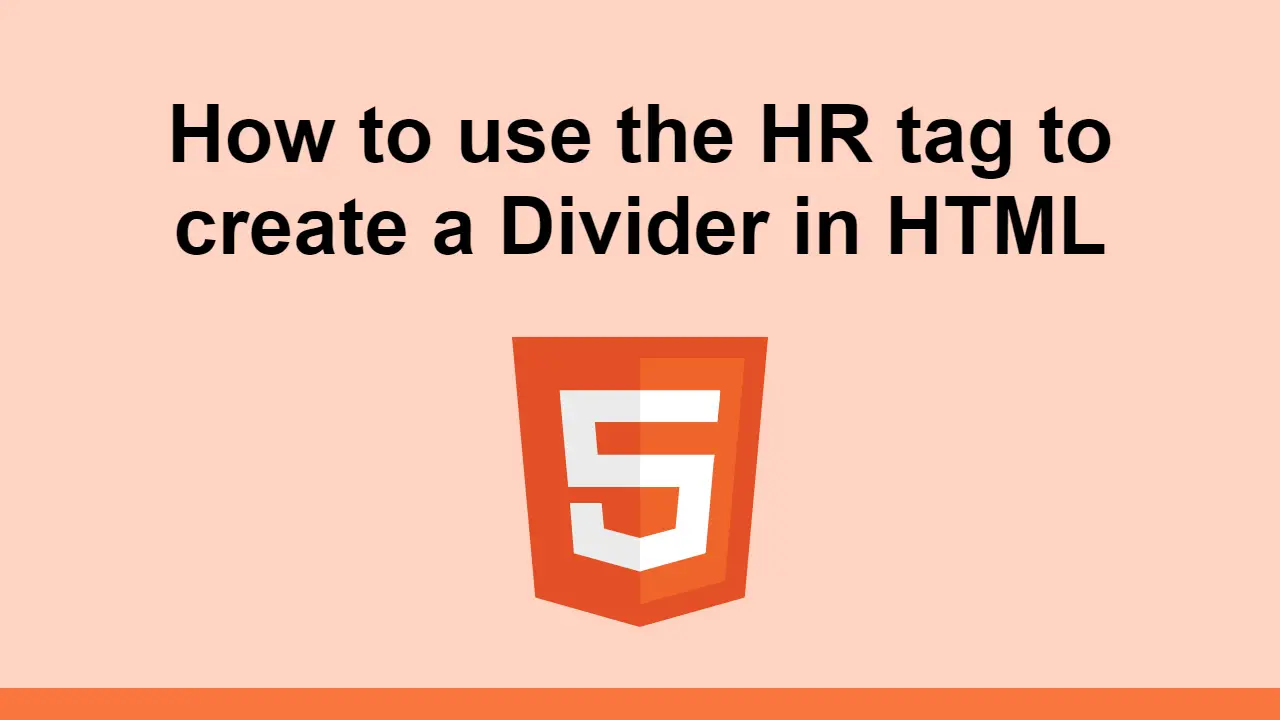Table of Contents
When you want to visually divide your content with a horizontal line, you can use the HTML <hr> element.
This element renders a horizontal line, which you can then extend further using CSS.
In this post, we'll learn how to use the <hr> element to create a horizontal line.
Using the <hr> element
The <hr> element is a self-closing element, meaning it doesn't have any content inside of it.
Simply place it between your content and it will render a horizontal line.
Here's an example:
HTML<p>This is a paragraph.</p>
<hr>
<p>This is another paragraph.</p>
You can try it out for yourself:
- HTML
Customizing the <hr> element
You can customize the <hr> element by taking advantage of borders.
Here's an example of how you can customize the <hr> element:
HTML<p>This is a paragraph.</p>
<hr>
<p>This is another paragraph.</p>
CSShr {
border: 0;
border-top: 1px solid red;
}
Try it out for yourself:
- HTML
- CSS
You can use any valid border styles here, like dashed or dotted to help get your desired effect.
Conclusion
In this post, we learned how to use the <hr> element to create a horizontal line.
We also learned how to easily customize the <hr> element using CSS.
Hope you enjoyed this post!
 Getting Started with Solid
Getting Started with Solid Managing PHP Dependencies with Composer
Managing PHP Dependencies with Composer Getting Started with Express
Getting Started with Express Create an RSS Reader in Node
Create an RSS Reader in Node Best Visual Studio Code Extensions for 2022
Best Visual Studio Code Extensions for 2022 Using Puppeteer and Jest for End-to-End Testing
Using Puppeteer and Jest for End-to-End Testing How to Scrape the Web using Node.js and Puppeteer
How to Scrape the Web using Node.js and Puppeteer Getting Started with Handlebars.js
Getting Started with Handlebars.js Learn how to build a Slack Bot using Node.js
Learn how to build a Slack Bot using Node.js Creating a Twitter bot with Node.js
Creating a Twitter bot with Node.js Using Push.js to Display Web Browser Notifications
Using Push.js to Display Web Browser Notifications Building a Real-Time Note-Taking App with Vue and Firebase
Building a Real-Time Note-Taking App with Vue and Firebase