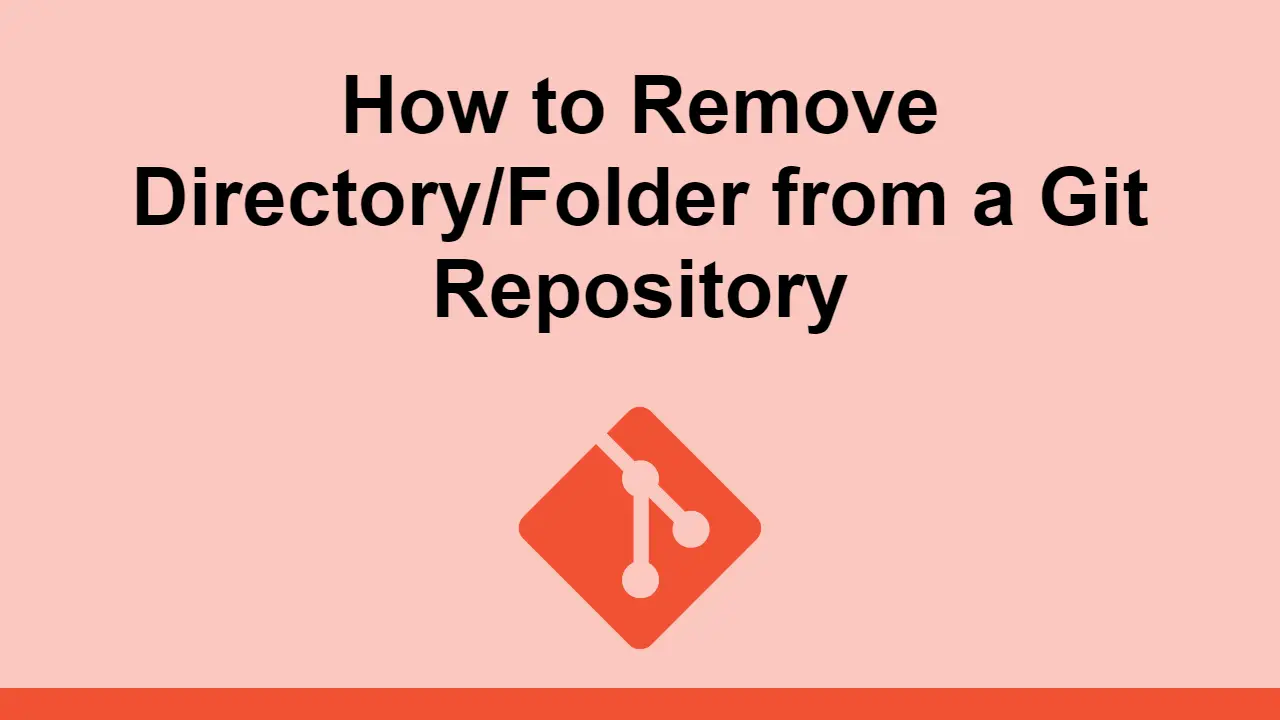Table of Contents
Sometimes, you want to remove a folder that you already committed to your repository.
In this post, we'll learn exactly how to do that, remove a folder/directory from your repository, both local and remote.
Removing a Directory from a Local Repository
To remove a directory from your local repository, you can will have to use the git rm command. The rm command, standing for remove, is the command you want to use to remove anything from your Git repository.
Since we are removing a directory, we will need to specify the path to the directory that we want to remove, then pass it the -r flag.
This is how you remove a directory from your Git repository:
BASHgit rm -r path/to/directory
Pushing to a Remote Repository
Now that we have removed a directory from our local repository, we can push our changes to the remote repository so that it can be seen by others.
Once you are ready with your changes, you can push them to the remote repository by first committing them, then pushing them to the remote repository.
First, commit your deletion and other changes:
BASHgit commit -m "Removed directory"
Then, push your changes to the remote repository:
BASHgit push
Once you've done that, you can see the changes that you've made in the remote repository, and you've successfully removed the directory from Git.
Conclusion
Needing to remove a directory in Git after you've committed it to your repository is a common problem. Hopefully, this post gave you the solution to removing it from your local repository and then making those changes to the remote repository as well.
Happy coding!
 Getting Started with Electron
Getting Started with Electron Git Tutorial: Learn how to use Version Control
Git Tutorial: Learn how to use Version Control How to deploy a .NET app using Docker
How to deploy a .NET app using Docker How to deploy a PHP app using Docker
How to deploy a PHP app using Docker How to deploy a Deno app using Docker
How to deploy a Deno app using Docker Getting Started with Sass
Getting Started with Sass Getting Started with Handlebars.js
Getting Started with Handlebars.js Build a Real-Time Chat App with Node, Express, and Socket.io
Build a Real-Time Chat App with Node, Express, and Socket.io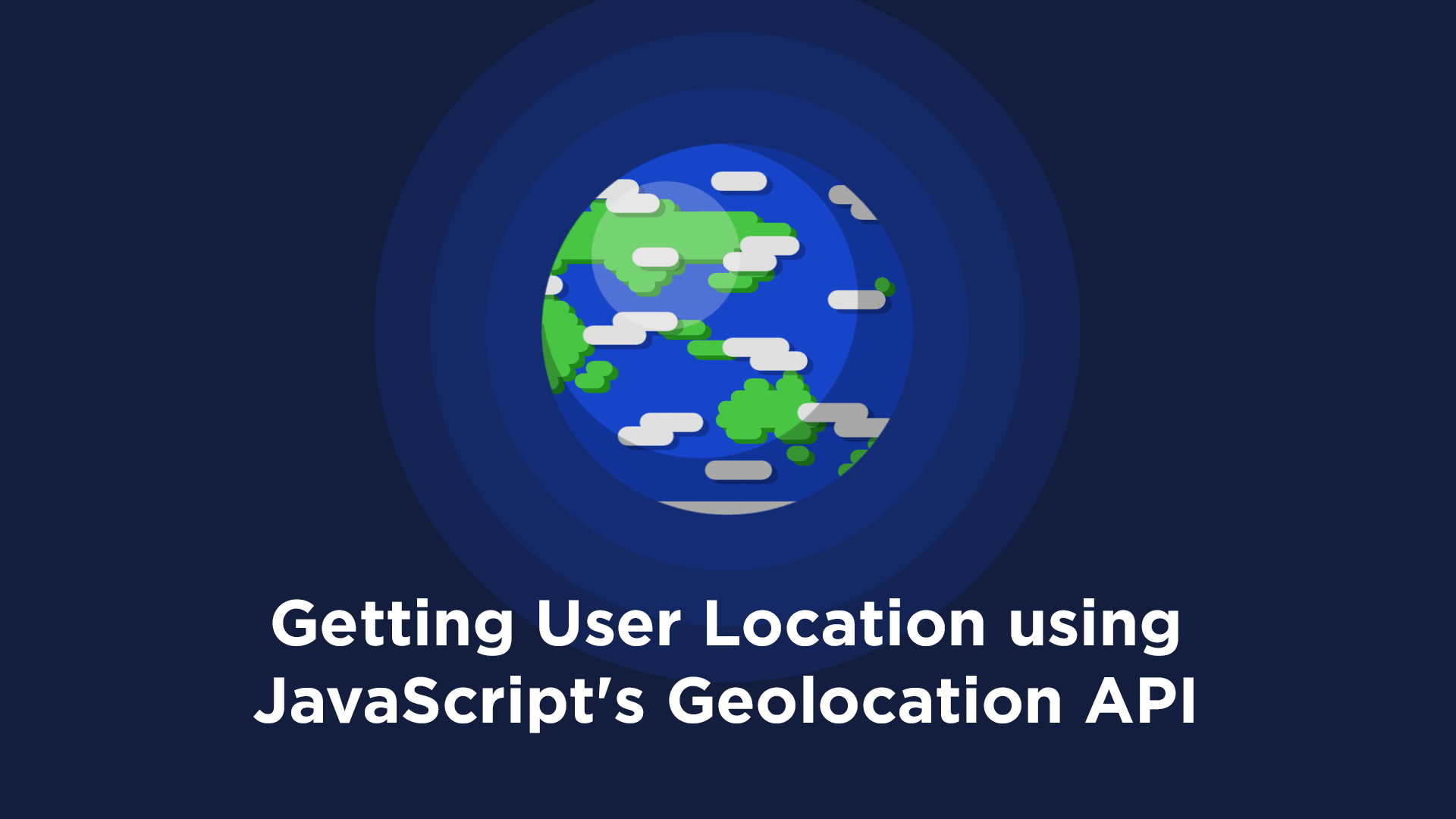 Getting User Location using JavaScript's Geolocation API
Getting User Location using JavaScript's Geolocation API Getting Started with Moment.js
Getting Started with Moment.js Creating a Twitter bot with Node.js
Creating a Twitter bot with Node.js Getting Started with Vuex: Managing State in Vue
Getting Started with Vuex: Managing State in Vue