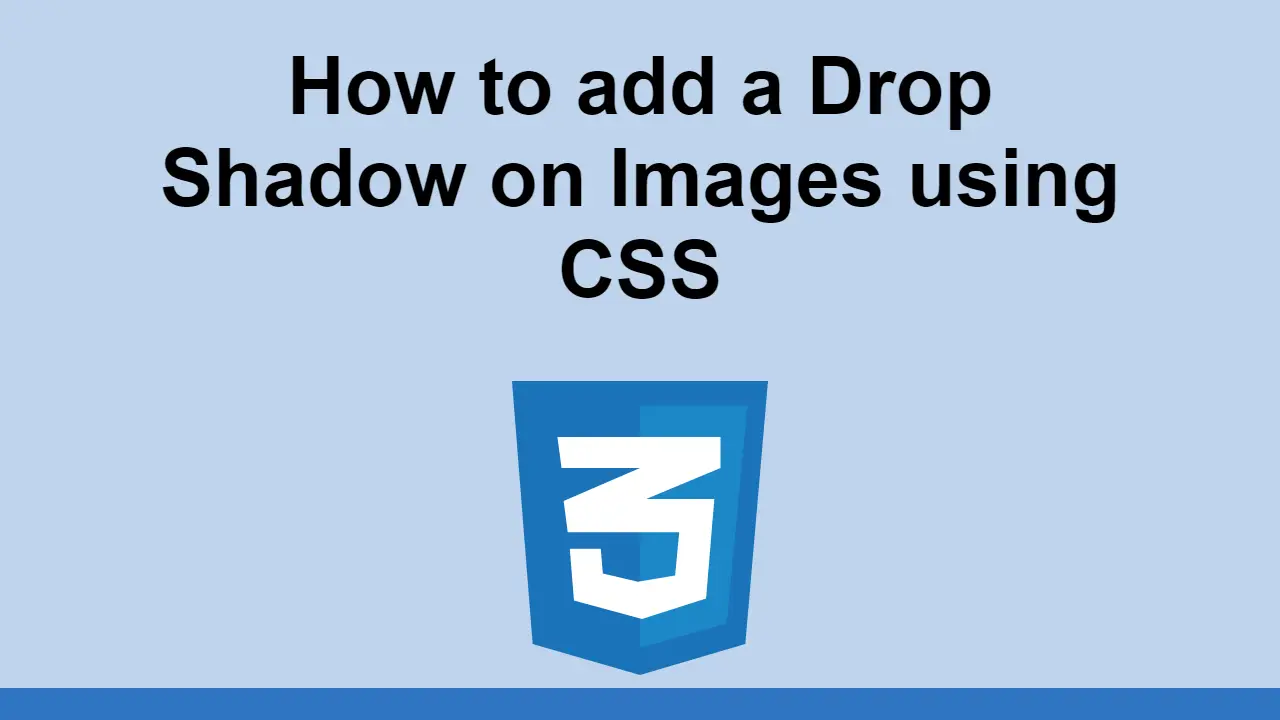Table of Contents
Sometimes, you want to add a shadow to an image to add depth and make it more attention-grabbing.
You probably already know about the box-shadow property, but it's not quite what you want. The box-shadow property adds a shadow to a box, but it doesn't add a shadow to complex images with transparency.
If you want to add a drop shadow to an image, you need to use the filter property instead.
How to add a drop shadow to an image
As mentioned before, we want to use the filter property to add a drop shadow to an image. The value of the property is called drop-shadow(), and inside it are the following parameters:
x-offset: The horizontal offset of the shadow.y-offset: The vertical offset of the shadow.blur-radius: The blur radius of the shadow.color: The color of the shadow.
Let's say you have this image:
HTML<img class="image" src="https://sabe.io/images/saturn.png" />
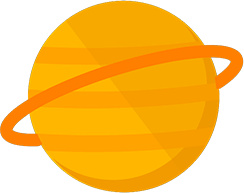 Saturn on the homepage.
Saturn on the homepage.
You can add a drop shadow to the image like this:
CSS.image {
filter: drop-shadow(0.25rem 0.25rem 0.5rem #000000);
}
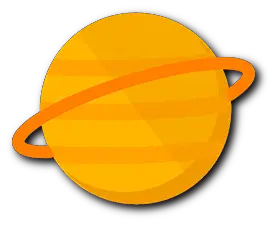 Saturn with drop-shadow
Saturn with drop-shadow
That's all there is to it!
Remember that you have to use filter with drop-shadow() to add a drop shadow to an image and not use box-shadow.
As the name implies box-shadow only works on boxes, whereas an image with transparency will have a more complex shape than a box.
Conclusion
In this post, we've seen how we can use CSS to add a drop shadow to an image.
Hopefully, this has helped you add a drop shadow to your images.
Happy styling!
 Managing PHP Dependencies with Composer
Managing PHP Dependencies with Composer Getting Started with Express
Getting Started with Express Create an RSS Reader in Node
Create an RSS Reader in Node How to Serve Static Files with Nginx and Docker
How to Serve Static Files with Nginx and Docker How to deploy a .NET app using Docker
How to deploy a .NET app using Docker How to deploy a PHP app using Docker
How to deploy a PHP app using Docker How to deploy a Deno app using Docker
How to deploy a Deno app using Docker How to deploy an Express app using Docker
How to deploy an Express app using Docker Getting Started with Sass
Getting Started with Sass How to Scrape the Web using Node.js and Puppeteer
How to Scrape the Web using Node.js and Puppeteer Build a Real-Time Chat App with Node, Express, and Socket.io
Build a Real-Time Chat App with Node, Express, and Socket.io Getting Started with Vuex: Managing State in Vue
Getting Started with Vuex: Managing State in Vue