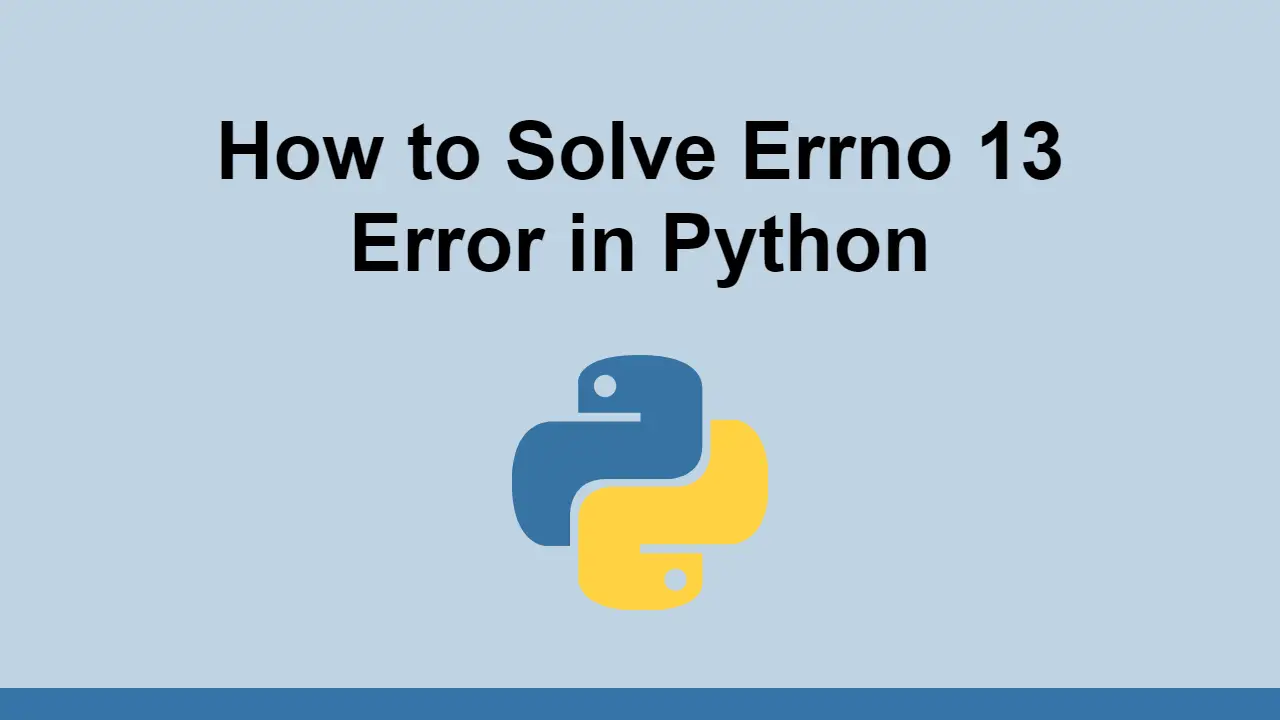Table of Contents
When you try to access a file that you don't have permissions to access in Python, you will get an error.
This will happen because Python will try to open the file and will be denied by the operating system.
In this post, we'll learn how to fix this error by granting permission to the file.
Fixing permission errors
First, create a file called, example.txt and give it the following content:
BASHhello world
This is how we would read that file in Python.
PYTHONf = open("example.txt", "r")
print(f.read())
If you don't have the right permissions, you'll see this:
BASHPermissionError: [Errno 13] Permission denied: 'example.txt'
As mentioned before, we get this error because Python is trying to open the file and is denied access.
Therefore, to solve this, you will have to properly grant yourself access to the file.
If you're on a Unix-based system, you can do this by running the following command:
BASHchown user:user example.txt
You can also use this command:
BASHchmod 775 example.txt
If you ran the command successful, you should have access to the file if you run the Python code as the same user.
PYTHONf = open("example.txt", "r")
print(f.read())
BASHhello world
Conclusion
In this post, we learned how to avoid permission errors when working with files in Python.
The solution is to grant yourself access to the file using the chown or chmod command.
Once you have access to the file, you can run the Python code as the same user you granted access to.
Thanks for reading!
 Getting Started with TypeScript
Getting Started with TypeScript Getting Started with Svelte
Getting Started with Svelte Git Tutorial: Learn how to use Version Control
Git Tutorial: Learn how to use Version Control How to Set Up Cron Jobs in Linux
How to Set Up Cron Jobs in Linux Best Visual Studio Code Extensions for 2022
Best Visual Studio Code Extensions for 2022 How to build a Discord bot using TypeScript
How to build a Discord bot using TypeScript How to deploy a Deno app using Docker
How to deploy a Deno app using Docker How to deploy a MySQL Server using Docker
How to deploy a MySQL Server using Docker Getting Started with Sass
Getting Started with Sass Getting Started with Moment.js
Getting Started with Moment.js Using Push.js to Display Web Browser Notifications
Using Push.js to Display Web Browser Notifications Building a Real-Time Note-Taking App with Vue and Firebase
Building a Real-Time Note-Taking App with Vue and Firebase