By default, browsers will render unordered lists using bullets next to each list item.
This is a sensible default as it makes it easy to read and understand each individual list item, however, with CSS, it's possible to change the bullet style, and even to remove the bullets altogether.
In this post, we'll learn how to remove the bullets from unordered lists in HTML using CSS.
How to remove the bullets from unordered lists in HTML using CSS
First, let's start with our example DOM. Here's an example unordered list:
HTML<ul>
<li>Item 1</li>
<li>Item 2</li>
<li>Item 3</li>
</ul>
As expected, there are bullets next to each list item, try it for yourself:
- HTML
Now, to remove the bullets, we will take advantage of the list-style-type CSS property.
This is the property that allows us to change the bullet style, including removing the bullets altogether.
To remove the bullets, we can set the list-style-type property to none.
CSSul {
list-style-type: none;
}
Let's see how that looks together:
- HTML
- CSS
We can also use list-style to remove the bullets as well:
CSSul {
list-style: none;
}
Conclusion
In this post, we looked at how to override the default browser behavior of rendering unordered lists using bullets by removing them using CSS.
You can remove them using the list-style-type or list-style properties, and setting their values to none.
Hopefully, you've found this content useful. Happy coding!
 How to Install Node on Windows, macOS and Linux
How to Install Node on Windows, macOS and Linux Getting Started with Solid
Getting Started with Solid Create an RSS Reader in Node
Create an RSS Reader in Node Getting Started with Electron
Getting Started with Electron How to Serve Static Files with Nginx and Docker
How to Serve Static Files with Nginx and Docker Best Visual Studio Code Extensions for 2022
Best Visual Studio Code Extensions for 2022 How to build a Discord bot using TypeScript
How to build a Discord bot using TypeScript How to deploy a Deno app using Docker
How to deploy a Deno app using Docker How to deploy an Express app using Docker
How to deploy an Express app using Docker Getting Started with Sass
Getting Started with Sass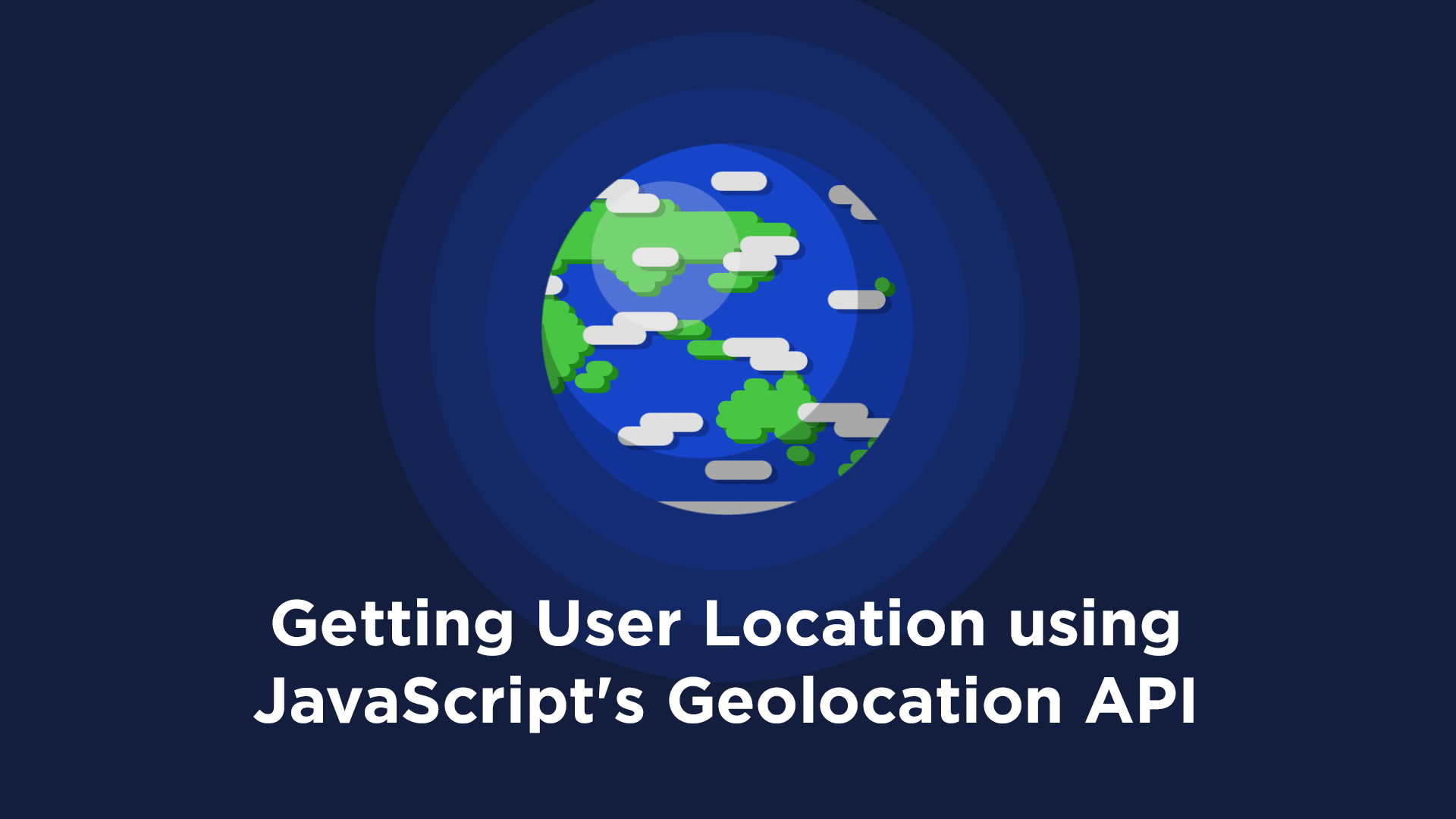 Getting User Location using JavaScript's Geolocation API
Getting User Location using JavaScript's Geolocation API Getting Started with Vuex: Managing State in Vue
Getting Started with Vuex: Managing State in Vue
