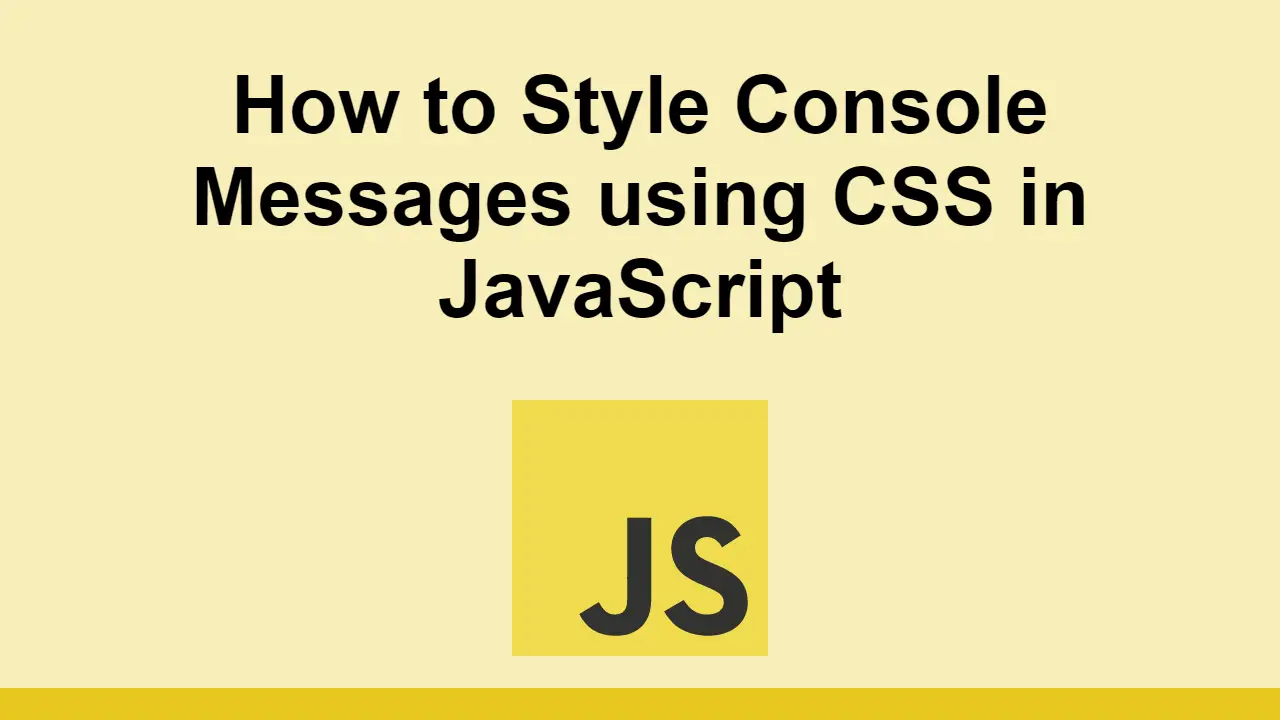Table of Contents
Console messages in JavaScript are very useful for displaying information to yourself, whether that be for debugging purposes or just to see what's going on.
By default, these messages are bland and boring, but you can spice them up with some CSS.
In this post, we'll learn how to style JavaScript console messages with CSS.
How to style console messages
To begin, let's start with a string that we want to later console log:
JAVASCRIPTconst message = "Hello, world!";
Now we can log this message to the console:
JAVASCRIPTconst message = "Hello, world!";
console.log(message);
This will, of course, produce a normal console message.
When you want to style this, you can pre-pend the string with a %c.
Doing this allows you to pass in CSS as the second argument and it will apply it to your message.
JAVASCRIPTconst message = "Hello, world!";
console.log(`%c${message}`, "color: red");
This will produce a console message with the text "Hello, world!" in red.
How to Style all Console Methods
Keep in mind that this works for all console methods, not just console.log.
For example here is a console.warn with the same styling:
JAVASCRIPTconst message = "Hello, world!";
console.warn(`%c${message}`, "color: red");
Here are all the console methods that you can style:
console.logconsole.warnconsole.errorconsole.infoconsole.debug
How to Style with Multiple CSS Properties
You can also pass in multiple CSS properties to the second argument, however that might be hard to read considering it has to be in one line.
A cool pattern you can use is to define each CSS property on a new line and then join them together with a semicolon.
JAVASCRIPTconst message = "Hello, world!";
const css = [
"color: red",
"font-size: 20px",
"font-weight: bold",
].join(";");
console.log(`%c${message}`, css);
That way, it is almost like writing normal CSS, except each property will get applied to the message.
Conclusion
In this post, we learned how to style console messages with CSS.
Simply pre-pend your message with %c and then pass in your CSS as the second argument and the styles will be applied to your message.
Thanks for reading!
 How to Install Node on Windows, macOS and Linux
How to Install Node on Windows, macOS and Linux Getting Started with Svelte
Getting Started with Svelte How to Serve Static Files with Nginx and Docker
How to Serve Static Files with Nginx and Docker How to Set Up Cron Jobs in Linux
How to Set Up Cron Jobs in Linux How to deploy a PHP app using Docker
How to deploy a PHP app using Docker Getting Started with Deno
Getting Started with Deno How to deploy an Express app using Docker
How to deploy an Express app using Docker How to deploy a Node app using Docker
How to deploy a Node app using Docker Getting Started with Sass
Getting Started with Sass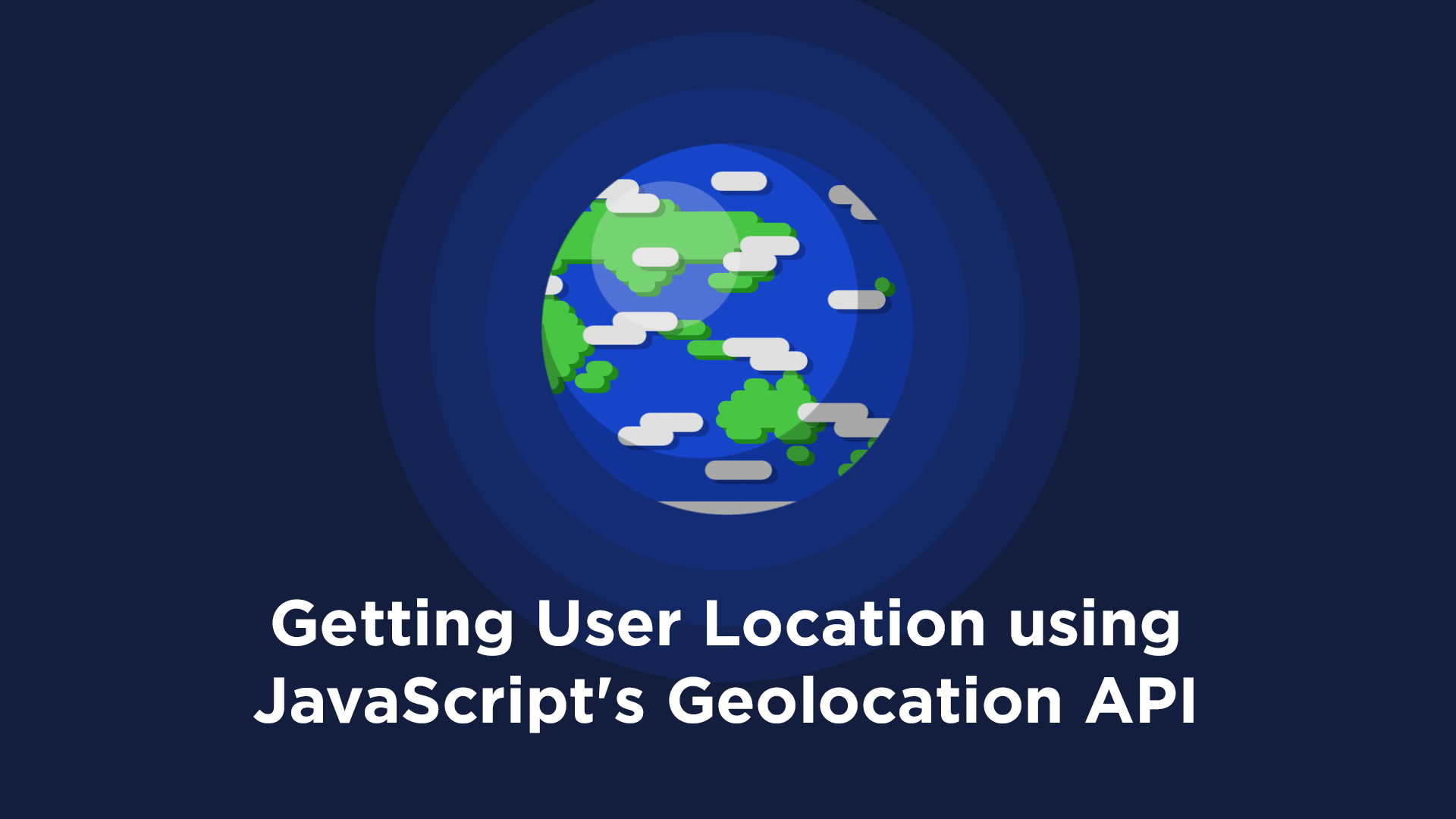 Getting User Location using JavaScript's Geolocation API
Getting User Location using JavaScript's Geolocation API Getting Started with Moment.js
Getting Started with Moment.js Building a Real-Time Note-Taking App with Vue and Firebase
Building a Real-Time Note-Taking App with Vue and Firebase