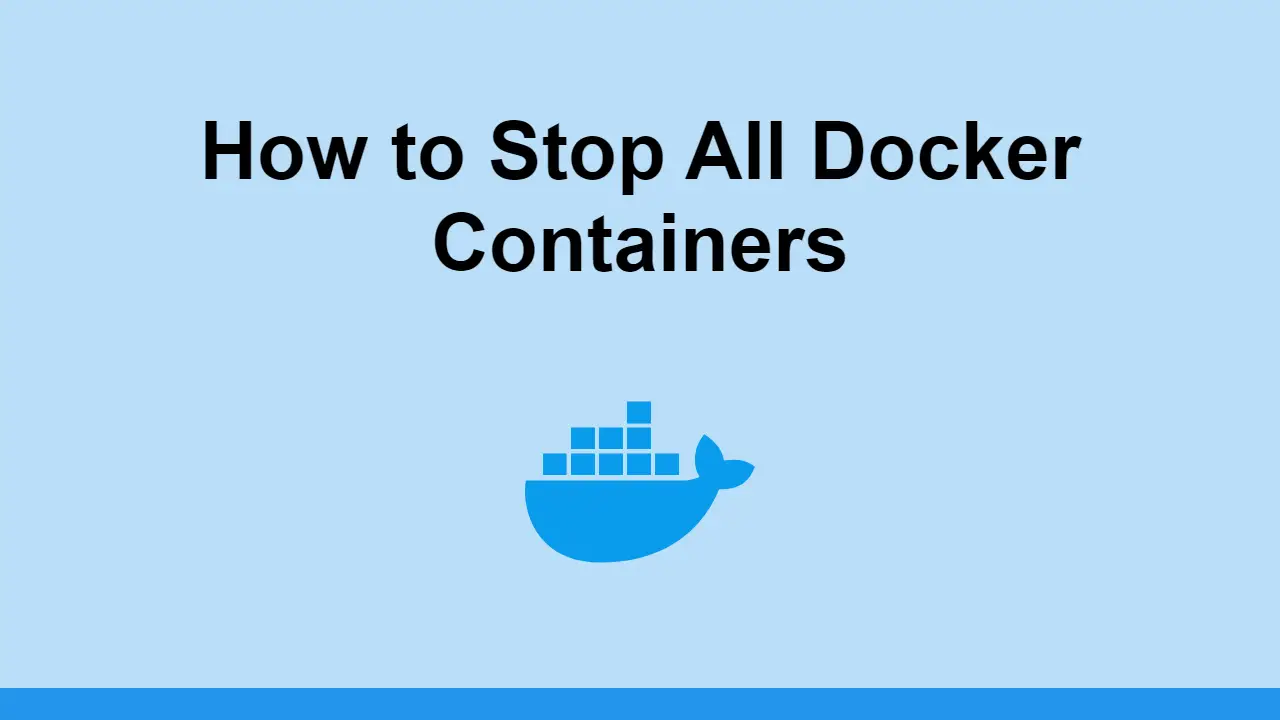Table of Contents
Docker is a complex technology that has so many different features. Sometimes, you just need to know how to do something very basic.
In this post, we'll learn how to stop all Docker containers, how to remove all Docker containers, and how to remove all Docker images.
How to stop all Docker Containers
To stop all running Docker containers, use Docker's ps command with Docker's kill command:
BASHdocker kill $(docker ps -q)
When you use docker ps, you can see all of the running containers. Since we only need their IDs, we can use the -q option, or --quiet. Now we can just pass these IDs to docker kill to stop all of the containers.
How to remove all Docker Containers
To remove all Docker containers, use Docker's ps command with Docker's rm command:
BASHdocker rm $(docker ps -q -a)
Similar to before, we can use docker ps -q to get all the IDs. However, we can also use -a to get all the containers, including those that are running. Now we can just pass these IDs to docker rm to remove all of the containers.
How to remove all Docker Images
To remove all Docker images, use Docker's images command with Docker's rmi command:
BASHdocker rmi $(docker images -q)
This time, we are using the docker images -q command to get all the IDs of our images. Now we can just pass these IDs to docker rmi to remove all of the images.
Conclusion
Hopefully, this post has helped you get a better understanding of how to stop, and remove all Docker containers and images.
Thanks for reading!
Resources
 Getting Started with TypeScript
Getting Started with TypeScript Getting Started with Solid
Getting Started with Solid Git Tutorial: Learn how to use Version Control
Git Tutorial: Learn how to use Version Control How to Serve Static Files with Nginx and Docker
How to Serve Static Files with Nginx and Docker How to deploy a .NET app using Docker
How to deploy a .NET app using Docker Best Visual Studio Code Extensions for 2022
Best Visual Studio Code Extensions for 2022 How to deploy a PHP app using Docker
How to deploy a PHP app using Docker How to deploy a Deno app using Docker
How to deploy a Deno app using Docker Getting Started with Deno
Getting Started with Deno Build a Real-Time Chat App with Node, Express, and Socket.io
Build a Real-Time Chat App with Node, Express, and Socket.io Building a Real-Time Note-Taking App with Vue and Firebase
Building a Real-Time Note-Taking App with Vue and Firebase Getting Started with Vuex: Managing State in Vue
Getting Started with Vuex: Managing State in Vue