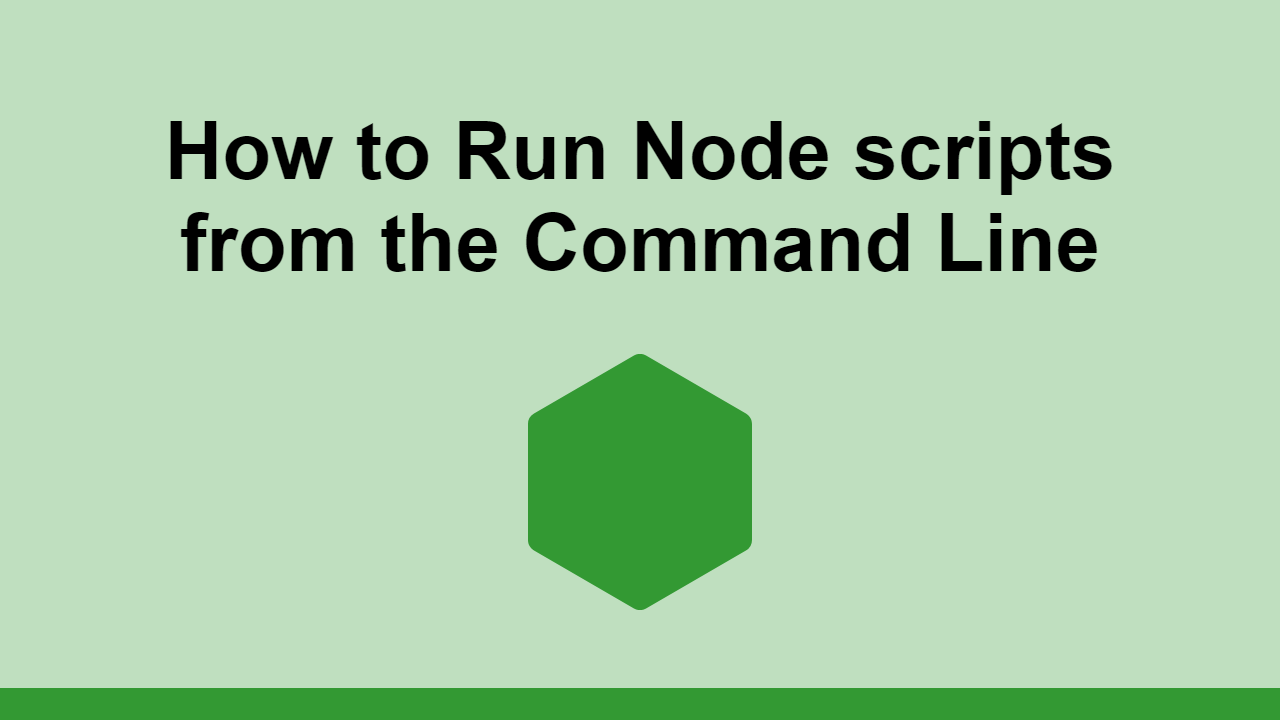Table of Contents
The command line is a powerful tool for developers and power users alike.
Being able to run commands directly from the command line as opposed to using a GUI is almost like a superpower.
You can use the command line to do anything you can do in a GUI, if the know the right command.
With that being said, you can run JavaScript through Node directly from the command line.
In this post, we'll learn how you can run Node scripts from the command line.
How to run Node scripts from the command line
To begin, let's start off with our example script:
JAVASCRIPTconst string = "123";
console.log(string);
Of course, if we ran this in the browser, we would get:
BASH123
However, since we want to run it in Node, let's save this as a file called script.js.
Once we did that, open your command line and make sure you're in the same folder as the script.
Assuming you have Node installed, this is how you can run your script:
BASHnode script.js
BASH123
You simply need to use the node command and pass it the path to the file you want to run.
How to re-run a Node app after changes are made
Now, if you want to keep running this file every time it changes, you can use a module called nodemon for this exact scenario.
Install it locally:
BASHnpm install -g nodemon
Once you've done that, you can instead call nodemon instead of node:
BASHnodemon script.js
Conclusion
In this post, we learned how to run Node scripts from the command line.
Simply use the node command to run a script or nodemon to watch for changes and re-run it.
Thanks for reading!
 How to Install Node on Windows, macOS and Linux
How to Install Node on Windows, macOS and Linux Getting Started with Express
Getting Started with Express How to deploy a .NET app using Docker
How to deploy a .NET app using Docker Best Visual Studio Code Extensions for 2022
Best Visual Studio Code Extensions for 2022 How to deploy a Deno app using Docker
How to deploy a Deno app using Docker Getting Started with Deno
Getting Started with Deno How to deploy a MySQL Server using Docker
How to deploy a MySQL Server using Docker How to deploy a Node app using Docker
How to deploy a Node app using Docker Getting Started with Sass
Getting Started with Sass Build a Real-Time Chat App with Node, Express, and Socket.io
Build a Real-Time Chat App with Node, Express, and Socket.io Creating a Twitter bot with Node.js
Creating a Twitter bot with Node.js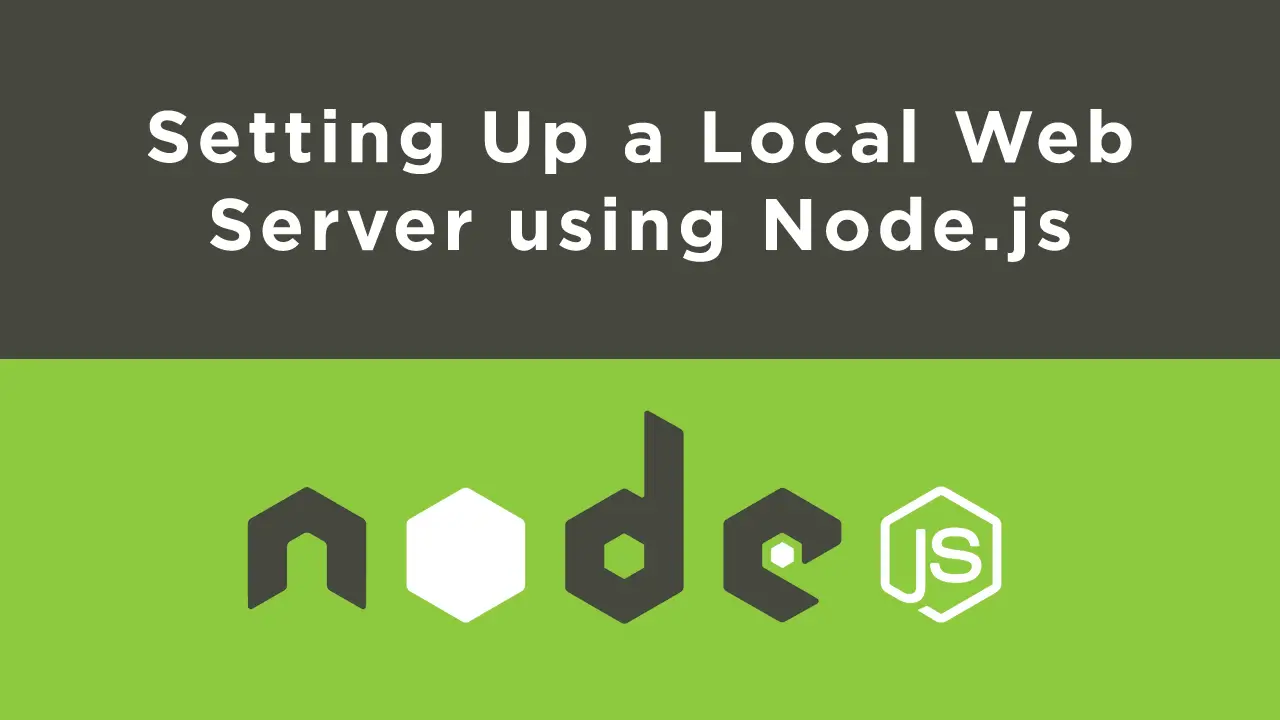 Setting Up a Local Web Server using Node.js
Setting Up a Local Web Server using Node.js