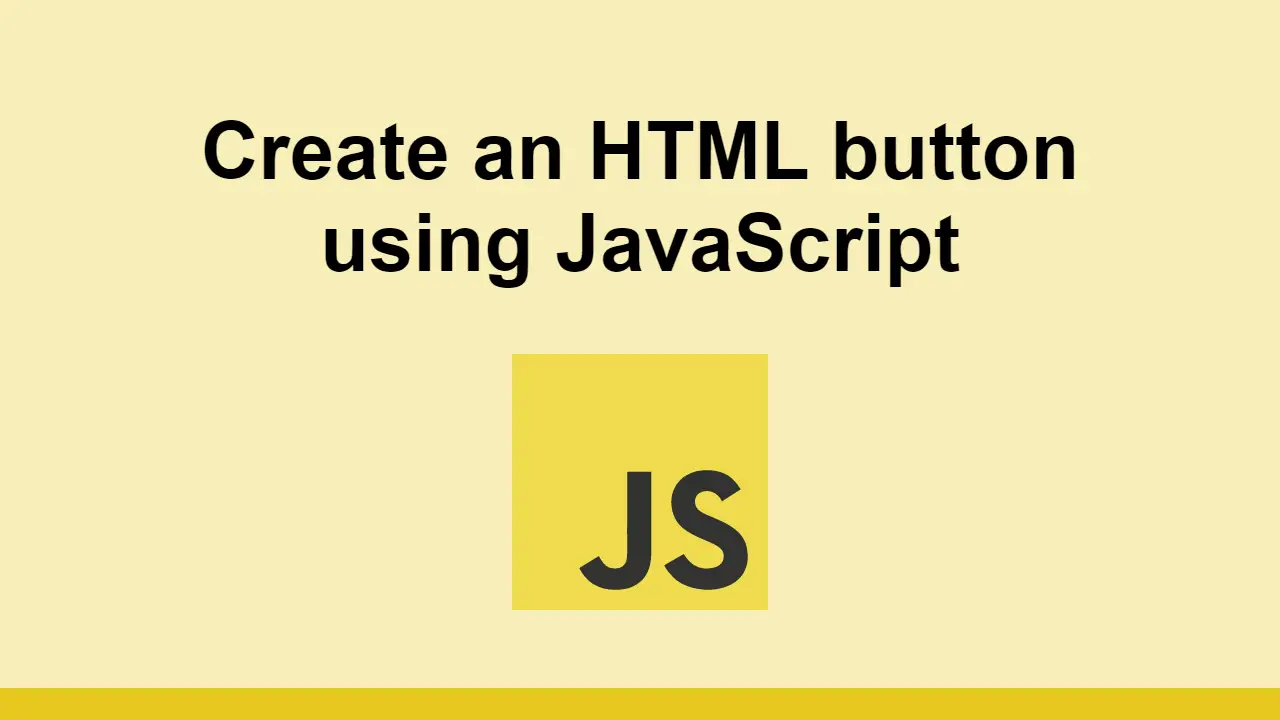Table of Contents
There might come a situation where you'll need to create an HTML button programmatically. In this post, we'll learn how to use JavaScript to create an HTML button.
The Basics
To keep it simple, we'll create a button that has the text Click here.
Here's how that looks like:
JAVASCRIPTconst button = document.createElement("button");
button.innerText = "Click here";
document.body.appendChild(button);
First, we used the document.createElement() method to create a new button element.
Then, we used the .innerText property to set the text of the button to Click here.
Finally, we used the .appendChild() method to add the button to the body of the document.
This will result in this HTML:
HTML<body>
<button>Click here</button>
</body>
Going Further
In most cases, just changing the text of the button isn't enough. You'll probably want to change the type, name and perhaps add a class attribute.
Here's how to do this programmatically in JavaScript:
JAVASCRIPTconst button = document.createElement("button");
button.innerText = "Click here";
button.type = "submit";
button.name = "button";
button.classList.add("button");
document.body.appendChild(button);
Here's the resulting HTML:
HTML<body>
<button type="submit" name="button" class="button">Click here</button>
</body>
Event Listeners
After you've created your button, you'll want to add an event listener to it so that you can execute some code when the button is clicked.
Let's add an event listener to our button and listen for the click event.
JAVASCRIPTconst button = document.createElement("button");
button.innerText = "Click here";
button.type = "submit";
button.name = "button";
button.classList.add("button");
button.addEventListener("click", () => {
alert("You clicked the button!");
});
document.body.appendChild(button);
Now, once you click on this button, you'll get an alert saying You clicked the button!.
Conclusion
Sometimes, you'll want to create an HTML button programmatically. In this post, we saw how to create an HTML button using JavaScript, and how to alter the text of the button, type, name and class attributes.
We also learned how to add an event listener to our button and listen for the click event.
Hopefully you've found this post useful!
 How to Install Node on Windows, macOS and Linux
How to Install Node on Windows, macOS and Linux Getting Started with Solid
Getting Started with Solid Getting Started with Electron
Getting Started with Electron How to deploy a PHP app using Docker
How to deploy a PHP app using Docker How to deploy a Deno app using Docker
How to deploy a Deno app using Docker Getting Started with Deno
Getting Started with Deno How to deploy a MySQL Server using Docker
How to deploy a MySQL Server using Docker How to deploy an Express app using Docker
How to deploy an Express app using Docker Getting Started with Sass
Getting Started with Sass Learn how to use v-model with a custom Vue component
Learn how to use v-model with a custom Vue component Getting Started with Moment.js
Getting Started with Moment.js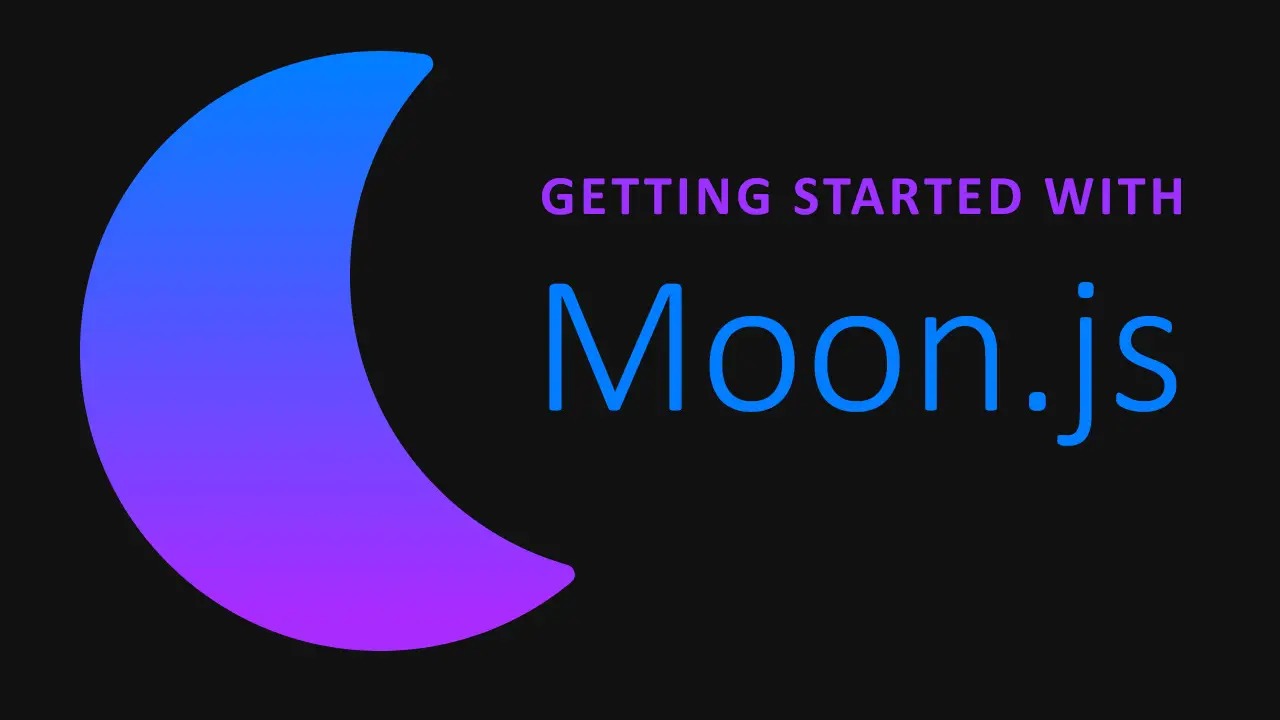 Getting Started with Moon.js
Getting Started with Moon.js